Sony Cyber-shot DSC-N1 Bedienungsanleitung
Stöbern Sie online oder laden Sie Bedienungsanleitung nach Kamerarekorder Sony Cyber-shot DSC-N1 herunter. Sony DSC-N1 User manual Benutzerhandbuch
- Seite / 132
- Inhaltsverzeichnis
- FEHLERBEHEBUNG
- LESEZEICHEN



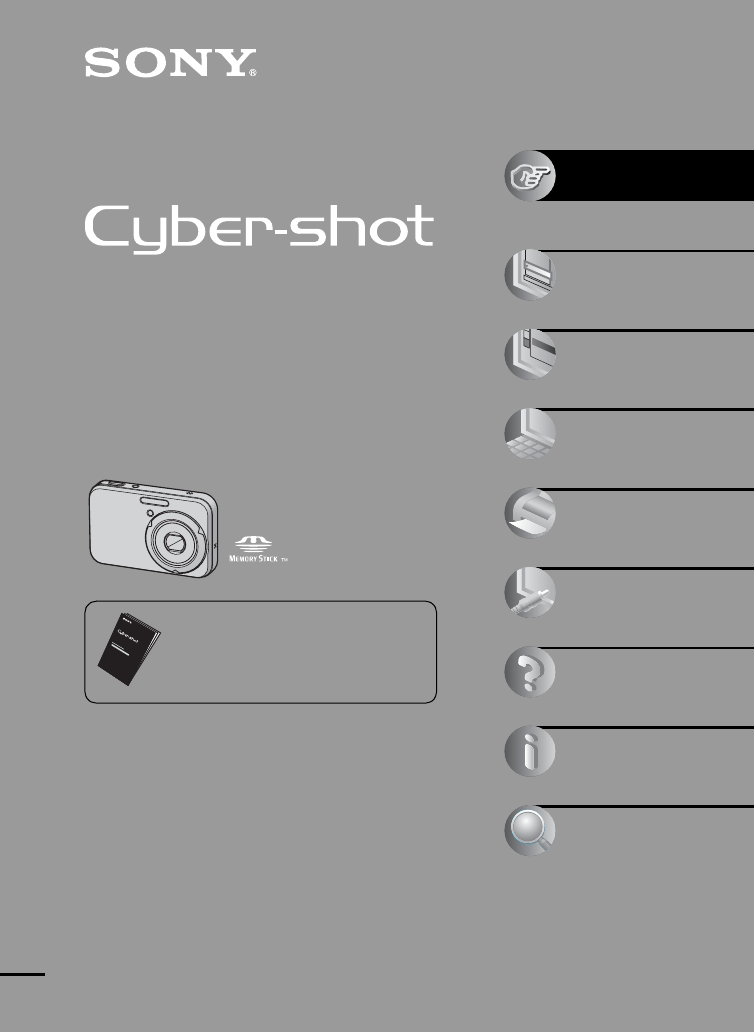
- User’s Guide/ 1
- Troubleshooting 1
- For Customers in the U.S.A 2
- For Customers in Europe 3
- Notice for customers in the 3
- United Kingdom 3
- Notes on using your camera 4
- Black (white/red/ 5
- This manual 6
- Table of contents 7
- Using the Setup screen 8
- Printing still images 9
- Hints for preventing blur 11
- Exposure 12
- Adjusting the ISO sensitivity 13
- (F value) 13
- On the effects of lighting 14
- Identifying parts 16
- To attach the stylus 17
- Indicators on the screen 18
- S AF M A F 19
- When playing back movies 20
- 2005 1 1 21
- Changing the screen display 22
- Enjoying the camera 23
- (Units: Images) 24
- When shooting still images 27
- When viewing still images 27
- When shooting movies 27
- Using the camera features 28
- Twilight 29
- F2.8 250 31
- A Press (on-screen key) 32
- C Touch (EV) 32
- BrightDark 33
- 9 (Focus) 34
- B Touch 9 (Focus)t [Spot AF] 36
- Using the Album 37
- 2005 1 1 38
- Using the Slide Show 40
- Interval 42
- Painting the image 43
- Erasing all painting 44
- To save the painting 44
- To exit paint mode 44
- Using menu items 45
- Menu items 46
- For details on the operation 47
- page 45 47
- Menu for viewing (page 54) 47
- Shooting menu 48
- (P.Quality) 49
- Mode (REC Mode) 50
- BRK (Bracket Step) 51
- (Interval) 51
- (Sharpness) 53
- (Setup) 53
- Viewing menu 54
- - (Protect) 55
- To cancel the protection 56
- (Resize) 57
- (Rotate) 57
- (Divide) 58
- 00:00:02 59
- 101-0012 59
- 2005 1 1 59
- (Trimming) 60
- Using Setup items 61
- Camera 1 62
- page 61 63
- Date/Time 63
- Red Eye Reduction 63
- Camera 2 64
- Internal Memory 65
- Memory Stick 66
- 2005 1 1 1:05:34 67
- Write in Album 69
- Check Album 69
- Setup 1 70
- Setup 2 71
- Setup 3 72
- Video Out 73
- Clock Set 73
- Setup 4 74
- Using your computer 75
- Preparation 75
- Recommended computer 76
- 1 Shut down all application 77
- 2 Insert the CD-ROM into the 77
- 3 Click [Next] 77
- DISP SEL 79
- 2 Click [Next] 80
- 6 Click [Finish] 81
- Stage 5: Viewing images on 82
- To delete the USB connection 82
- Stick Duo” 83
- 2 Copy the image file to the 84
- Using the supplied software 85
- 5 Remove the CD-ROM as the 86
- 3 Start “Music Transfer.” 86
- Using your Macintosh computer 87
- Creating a video CD using 88
- “ImageMixer VCD2” 88
- Adding/Changing Music using 88
- “Music Transfer” 88
- To install “Music Transfer” 89
- To add/change Music files 89
- How to print still images 90
- 3 Touch [USB Connect] in [ ] 91
- 4 Touch [PictBridge], then 91
- 3 Touch [OK] 93
- [Select] 94
- [DPOF image] 94
- [All In This Folder] 94
- Printing at a shop 95
- Marking in index mode 96
- Viewing images on a TV screen 97
- Battery pack and power 100
- Shooting still images/movies 101
- Viewing images 104
- Deleting/Editing images 105
- Computers 106
- “Memory Stick Duo” 108
- Internal memory 109
- Printing 110
- PictBridge compliant printer 110
- Cannot select the print size 111
- Self-diagnosis display 113
- Messages 113
- Operation is changed 116
- Format Music Error 116
- On the “Memory Stick” 117
- Adaptor (not supplied) 118
- Duo” (not supplied) 118
- On the battery pack 119
- On the battery charger 120
- Using the Cyber-shot Station 121
- Precautions 122
- step 1 in “Read This First” 123
- Specifications 124
- BC-CSG battery charger 125
- Trademarks 129
- Printed in Japan 132
Inhaltsverzeichnis
2-652-806-13(1)© 2005 Sony CorporationDigital Still CameraUser’s Guide/TroubleshootingDigital Still CameraUser’s Guide/TroubleshootingDSC-N1“Read This
10Troubleshooting... 99Warning indicators and messages...
100The battery pack cannot be installed.• As you insert the battery pack, use the tip of the battery pack to push the battery eject lever toward the b
101TroubleshootingYour camera cannot record images.• Check the free capacity of the internal memory (page 25) or “Memory Stick Duo” (page 24). If it i
102Smart zoom does not function.• Set [Digital Zoom] to [Smart] (page 62).• This function cannot be used when:– The image size is set to [8M] or [3:2]
103TroubleshootingThe image colors are not correct.• Picture Effect function is activated. Cancel the Picture Effect function (page 52).Vertical strea
104Refer to “Computers” (page 106) in conjunction with the following items.Your camera cannot play back images.• Set the mode switch to (page 28).•
105TroubleshootingYour camera cannot delete an image.• Cancel the protection (page 56).• You are using the “Memory Stick Duo” with the write-protect s
106You do not know if the OS of your computer is compatible with the camera.• Check “Recommended computer environment” on page 76 for Windows, and pag
107TroubleshootingYou cannot copy images.• Connect the camera and your computer correctly using the supplied cable for multi-use terminal (page 79).•
108Cannot insert a “Memory Stick Duo”.• Insert it in the correct direction (t step 3 in “Read This First”).Cannot record on a “Memory Stick Duo”.• You
109TroubleshootingThe camera or your computer cannot play back the data in the internal memory.• There is a “Memory Stick Duo” inserted in the camera.
11Enjoying the cameraEnjoying the cameraBasic techniques for better imagesWhen you press the shutter button halfway down, the camera adjusts the focus
110Also see “PictBridge compliant printer” (as follows) in conjunction with the following items.Images are printed with both edges cut off.• When you
111TroubleshootingCannot insert the date or print images in the index mode.• The printer does not provide these functions. Consult the printer manufac
112Your camera does not work.• Use the type of battery pack you can use with this camera (page 119).• The battery level is low (The E indicator appear
113TroubleshootingWarning indicators and messagesIf a code starting with a letter of the alphabet appears, your camera has a self-diagnosis display. T
114Memory Stick locked• You are using the “Memory Stick Duo” with the write-protect switch, and the switch is set to the LOCK position. Set the switch
115Troubleshooting640(Fine) is not available• 640(Fine) size movies can be recorded only using a “Memory Stick PRO Duo”. Insert a “Memory Stick PRO Du
116Operation is changed• [Housing] is set to [On] (page 74).Format Music Error• Execute [Format Music] again (page 70).
117OthersOthersOn the “Memory Stick”A “Memory Stick” is a compact, portable IC recording medium. The types of “Memory Stick” that can be used with thi
118• Do not use or store the “Memory Stick Duo” under the following conditions:– High temperature locations such as the hot interior of a car parked i
119OthersOn the battery packOn charging the battery packWe recommend charging the battery pack in an ambient temperature of between 10°C to 30°C (50°F
12You can create various images by adjusting the exposure and the ISO sensitivity. Exposure is the amount of light that the camera will receive when y
120On the battery chargerx On the battery charger• Do not charge any battery pack other than the supplied NP-BG type battery packs in the battery char
121OthersUsing the Cyber-shot StationThe Cyber-shot Station (not supplied) lets you easily charge the camera. Simply set the camera in the Cyber-shot
122Precautionsx Do not leave the camera in the following places• In an extremely hot placeIn places such as in a car parked in the sun, the camera bod
123Othersx On the internal rechargeable batteryThis camera has an internal rechargeable battery for maintaining the date and time and other settings r
124SpecificationsCamera[System]Image device 9.10 mm (1/1.8 type) color CCD, Primary color filterTotal pixel number of cameraApprox. 8 303 000 pixelsEf
125OthersBC-CSG battery chargerPower requirementsAC 100 to 240 V, 50/60 Hz, 2 WOutput voltage DC 4.2 V, 0.25 AOperating temperature0°C to +40°C (+32°F
126IndexIndexAAC Adaptor...17t step 1 in “Read This First”Accessories suppliedt in “Read This First”AE/AF lock indicatort step
127IndexFolder...54Changing ...67Creating ...66Format...
128SS AF...62Saturation...52Scene selection ... 29ScreenChanging the d
129Trademarks• and Cyber-shot Station are trademarks of Sony Corporation.• “Memory Stick”, , “Memory Stick PRO”, , “Memory Stick Duo”, , “Memory Sti
13Enjoying the cameraAdjusting the ISO sensitivityISO is unit of measurement (sensitivity), estimating how much light an image pickup device (equivale
Additional information on this product and answers to frequently asked questions can be found at our Customer Support Website.Printed in JapanPrinted
14The apparent color of the subject is affected by the lighting conditions.Example: The color of an image affected by light sourcesThe color tones are
15Enjoying the cameraSelecting the image size for use (t step 5 in “Read This First”)The default settings are marked with .* Images are recorded in t
16Identifying partsSee the pages in parentheses for details of operation.A POWER button/lamp (t step 2 in “Read This First”)B Shutter button (t step 6
17Enjoying the cameraL Tripod receptacle (bottom)• Use a tripod with a screw length of less than 5.5 mm (7/32 inch). You will be unable to firmly secu
18Indicators on the screenSee the pages in parentheses for details of operation.When shooting still imagesWhen shooting moviesAISO400125F3.5+2.0EVMAF4
19Enjoying the cameraBCDEDisplay IndicationHistogram (22, 33)NR slow shutter• If the shutter speed is slower than or equal to 1/6 second, the NR slow
2To reduce fire or shock hazard, do not expose the unit to rain or moisture.RECYCLING LITHIUM-ION BATTERIESLithium-Ion batteries are recyclable.You ca
20When playing back still imagesWhen playing back moviesAB2005 1 112/12C:32:009:30AM101-0012MVGA1.3+2.0EVISO400F3.550012348/8C:32:002005 1
21Enjoying the cameraCDDisplay IndicationImage size (t step 5 in “Read This First”)PictBridge connecting (91)Recording folder (66)• This does not appe
22Changing the screen displayEach time you press the (Screen display on/off) button, the display changes as follows.• When you set the histogram dis
23Enjoying the cameraMoviesTouch the screen to start playback.Slide your finger to the right or left during playback to fast-forward or reverse the mo
24Number of still images and recording time of moviesThe tables show the approximate number of still images and the length of time for movies that can
25Enjoying the cameraWhen you do not have a “Memory Stick Duo” (Recording with the internal memory)The camera has 26 MB of internal memory. This memor
26We recommend that you copy (back up) data without fail using one of the following methods.To copy (back up) data on a “Memory Stick Duo”Prepare a “M
27Enjoying the cameraBattery life and number of images that can be recorded/viewedThe tables show the approximate number of images that can be recorde
28Using the camera featuresSet the mode switch to the desired function.Still image shooting modes: Auto: Auto adjustment modeAllows easy shooting with
29Enjoying the cameraThe following modes are predetermined to match the scene conditions.* The shutter speed becomes slower, so using a tripod is reco
3– Connect the equipment into an outlet on a circuit different from that to which the receiver is connected.– Consult the dealer or an experienced rad
30For shooting an image appropriately according to the scene condition, a combination of functions is determined by the camera.( : you can select the
31Enjoying the cameraManually adjusts the shutter speed and aperture value.A Press (on-screen key).B Touch (Camera) t [Manual], then to set and r
32Manually adjusts the exposure.Toward – Toward +A Press (on-screen key).B Set (Camera) to a setting other than [Auto] and [Manual], then touch .
33Enjoying the cameraz Adjusting EV (Exposure Value) by displaying a histogramA histogram is a graph showing the brightness of an image. Press (Scre
34You can change the focus method. Use the menu when it is difficult to get the proper focus in auto focus mode.A Press (on-screen key).B Set (Cam
35Enjoying the camera• AF stands for Auto Focus.• Distance setting information in [Focus] is approximate. If you point the lens up or down, the error
36How to use the [Spot AF]A Set (Camera) to a setting other than [Auto], then touch .B Touch 9 (Focus)t [Spot AF].C Press (on-screen key) to turn
37Enjoying the cameraUsing the AlbumWhen shooting images during displayed on the screen, those minimized copies of the original images can be saved
38C Select the “This date” you want to display with b/B, then touch it.All images recorded in “This date” are displayed on the index screen.• If you w
39Enjoying the cameraz Image data in the Album• When the Album becomes full, your old image data gets deleted automatically. Protect the data you do n
4Notes on using your cameraTypes of “Memory Stick” that can be used (not supplied)The IC recording medium used by this camera is a “Memory Stick Duo”.
40Using the Slide ShowYou can view a series of images with effect and accompanied by music (Slide Show).Images in the “Memory Stick Duo” or the intern
41Enjoying the cameraYou can set the following options. The default settings are marked with .• With [Simple], [Nostalgic], [Stylish], and [Active] e
42z To add/change Music filesYou can transfer the desired music (Music file) from your CDs or MP3 files to the camera to play back during a slide show
43Enjoying the cameraPainting the imageYou can paint or put stamps on still images and save them separately. Use the supplied stylus for this operatio
44Erasing all paintingA Touch .“Clear All” appears.B Touch [OK].All painting will disappear from the image.Touch [Cancel] to cancel the operation.To s
45Using the menuUsing the menuUsing menu items1 Turn on the power and set the mode switch.Different items are available depending on the position of t
46For details on the operation t page 45Menu itemsThe menu items available vary depending on the mode switch position. Only the available items are di
47For details on the operation t page 45Using the menu* The operation is limited according to the Scene mode (page 29).**Available only during enlarge
48For details on the operation t page 45Shooting menuThe default settings are marked with .Selects the metering mode that sets which part of the subj
49For details on the operation t page 45Using the menu• For details on the white balance t page 14• Under fluorescent lights that flicker, the white b
5• Do not use the camera near a location that generates strong radio waves or emits radiation. The camera may not be able to record or play back prope
50For details on the operation t page 45Selects whether the camera performs continuous shooting or not when you press the shutter button.On the [Burst
51For details on the operation t page 45Using the menu• The focus and white balance are adjusted for the first image, and these settings are also used
52For details on the operation t page 45Adjusts the amount of flash light.• To change flash mode t step 6 in “Read This First”• You may not be able to
53For details on the operation t page 45Using the menuAdjusts the sharpness of the image.See page 61. (Sharpness)+ ( )Toward +: Sharpens the image.Nor
54For details on the operation t page 45Viewing menuDisplays the still images in the Album.See page 37.Finishes playing back of images in the Album.Pl
55For details on the operation t page 45Using the menu1 Select the desired folder with v/V.2 Touch [OK].z On the folderThe camera stores images in a s
56For details on the operation t page 45To protect images in index mode1 Press (Index) to display the index screen.2 Touch [MENU] to display the men
57For details on the operation t page 45Using the menuYou can change the image size of a recorded image (Resize), and save it as a new file. The origi
58For details on the operation t page 45• You cannot rotate protected images, movies, or Multi Burst images.• You may not be able to rotate images sho
59For details on the operation t page 45Using the menu3 Deleting scenes A and B if they are unnecessary.Delete Delete4 Only the desired scenes remain.
6For full use of the digital still cameraPrepare the camera and shoot images easily“Read This First” (separate volume)1 Prepare the battery pack2 Turn
60For details on the operation t page 45Records an enlarged image (t step 7 in “Read This First”) as a new file.1 Touch [MENU] during playback zoom to
61Using the Setup screenUsing the Setup screenUsing Setup itemsYou can change the default settings using the (Setup) screen.1 Turn on the power.2 Pr
62For details on the operation t page 61 Camera 11The default settings are marked with .Selects the auto focus operation mode.Selects the digital zoo
63For details on the operation t page 61Using the Setup screen• When you press the zoom button, the zoom scaling indicator appears as follows.• The ma
64For details on the operation t page 61 Camera 22The default settings are marked with .The AF illuminator supplies fill light to focus more easily o
65For details on the operation t page 61Using the Setup screen Internal MemoryThis item does not appear when a “Memory Stick Duo” is inserted in the c
66For details on the operation t page 61 Memory StickThis item appears only when a “Memory Stick Duo” is inserted in the camera. Formats the “Memory S
67For details on the operation t page 61Using the Setup screenChanges the folder currently used for recording images.• You cannot select the “100MSDCF
68For details on the operation t page 61• Use a fully charged battery pack or the AC Adaptor (not supplied). If you attempt to copy image files using
69For details on the operation t page 61Using the Setup screen AlbumThe default settings are marked with .When shooting images, you can choose to sav
7Table of contentsNotes on using your camera ...4Basic techniques for better images
70For details on the operation t page 61 Setup 11Downloads the music to be played for the Slide Show.See page 40, 86.If you cannot play back a Music f
71For details on the operation t page 61Using the Setup screen Setup 22The default settings are marked with .Selects the brightness of the LCD backli
72For details on the operation t page 61 Setup 33The default settings are marked with .Selects the method used to assign file numbers to images.Selec
73For details on the operation t page 61Using the Setup screenSets the video signal output according to the TV color system of the connected video equ
74For details on the operation t page 61 Setup 44The default settings are marked with .Enables you to perform calibration when the touch panel button
75Using your computerUsing your computerEnjoying your Windows computerFor details on using a Macintosh computer, refer to “Using your Macintosh comput
76The following environment is recommended for a computer connected to the camera.Recommended environment for copying imagesOS (pre-installed): Micros
77Using your computerCopying images to your computerThis section describes the process using a Windows computer as an example.You can copy images from
784 Click the radio button next to [Yes, I want to restart my computer now] to select it, then click [Finish].Your computer restarts. Now, you can est
79Using your computer• Set the switch on the supplied cable for multi-use terminal to “CAMERA”.• With Windows XP, the AutoPlay wizard appears on the d
8Viewing menu ... 54 (Album) (Exit Album) (Slide Show) (Paint) (
801 After making a USB connection in Stage 3, click [Copy pictures to a folder on my computer using Microsoft Scanner and Camera Wizard] t [OK] as the
81Using your computer6 Click [Finish].The wizard screen closes.• To continue copying other images, disconnect the cable for multi-use terminal (page 8
82• When an image with the same file name exists in the copy destination folder, the overwrite confirmation message appears. When you overwrite an exi
83Using your computerx For Windows 98/98SEConfirm that the access indicators (page 79) are white. If the access indicators have turned white, the devi
84Viewing image files stored on a computer with your camera (using a “Memory Stick Duo”)This section describes the process using a Windows computer as
85Using your computerUsing the supplied softwareThis section describes the process using a Windows computer as an example.The supplied CD-ROM contains
865 Remove the CD-ROM as the shortcut icons of “PicturePackage Menu” and “PicturePackage destination Folder” are displayed after the installation.To s
87Using your computerUsing your Macintosh computerYou can copy images to your computer and create a video CD using “ImageMixer VCD2” (supplied), or ch
884 View images on the computer.Double-click the hard disk icon t the desired image file in the folder containing the copied files to open that image
89Using your computerTo install “Music Transfer”• Shut down all other application software before you install “Music Transfer.”• For installation, you
9 Setup 1 ...70Download MusicFormat Music Setup 2 ...
90Printing still imagesHow to print still imagesWhen you print images shot in [16:9(HDTV)] mode, both edges may be cut off, so be sure to check before
91Printing still imagesPrinting images directly using a PictBridge compliant printerEven if you do not have a computer, you can print images shot usin
92Connect the multi connector on your camera and the USB jack on the printer with the supplied cable for multi-use terminal.• Set the switch on the su
93Printing still images2 Make print settings by touching desired items.[Quantity]When [Index] is set to [Off]:Select the number of sheets of an image
94[Select]Selects images and prints all the selected images.Touch the image you want to print to display the mark. (Repeat this procedure to select
95Printing still imagesPrinting at a shopYou can take a “Memory Stick Duo” containing images shot with your camera to a photo printing service shop. A
961 Display the index screen (t step 7 in “Read This First”).2 Touch [MENU] to display the menu.3 Touch v/V to display [DPOF], then touch it.4 Touch [
97Connecting your camera to your TVConnecting your camera to your TVViewing images on a TV screenYou can view images on a TV screen by connecting the
98On TV color systemsIf you want to view images on a TV screen, you need a TV with a video input jack and the cable for multi-use terminal (supplied).
99TroubleshootingTroubleshootingTroubleshootingIf you experience trouble with your camera, try the following solutions.Please understand that you give
 (116 Seiten)
(116 Seiten) (60 Seiten)
(60 Seiten)
 (4 Seiten)
(4 Seiten)







Kommentare zu diesen Handbüchern