Sony BDP-S350 Bedienungsanleitung
Stöbern Sie online oder laden Sie Bedienungsanleitung nach DVD Spieler Sony BDP-S350 herunter. Sony BDP-S350 User manual Benutzerhandbuch
- Seite / 71
- Inhaltsverzeichnis
- FEHLERBEHEBUNG
- LESEZEICHEN



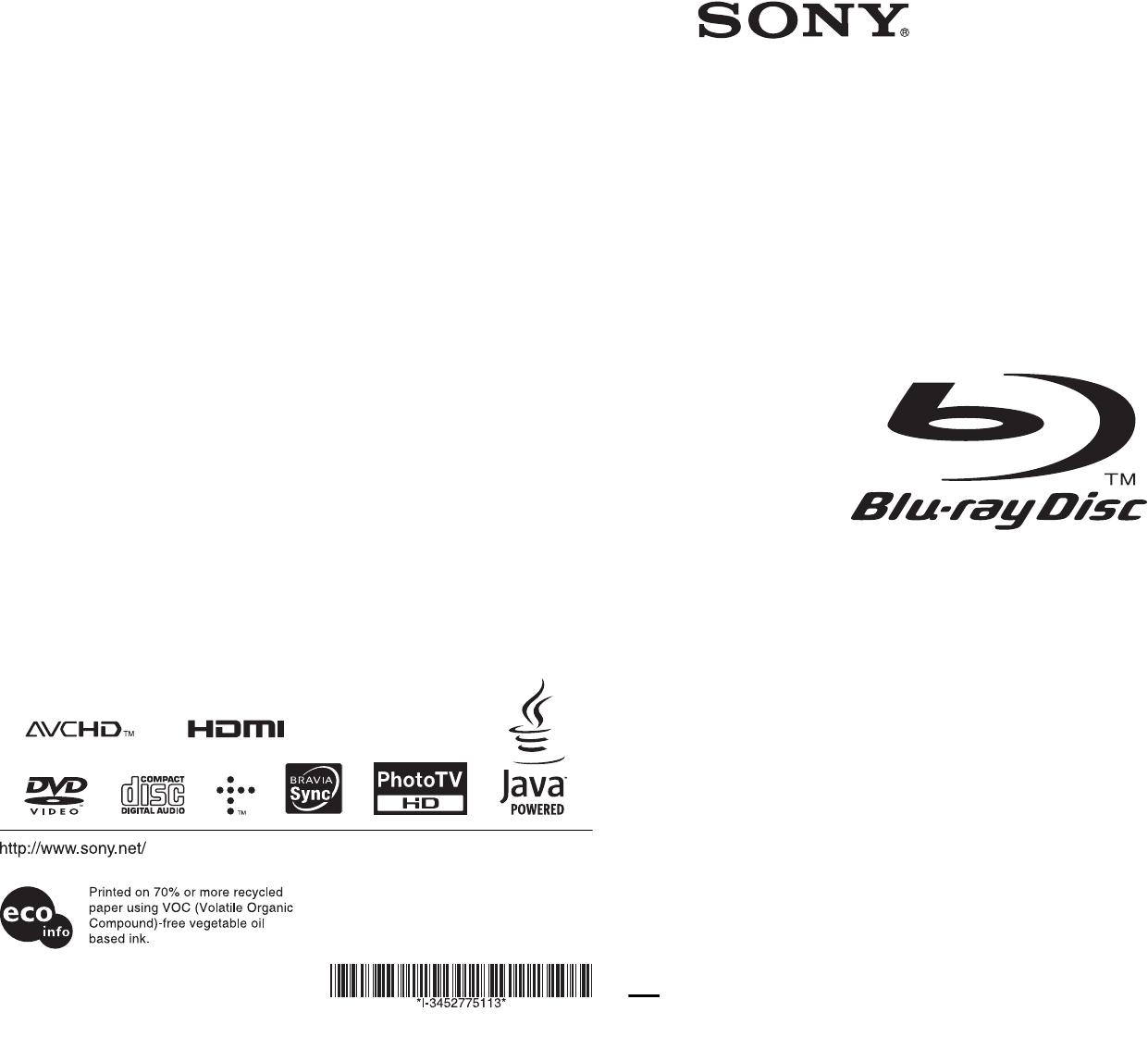
- Operating Instructions 1
- Precautions 3
- About this manual 5
- Table of Contents 6
- Guide to Parts and 8
- Controls 8
- Front panel 10
- Front panel display 11
- Rear panel 12
- Hookups and 13
- Settings 13
- Hooking Up the Player 13
- Step 1: Connecting to Your TV 14
- Connecting to an HDMI jack 15
- About the BRAVIA Sync 16
- Hookups and Settings 17
- B/CB, PR/CR) 17
- About audio/HDMI OUT jacks 19
- Connecting to audio L/R jacks 22
- Step 3: Inserting the 23
- External Memory 23
- Step 4: Connecting to 24
- Step 5: Connecting the 25
- Mains Lead 25
- Step 6: Preparing the 26
- Step 7: Easy Setup 27
- 1 Turn on the TV 27
- Playback 30
- Playing BDs/DVDs 30
- 4 Press HOME 31
- 1 Turn the player off 32
- 3 Turn the player on 32
- (Scene Search) 33
- Searching for a Title/Chapter 33
- Adjusting pictures and sound 34
- Playing CDs 36
- 1 Insert a CD 36
- 2 Press N 36
- Playing Photo Files 37
- 1 Press HOME 37
- 3 Select , and press ENTER 37
- To view best quality images 38
- Press HOME 39
- Set the options 39
- Network Update 40
- Video Settings 41
- DVD Aspect Ratio 42
- Cinema Conversion Mode 42
- Output Video Format 42
- BD-ROM 1080/24p Output 43
- Audio Settings 44
- BD Audio Setting 45
- Audio ATT 45
- Dolby Digital 45
- 48kHz/96kHz PCM 45
- Audio DRC 46
- BD/DVD Menu 47
- Subtitle 47
- BD Parental Control 47
- Photo Settings 49
- System Settings 50
- Internet Settings 51
- To enter characters 52
- Settings and Adjustments 53
- Additional 54
- Information 54
- Troubleshooting 54
- ,continued 55
- External memory (local 56
- Operation 57
- Self-Diagnosis Function 58
- Playable Discs 59
- Discs that cannot be played 60
- AVCHD format 61
- Video Output Resolution 62
- Audio Output Signals 63
- B/CB, PR/CR): 64
- B/CB, PR/CR: 0.7 Vp-p/75 ohms 64
- Language Code List 65
- Parental Control/Area Code 65
- Terms and Conditions of 66
- Use and End User 66
- License Agreement 66
- Additional Information 67
- Glossary 68
- Words in quotations appear 70
Inhaltsverzeichnis
3-452-775-11(1)© 2008 Sony CorporationPrinted in Malaysia3-452-775-11(1)Operating InstructionsBlu-ray Disc / DVD PlayerBDP-S350zTo find out useful hin
10A [/1 (on/standby) (page 27)Turns on the player, or sets to standby mode.B Disc tray (page 30)C Blu-ray Disc indicatorLights up when a BD is recogni
11A N, XLights up during playback or pause.B HD (page 42)Lights up when outputting 720p/1080i/1080p video signals from the HDMI OUT jack or 720p/1080i
12A COMPONENT VIDEO OUT (Y, PB/CB, PR/CR) jacks (page 17)B LINE OUT (S VIDEO) jack (page 18)C LINE OUT (R-AUDIO-L) jacks (page 18, 22)D AC IN terminal
13Hookups and SettingsHookups and SettingsHooking Up the PlayerCheck that you have the following items.• Audio/video cable (phono plug ×3) (1)• Mains
14Step 1: Connecting to Your TVAbout video/HDMI OUT jacksThe player has the following video jacks. Connect the player to your TV according to the inpu
15Hookups and SettingsConnect the player and your TV using an HDMI cable to enjoy high quality digital pictures and sound through the HDMI OUT jack.If
16About indicators for HDMI connectionWhen connecting an HDMI compatible component, the HDMI indicator lights up in the front panel display.b• Consume
17Hookups and SettingsConnect the COMPONENT VIDEO OUT jacks of the player and your TV using a component video cable or three video cables (not supplie
18Connect the LINE OUT (VIDEO, R-AUDIO-L) jacks of the player and your TV using the audio/video cable. You can enjoy standard quality pictures and sou
19Hookups and SettingsStep 2: Connecting to Your AV Amplifier (Receiver)About audio/HDMI OUT jacksThe player has the following audio jacks. Connect th
2WARNINGTo reduce the risk of fire or electric shock, do not expose this apparatus to rain or moisture.To avoid electrical shock, do not open the cabi
20If your AV amplifier (receiver) has an HDMI input, you can enjoy surround sound.If you connect a Sony AV amplifier (receiver) that is compatible wit
21Hookups and SettingsIf your AV amplifier (receiver) has a Dolby*1 Digital, Dolby Pro Logic, or DTS*2 decoder and a digital input jack, you can enjoy
22If your AV amplifier (receiver) only has L and R audio input jacks, use this connection.Connecting to audio L/R jacksAV amplifier (receiver)Audio/vi
23Hookups and SettingsStep 3: Inserting the External MemoryTo enjoy additional content (such as BonusView) on certain Blu-ray Disc titles, you will ne
24Step 4: Connecting to the NetworkConnect the LAN (100) terminal of the player to your Internet source using a network cable to update the player’s s
25Hookups and SettingsbDo not connect the LAN terminal of the player to the LAN terminal of the PC.Step 5: Connecting the Mains LeadAfter all of the o
26Step 6: Preparing the RemoteYou can control the player using the supplied remote. Insert two R6 (size AA) batteries by matching the 3 and # ends on
27Hookups and SettingsTo control other TVs with the remoteYou can control the volume, input source, programme position, and power switch of non-Sony T
284 Select a language for the on-screen displays using M/m, and press ENTER.The initial settings message appears.5 Select “Start,” and press ENTER.6 S
29Hookups and SettingsbIf the picture is distorted or no picture appears, wait for about 30 seconds without pressing any buttons. The display returns
3The manufacturer of this product is Sony Corporation, 1-7-1 Konan Minato-ku Tokyo, 108-0075 Japan. The Authorized Representative for EMC and product
30PlaybackPlaying BDs/DVDs1 Switch the input selector on your TV so that the signal from the player appears on your TV screen.2 Press Z, and place a d
31Playback4 Press HOME.5 Select “Video” using </,.6 Select using M/m, and press N or ENTER.For commercially available BD-ROMs or DVD VIDEOs, playb
32Available OPTIONS1 Press OPTIONS.The options menu appears.2 Select an item using M/m, and press ENTER.The available items differ depending on the di
33PlaybackTo delete data in the external memoryYou can delete all unnecessary data at once.1 Press HOME. 2 Select “Video” using </,.3 Select “BD Da
34You can check the title information, including the video transmission rate, etc.Press DISPLAY.The displayed information differs depending on the dis
35Playbackb• Set the picture setting of your TV to ‘Standard’ before changing the “Picture Quality Mode” settings.• “Video Settings” is not available
36Playing CDs1 Insert a CD.The Music Player screen appears.2 Press N.Playback starts.To select a track1 Press HOME.2 Select (Music) using </,.3 S
37PlaybackPlaying Photo Files*1BD-REs/BD-Rs containing JPEG image files*2DVD+RWs/DVD+Rs/DVD-RWs/DVD-Rs containing JPEG image files*3CD-RWs/CD-Rs conta
38b• When you attempt to play the following photo files, the mark appears on the screen and they cannot be played.– photo files larger than 8,192 pi
39Settings and AdjustmentsSettings and AdjustmentsUsing the Settings DisplaysSelect (Setup) on the home menu when you need to change the settings of
4• Do not place heavy or unstable objects on the player.• Do not place any objects other than discs on the disc tray. Doing so may cause damage to the
40Setting listYou can setup the following options.Network UpdateYou can update and improve the functions of the player.For information about update fu
41Settings and AdjustmentsTo update the software using an update discYou can update and improve the functions of the player using an update disc provi
42Selects the display configuration for playback of 16:9 screen pictures on a 4:3 screen TV (selectable when “TV Type” is set to “4:3” and “Screen For
43Settings and Adjustmentsb• If the picture is distorted or no picture appears, wait for about 30 seconds without pressing any buttons. The display re
44Sets the colour setting for video signals output from the HDMI OUT jack. Select the setting that matches the connected TV type.Sets whether to send
45Settings and AdjustmentsSelects whether to mix or not mix interactive audio and secondary audio (commentary) when playing a BD that contains such au
46Selects the dynamic range (compression level of the sound) setting when playing a BD or DVD that conforms to “Audio DRC.”b• “Audio DRC” is effective
47Settings and AdjustmentsBD/DVD Viewing SettingsThe default settings are underlined.Selects the default menu language for BD-ROMs or DVD VIDEOs.When
48Playback of some DVD VIDEOs can be limited according to the age of the users. Scenes may be blocked or replaced with different scenes.1 Select “DVD
49Settings and AdjustmentsSets or changes the password for the Parental Control function. A password allows you to set a restriction on BD-ROM or DVD
5About this manual• In this manual, “disc” is used as a general reference for the BDs, DVDs, or CDs unless otherwise specified by the text or illustra
50System SettingsThe default settings are underlined.Selects your language for the player on-screen displays.Adjusts the lighting of the front panel d
51Settings and AdjustmentsNetwork SettingsThese items are necessary when you connect to the Internet via a network cable. Enter the respective (alphan
52To enter charactersThe display for entering characters appears when you select “Proxy Server” in “Proxy Settings.”1 Press a number button repeatedly
53Settings and AdjustmentsEasy SetupRe-runs the Easy Setup to make the basic settings.1 Select “Easy Setup,” and press ENTER.2 Select “Start” using &l
54Additional InformationTroubleshootingIf you experience any of the following difficulties while using the player, use this troubleshooting guide to h
55Additional Information, Check the connection to your TV (page 14) and switch the input selector on your TV so that the signal from the player appear
56There is no picture or no sound when connected to the HDMI OUT jack., Try the following: 1Turn the player off and on again. 2Turn the connected equi
57Additional InformationThe remote does not function., The batteries in the remote are weak (page 26)., The distance between the remote and the player
58Self-Diagnosis FunctionWhen the self-diagnosis function is activated to prevent the player from malfunctioning, an error code appears in the front p
59Additional InformationPlayable Discs* JPEG format conforming to UDF (Universal Disk Format).Notes about BD-ROM compatibilitySince the Blu-ray Disc s
6Table of ContentsWARNING . . . . . . . . . . . . . . . . . . . . . . . . . . . . . . . . . . . . . . . . . . . . . . . . . . . . 2Precautions . . .
60Discs that cannot be played• BDs with cartridge• DVD-RAMs• HD DVDs• DVD Audio discs• PHOTO CDs• Data part of CD-Extras• VCDs/Super VCDs• HD layer on
61Additional InformationAbout playback of discs recorded in AVCHD formatThis player can play AVCHD format discs. What is the AVCHD format?The AVCHD fo
62Video Output ResolutionOutput resolution differs depending on the “Output Video Format” setting in the “Video Settings” setup (page 41).* Protected
63Additional InformationAudio Output SignalsThe audio output differs as follows, depending on the source, output jack, and the selected settings.*1Whe
64SpecificationsSystemLaser: Semiconductor laserInputs and outputs(Jack name:Jack type/Output level/Load impedance)LINE OUT R-AUDIO-L:Phono jack/2 Vrm
65Additional InformationLanguage Code ListFor details, see page 47.The language spellings conform to the ISO 639: 1988 (E/F) standard.Parental Control
66Terms and Conditions of Use and End User License AgreementThe Sony Blu-ray Disc player (“Product”) and associated software (“Software”) are provided
67Additional Information5. Changes to Service Sony reserves the right to discontinue one, some, or all of the features of the Service you receive at a
6811. General Provisions This Agreement, the limited warranty accompanying the Product, plus any additional terms posted on the Service or Site, toget
69Additional InformationDolby TrueHD (page 63)Dolby TrueHD is a lossless coding technology that supports up to 8 channels of multi-channel surround so
7Additional InformationTroubleshooting . . . . . . . . . . . . . . . . . . . . . . . . . . . . . . . . . . . . . . . . . . . . . . . 54Self-Diagnosis
70IndexWords in quotations appear in the on-screen displays.Numerics24p True Cinema 69A“A/V Settings” 34AACS 68ANGLE 8AUDIO 8“Audio Output Priority” 4
71
8Guide to Parts and ControlsFor more information, see the pages in parentheses.Number 5, AUDIO, PROG +, and N buttons have a tactile dot. Use the tact
9D Colour buttons (red/green/yellow/blue)Short cut keys for selecting items on some BD’s menus (can also be used for BD’s Java interactive operations)
Weitere Dokumente für DVD Spieler Sony BDP-S350





 (50 Seiten)
(50 Seiten) (52 Seiten)
(52 Seiten) (84 Seiten)
(84 Seiten)
 (200 Seiten)
(200 Seiten)









Kommentare zu diesen Handbüchern