Sony HT-NT5 Bedienungsanleitung
Stöbern Sie online oder laden Sie Bedienungsanleitung nach Nein Sony HT-NT5 herunter. Sony HT-NT5 2.1ch Soundbar with High-Resolution Audio/Wi-Fi Operating Instructions Benutzerhandbuch
- Seite / 84
- Inhaltsverzeichnis
- LESEZEICHEN
- Sound Bar 1
- Table of Contents 4
- Troubleshooting 5
- Additional Information 5
- Supplied Accessories 6
- Guide to Parts and Controls 7
- Remote Control 10
- 1 Press HOME 12
- Input list 13
- [Wireless Surround] 13
- About the Steps Description 14
- Connection for Viewing 15
- Copyright-protected 4K 15
- When the TV’s HDMI Jack is 16
- Mounting the Unit on a 17
- Attaching the Grille 18
- Connecting to a Wired 19
- Connecting by Obtaining 20
- Automatically 20
- Connecting by Using a 20
- Connecting to a Wireless 21
- Connecting by Using a Fixed 22
- IP Address 22
- Connecting by Using a PIN 22
- Connecting by SongPal 22
- Listening to the TV 23
- Listening to the 23
- Connected Device 23
- Listening to Music on a 24
- USB Device 24
- Listening to the Sound 25
- 1 Press SOUND FIELD 26
- 1 Press NIGHT 27
- 1 Press VOICE 27
- 1 Press OPTIONS 28
- 2 Press or 28
- 4 Press OPTIONS 28
- 2 Select [A/V SYNC] 29
- BLUETOOTH Function 30
- 5 Adjust the volume 31
- Listening to Sound of the 33
- Connected TV or Device 33
- Speakers 33
- 2 Select the desired input 34
- 4 Press RX/TX on the remote 34
- Listening to Music on 35
- 3 Start SongPal 37
- Using Chromecast built-in 38
- Connecting the SongPal 38
- Link-Compatible Device 38
- (Wireless Multi Room/ 38
- Wireless Surround) 38
- Adding Rear Speakers 39
- (Wireless Surround) 39
- 1 Press MIRRORING 40
- Canceling Screen Mirroring 41
- Using the Various Functions/ 42
- Settings 42
- 1 Press DIMMER 44
- Saving Power in Standby 45
- 4 Select [On] 46
- System Power Off Function 47
- System Audio Control 47
- Function 47
- Audio Return Channel 47
- One-Touch Play Function 47
- Using the “BRAVIA” Sync 48
- Echo Canceling Function 49
- Language Follow 49
- Notes on HDMI connections 49
- 3 Select the setting item 50
- [Software Update] 51
- [Screen Settings] 51
- [Audio Settings] 52
- [Bluetooth Settings] 53
- [Wireless Surround 54
- Settings] 54
- [System Settings] 54
- [Network Settings] 56
- [Input Skip Setting] 56
- [Easy Setup] 57
- [Resetting] 57
- Options Menu List 58
- USB Device Connection 62
- Mobile Device Connection 62
- Headphones or Speaker 63
- Connection via BLUETOOTH 63
- Wired LAN Connection 63
- Wireless LAN Connection 63
- Subwoofer 64
- Wireless Surround 65
- 5 Select [Start] 67
- Specifications 68
- Wireless transmitter/ 69
- Playable Types of Files 70
- Supported Input Audio Formats 71
- Supported Input Video Formats 72
- On BLUETOOTH 73
- Communication 73
- END USER LICENSE 74
- AGREEMENT 74
- EXCLUSION OF WARRANTY ON 76
- SOFTWARE 76
- LIMITATION OF LIABILITY 76
- Precautions 78
- Copyrights and Trademarks 80
Inhaltsverzeichnis
Sound BarOperating InstructionsHT-NT5
10GB INPUT +/– (page 12, 23) (power) Turns on the system or sets it to standby mode. DISPLAYDisplays playback information on the TV screen. CLEAR
11GB Playback operation buttons/ (rewind/fast forward)Searches backward or forward./ (previous/next)Selects the previous/next chapter, track, or
12GBAbout the Home MenuYou can display the home menu on the TV screen by connecting the system and TV with the HDMI cable (not supplied). From the hom
13GBInput list[Setup]See “Using the Setup Display” (page 50). [Wireless Surround]Displays the setting display for the wireless surround function that
14GBIn these Operating Instructions, the operations are described as steps that are operated on the home menu displayed on the TV screen by using the
15GBConnecting and PreparationConnection for Viewing Copyright-protected 4K ContentTo view copyright-protected 4K content and listen to sound from the
16GB3 Connect the HDCP2.2-compatible HDMI output jack of the 4K device and HDMI IN jack of the unit with the HDMI cable (not supplied).Refer to the op
17GBConnecting and PreparationMounting the Unit on a WallYou can mount the unit on a wall.• Prepare screws (not supplied) that are suitable for the wa
18GB3 Fasten the screws in the wall.The screw should protrude as illustration.4 Hang the holes of the mounting bracket on the screws.Align the holes a
19GBConnecting and PreparationAttach the grille frame support hook to the grille frame to prevent the grille frame from falling.1 Insert the grille fr
2GBDo not install the appliance in a confined space, such as a bookcase or built-in cabinet.To reduce the risk of fire, do not cover the ventilation o
20GB1 Press HOME.The home menu appears on the TV screen.2 Select [Setup] from the home menu.The setup display appears on the TV screen.3 Select [Netw
21GBConnecting and PreparationConnecting to a Wireless NetworkPrepare the network by connecting the system and PC to your wireless LAN router. The ser
22GBSelect [New connection registration] -[Manual registration] in step 4 of “Connecting by Selecting the Network Name (SSID)”and follow the on-screen
23GBListening to the SoundListening to the TV1 Press HOME.The home menu appears on the TV screen.2 Select [TV] on the home menu.3 Select the program u
24GB4 Select the input name.You can select the input name from the following.•[BD Player]•[DVD Player]•[Cable Box]• [Satellite]•[GAME]•[PC]5 Press t
25GBListening to the Soundoff before connecting or removing the USB device.TipYou can perform various operations from the options menu (page 58).
26GBSetting the Sound Effect that is Tailored to Sound Sources (SOUND FIELD)You can easily enjoy pre-programmed sound effects that are tailored to dif
27GBSelecting the Sound EffectEnjoying Clear Sound with Low Volume at Midnight (NIGHT)Sound is output at low volume with minimum loss of fidelity and
28GBAdjusting the Volume of the Subwoofer The subwoofer is designed for playback of bass or low frequency sound.Press SW (subwoofer volume) +/– to a
29GBSelecting the Sound Effect1 Press OPTIONS.The options menu appears on the TV screen.2 Select [A/V SYNC].3 Adjust the delay using /, then press .
3GBThis radio equipment is intended to be used with the approved version(s) of software that are indicated in the EU Declaration of Conformity. The so
30GBListening to Music from a Mobile DeviceYou can listen to music stored on a mobile device such as a smartphone or tablet via a wireless connection
31GBListening to Music/Sound with the BLUETOOTH FunctionTo check the connection status of the BLUETOOTH functionTips• Once the BLUETOOTH connection is
32GBand BLUETOOTH connection are performed automatically.1 Turn on the NFC function of the mobile device.2 Touch the N mark on the unit with the mobil
33GBListening to Music/Sound with the BLUETOOTH FunctionListening to Sound of the Connected TV or Device from Headphones or SpeakersYou can listen to
34GB1 Press HOME.The home menu appears on the TV screen.2 Select the desired input.For selecting input, see “Using the Home Menu” (page 12).3 Set the
35GBEnjoying with the Network FunctionListening to Music on your PC via a Home NetworkYou can play music files stored on your PC via your home network
36GBYou can play music files stored on the PC by operating the dedicated app SongPal that is downloaded to a mobile device such as a smartphone or tab
37GBEnjoying with the Network FunctionListening to Music on the Mobile Device with SongPalSongPal is an application for controlling compatible Sony au
38GBUsing Chromecast built-inChromecast built-in allows you to select music content from the Chromecast-enabled app and play back on the system or gro
39GBEnjoying with the Network FunctionYou can add wireless speakers manufactured by Sony (not supplied) as the surround speakers of the system. Use th
4GBTable of ContentsSupplied Accessories ... 6Guide to Parts and Controls ...7About the Home Menu ...12Connectin
40GB2 Select the system on SongPal, then perform the setting by following the instructions on SongPal.The SongPal settings are effective with the Song
41GBEnjoying with the Network Functiondeteriorated due to interference from other networks.• Depending on the usage environment, the quality of the pi
42GBPerforming the Wireless Connection of the Subwoofer (LINK)Perform the wireless connection of the subwoofer again for a better connection.1 Press H
43GBUsing the Various Functions/SettingsPlaying Compressed Audio Files with Upscaling to Near Hi-Resolution Sound QualityDSEE HX upscales existing sou
44GBDeactivating Buttons on the UnitYou can deactivate buttons on the unit for preventing misoperation, such as child mischief (Child lock function).P
45GBUsing the Various Functions/SettingsThe front panel display is turned off when “OFF” is selected. It turns on automatically when you press any but
46GBSending the Remote Signal to the TV via the UnitWhen the unit obstructs the remote control sensor of the TV, the TV remote control may not work. I
47GBUsing the Various Functions/Settingscompleted, “DONE” appears in the front panel display.When you turn off the TV, the system and the connected de
48GBYou can operate the system by selecting the system from the TV’s Sync Menu.This function can be used if the TV supports the Sync Menu. For details
49GBUsing the Various Functions/SettingsEcho is reduced when you use Social Viewing function such as Skype while watching TV programs. This function c
5GBSaving Power in Standby Mode ...45Sending the Remote Signal to the TV via the Unit ...46Usin
50GBUsing the Setup DisplayYou can make various adjustments to items such as picture and sound.The default settings are underlined.1 Press HOME.The ho
51GBUsing the Various Functions/SettingsBy updating your software to the latest version, you can take advantage of the newest functions.For informatio
52GB[YCbCr/RGB (HDMI)][Auto]: Automatically detects the type of external device, and then switches to the matching color setting.[YCbCr (4:2:2)]: Outp
53GBUsing the Various Functions/Settings[Bluetooth Mode]You can enjoy content from a BLUETOOTH device by using this system or listen to sound from thi
54GB[Connection]: Stability is prioritized. Sound quality may be reasonable and connection status will most likely be stable. If the connection is uns
55GBUsing the Various Functions/Settings• [HDMI1 Audio Input Mode] (Europe models only)You can select the audio input of the device that is connected
56GBand use the software keyboard to enter the name.[System Information]You can display the system’s software version information and the MAC address.
57GBUsing the Various Functions/SettingsWhen you press INPUT +/– during the home menu is displayed, input icon appears dimmed if it has been set to [S
58GBOptions Menu ListVarious settings and playback operations are available by pressing OPTIONS. The available items differ depending on the situation
59GBTroubleshootingTroubleshootingIf you experience any of the following difficulties while using the system, use this troubleshooting guide to help r
6GBSupplied Accessories•Bar Speaker (1)• Grille frame (1)• Wall mounting brackets (2), Screws (2), Grille frame support hook (2)•Subwoofer (1)• Remote
60GBbandwidth Digital Content Protection) compliant. In this case, check the specifications of the connected device. Disconnect the HDMI cable, then
61GBTroubleshooting Increase the volume on the system or cancel muting. If sound of a cable TV (CATV) box/satellite tuner connected to the TV is not
62GB To play multi-channel audio, check the digital audio output setting on the device connected to the system. For details, refer to the operating i
63GBTroubleshootingBLUETOOTH connection cannot be completed. Make sure that the BLUETOOTH indicator of the unit is lit (page 7). Make sure the BLUET
64GB Check the network connection (page 21) and the network settings (page 56). Depending on the usage environment (including the wall material), ra
65GBTroubleshooting If there is an obstacle between the unit and the subwoofer, move or remove it. Locate the unit and the subwoofer as close as pos
66GBsystem. For details, refer to the operating instructions of your device. The type and number of devices that can be controlled by the Control for
67GBTroubleshootingResetting the SystemIf the system still does not operate properly, reset the system as follows.1 Press HOME.The home menu appears o
68GBSpecificationsAmplifier sectionPOWER OUTPUT (rated)Front L + Front R:50 W + 50 W (at 8 ohms, 1 kHz, 1% THD)POWER OUTPUT (reference)Front L/Front R
69GBAdditional InformationFront L/Front R speaker block sectionSpeaker system3-way speaker system, Acoustic suspensionSpeakerWoofer: 60 mm cone typeTw
7GBGuide to Parts and ControlsDetails are omitted from the illustrations.Front Remote control sensor Front panel display BLUETOOTH indicator (blue)
70GBPlayable Types of FilesMusic1)The system can play “.mka” files. These files cannot be played on a home network server.2)The system may not play th
71GBAdditional InformationRadio Frequency Bands and Maximum Output PowerSupported Input Audio FormatsAudio formats supported by this system are as fol
72GBSupported Input Video FormatsVideo formats supported by this system are as follows.: Recommended/ : Supported/–: Unsupported• All HDMI IN and HDMI
73GBAdditional InformationOn BLUETOOTH Communication• BLUETOOTH devices should be used within approximately 10 meters (33 feet) (unobstructed distance
74GBEND USER LICENSE AGREEMENTIMPORTANT: BEFORE USING THE SOFTWARE, PLEASE READ THIS END USER LICENSE AGREEMENT (“EULA”) CAREFULLY. BY USING THE SOFTW
75GBAdditional InformationThe software, network services or other products other than SOFTWARE upon which the SOFTWARE’S performance depends might be
76GBcontrol, direct life support machines, or weapons systems, in which the failure of the SOFTWARE could lead to death, personal injury, or severe ph
77GBAdditional InformationDAMAGES, SO THE ABOVE EXCLUSION OR LIMITATION MAY NOT APPLY TO YOU.AUTOMATIC UPDATE FEATURE From time to time, SONY or the T
78GBSOLE DISCRETION BY POSTING NOTICE ON A SONY DESIGNATED WEB SITE, BY EMAIL NOTIFICATION TO AN EMAIL ADDRESS PROVIDED BY YOU, BY PROVIDING NOTICE AS
79GBAdditional Information• Do not place metal objects other than a TV around the system. Wireless functions may be unstable.• If the system is being
8GBRear LAN(100) port TV IN (OPTICAL) jack ANALOG IN jack HDMI IN 3 jackCompatible with HDCP 2.2. HDMI IN 2 jackCompatible with HDCP 2.2. HDMI I
80GBThis system incorporates Dolby* Digital and the DTS** Digital Surround System.* Manufactured under license from Dolby Laboratories.Dolby and the d
81GBAdditional InformationLDAC™ and LDAC logo are trademarks of Sony Corporation.LDAC is an audio coding technology developed by Sony that enables the
82GBIndexNumerics24p Output 514K Output 51AAttenuation settings - Analog 52Audio DRC 52Audio Output 52Audio Return Channel 54Audio Settings 52Auto Dis
83GBSystem Information 56System Settings 54TTime Zone 55TV Type 51UUpdate 51VVideo Direct 52WWireless Multi Room 38Wireless Playback Quality 53Wireles
©2016 Sony Corporation Printed in Malaysia 4-586-136-74(1)The software of this system may be updated in the future. To find out details on any availab
9GB Power indicator– Lights in red: The subwoofer is in standby mode– Flashes in green: While attempting link connection– Lights in green: The subwoo
Weitere Dokumente für Nein Sony HT-NT5


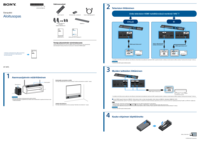


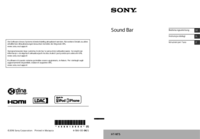







 (2 Seiten)
(2 Seiten)

 (124 Seiten)
(124 Seiten)
 (195 Seiten)
(195 Seiten) (161 Seiten)
(161 Seiten) (2 Seiten)
(2 Seiten)

 (171 Seiten)
(171 Seiten)
 (2 Seiten)
(2 Seiten)







Kommentare zu diesen Handbüchern