Sony DCR-HC27E Bedienungsanleitung Seite 1
Stöbern Sie online oder laden Sie Bedienungsanleitung nach Kamerarekorder Sony DCR-HC27E herunter. Sony DCR-HC27E User manual Benutzerhandbuch
- Seite / 76
- Inhaltsverzeichnis
- FEHLERBEHEBUNG
- LESEZEICHEN



- DCR-HC27E/HC28E 1
- Read this first 2
- Notes on use 3
- Read this first (Continued) 4
- Table of Contents 5
- Dubbing/Editing 6
- Additional Information 7
- • To attach the lens cap 8
- Continued 9
- To remove the battery pack 10
- When storing the battery pack 10
- Charging time 10
- Recording time 11
- Playing time 11
- 2 Slide the POWER switch 12
- The LCD panel 13
- The viewfinder 13
- Step 5: Using the touch panel 14
- To finish the operation 15
- 1 Touch t [MENU] 16
- 2 Select (SETUP MENU) with 16
- 3 Select [CLOCK SET] with / 16
- 4 Set [Y] (year) with / 16
- Step 7: Inserting a Cassette 17
- 2 Press EASY C 18
- Playback 19
- Recording 20
- Recording/playback 23
- Indicators when you made 25
- 1 Touch t [PAGE1] t 26
- 2 Select (CAMERA SET) with 26
- 3 Select [EDITSEARCH] with / 26
- 4 Select [ON] with / 26
- 5 Touch and hold (to go 26
- 5 Touch 27
- Playing the picture on a TV 28
- Recording/Playback 29
- Using the menu items 30
- Using the Menu 31
- Operation button items 32
- DISP GUIDE (Display Guide)* 33
- END SCH (END SEARCH) 33
- EXPOSURE 34
- WHT BAL (White balance) 34
- 0:00:00:0060min 35
- 9dBF1. 8 35
- V SPD PLAY 36
- (Various speed playback) 36
- A DUB CTRL (Audio dubbing) 36
- REC CTRL (Recording control) 36
- (DCR-HC28E) 36
- Menu items 37
- MANUAL SET menu 38
- CAMERA SET 39
- WIDE SEL (Wide select) 40
- STEADYSHOT 40
- EDITSEARCH 40
- N.S.LIGHT (NightShot Light) 40
- PLAYER SET/ 41
- VCR SET menu 41
- LCD/VF SET menu 41
- TAPE SET menu 42
- SETUP MENU 43
- OTHERS menu 44
- 1 Prepare your camcorder for 46
- 1 Connect your VCR to your 47
- 3 Slide the POWER switch 47
- Dubbing sound to a 48
- Recording sound 49
- Open the jack cover 50
- Troubleshooting 51
- LCD screen/viewfinder 52
- Troubleshooting (Continued) 52
- Cassette tapes 53
- Connecting to a computer 57
- Description of warning 59
- Using your camcorder 61
- Usable cassette tapes 61
- About the 62
- “InfoLITHIUM” battery 62
- About battery life 63
- About i.LINK 64
- Maintenance and precautions 65
- Video head 66
- LCD screen 66
- On handling the casing 67
- Specifications 68
- Input/Output connectors 69
- AC Adaptor AC-L25A/L25B 69
- Types of differences 70
- Specifications (Continued) 70
- Index (Continued) 72
- Printed in Japan 76
Inhaltsverzeichnis
3-097-356-12(1)© 2006 Sony CorporationDigital Video Camera RecorderOperating GuideDCR-HC27E/HC28EGetting Started 8Recording/Playback18Using the Menu 3
104 Connect the mains lead to the AC Adaptor and the wall socket.The CHG (charge) lamp lights up and charging starts.5 The CHG (charge) lamp turns off
11Getting StartedRecording timeApproximate time (min.) available when you use a fully charged battery pack.• All times measured under the following co
12Step 3: Turning the power on and holding your camcorder firmly To record or play back, slide the POWER switch repeatedly to turn on the respective l
13Getting StartedStep 4: Adjusting the LCD panel and viewfinderOpen the LCD panel 90 degrees to the camcorder (1), then rotate it to the best angle to
14Step 5: Using the touch panelYou can play back recorded pictures (p. 21), or change the settings (p. 30) using the touch panel.Place your hand on th
15Getting Started3 Touch the area including the indicator that you want to check.The meanings of the indicators in the area are listed on the screen.
16Step 6: Setting the date and timeSet the date and time when using this camcorder for the first time. If you do not set the date and time, the [CLOCK
17Getting StartedStep 7: Inserting a CassetteYou can use mini DV cassettes only (p. 61).• The recordable time varies depending on [REC MODE] (p. 42)
18Recording/PlaybackEasy Recording/Playback (Easy Handycam)1 Slide the POWER switch A in the direction of the arrow repeatedly to turn on the CAMERA l
19Recording/PlaybackSlide the POWER switch A in the direction of the arrow repeatedly to turn on the PLAY/EDIT lamp. Touch the buttons on the screen D
2Read this firstBefore operating the unit, please read this manual thoroughly, and retain it for future reference.To reduce fire or shock hazard, do n
20Recording1 Slide the POWER switch in the direction of the arrow repeatedly to turn on the CAMERA lamp.2 Press REC START/STOP to start recording.To s
21Recording/PlaybackPlayback1 Slide the POWER switch in the direction of the arrow repeatedly to turn on the PLAY/EDIT lamp.2 Start playing back.Touch
22Functions used for recording/playback, etc.To use zoom... 1 Move the power zoom lever 1 slightly for a slower zoom. Move it
23Recording/PlaybackTo adjust the focus for an off center subject (SPOT FOCUS) ... q;See [SPOT FOCUS] on page 32.To fix the exposure for th
24Indicators displayed during recording/playbackA Remaining battery (approx.)B Recording mode (SP or LP) (42)C Recording status ([STBY] (standby) or [
25Recording/PlaybackYou can use [DISP GUIDE] (p. 14) to check the function of each indicator that appears on the LCD screen.• Some of the indicators m
26Searching for the starting pointMake sure that the CAMERA lamp lights up (p. 20).[END SCH] (END SEARCH) will not work once you eject the cassette af
27Recording/PlaybackYou can view a few seconds of the scene recorded just before you stopped the tape.1 Touch t [PAGE1] t [MENU].2 Select (CAMERA S
28Playing the picture on a TVYou can connect your camcorder to the input jack of a TV or a VCR using the A/V connecting cable (1) or the A/V connectin
29Recording/Playback
3Types of cassette you can use in your camcorder• You can use mini DV cassettes marked with . Your camcorder is not compatible with the Cassette Memo
30Using the MenuUsing the menu itemsFollow the instructions below to use each of the menu items listed after this page.1 Slide the POWER switch in the
31Using the Menux To use menu items during Easy Handycam operation1 Touch .2 Select the desired menu.Touch [MENU] then select the desired menu.3 Chang
32Operation button itemsAvailable operation buttons vary depending on the position of the lamp and the display (PAGE).The default settings are marked
33Using the MenuTo return the setting to automatic exposure, touch [ AUTO] or set [EXPOSURE] to [ AUTO].• If you set [SPOT METER], [EXPOSURE] is aut
34You can fix the brightness of a picture manually. Adjust the brightness when the subject is much brighter or darker than the background.1 Touch [MAN
35Using the MenuYou can adjust the brightness of the LCD screen. The recorded picture will not be affected by this operation.Adjust the brightness wit
36[PAGE3]You can play back in various modes while viewing movies.1 Touch the following buttons during playback.2 Touch [ RET.] t .To return to the no
37Using the Menu* The value set before Easy Handycam operation will be retained during Easy Handycam operation.Menu items• Available menu items (z) va
38MANUAL SET menu– PROGRAM AE/P EFFECT, etc.The default settings are marked with B.The indicators in parentheses appear when the items are selected.Se
39Using the MenuSEPIAPictures appear in sepia.B&WPictures appear in black and white.SOLARIZEPictures appear as an illustration with strong contras
4On recording• Before starting to record, test the recording function to make sure the picture and sound are recorded without any problems.• Compensat
40You can record a picture in a ratio suitable for the screen on which it will be displayed.Refer also to the operating instructions supplied with you
41Using the MenuPLAYER SET/VCR SET menu– AUDIO MIXThe PLAYER SET menu is for the DCR-HC27E, and the VCR SET menu is for the DCR-HC28E.See page 30 for
42You can adjust the brightness of the viewfinder. The recorded picture will not be affected by this operation.B BRT NORMALStandard brightness.BRIGHTB
43Using the MenuB AUTODisplays the remaining tape indicator for about 8 seconds in situations such as those described below.• When you set the POWER s
44OTHERS menu– WORLD TIME/BEEP, etc.The default settings are marked with B.See page 30 for details on selecting menu items.When using your camcorder a
45Dubbing/EditingDubbing/EditingDubbing to VCR/DVD device, etc.You can copy the picture played back on your camcorder to other recording devices (VCR/
461 Prepare your camcorder for playback.Insert the recorded cassette.Slide the POWER switch repeatedly to turn on the PLAY/EDIT lamp.2 Prepare your VC
47Dubbing/EditingRecording pictures from a VCR, etc. (DCR-HC28E)Using an i.LINK cable (optional), you can record pictures from a VCR, etc., on a tape.
485 Start playing the cassette on the VCR.The picture played on the connected device appears on the LCD screen of your camcorder.6 Touch [REC START] a
49Dubbing/EditingInsert a recorded cassette into your camcorder beforehand.1 Slide the POWER switch repeatedly to turn on the PLAY/EDIT lamp.2 Touch
5Table of ContentsRead this first ...2Step 1: Checking suppli
50Jacks to connect external devicesOpen the jack cover.A For DCR-HC27E: DV OUT Interface (i.LINK) (p. 45)For DCR-HC28E: DV Interface (i.LINK) (p. 45
51TroubleshootingTroubleshootingTroubleshootingIf you run into any problems using your camcorder, use the following table to troubleshoot the problem.
52The CHG (charge) lamp flashes while the battery pack is being charged.• Attach the battery pack to the camcorder correctly (p. 9). If the problem pe
53TroubleshootingThe picture remains on the LCD screen.• This occurs if you disconnect the DC plug from your camcorder or remove the battery pack with
54Refer also to “Adjusting the image during recording” (p. 54).The tape does not start when you press REC START/STOP.• Slide the POWER switch repeated
55TroubleshootingA vertical band appears when recording candlelight or electric light in the dark.• This occurs when the contrast between the subject
56The sound breaks off.• Clean the head using the cleaning cassette (optional) (p. 66).“---” is displayed on the screen.• The tape you are playing was
57TroubleshootingTime code and other information appear on the display of the connected device.• Set [DISP OUT] to [LCD] while connected with an A/V c
58Warning indicators and messagesIf indicators appear on the LCD screen or in the viewfinder, check the following.Some symptoms you can fix by yoursel
59TroubleshootingIf messages appear on the screen, follow the instructions.x Battery/PowerUse the “InfoLITHIUM” battery pack. (p. 62)Battery level is
6Playing the picture on a TV ... 28Using the menu items ...
60Invalid during Easy Handycam operation. (p. 19)HDV recorded tape. Cannot playback.• Your camcorder cannot play back this format. Play back the tape
61Additional InformationAdditional InformationUsing your camcorder abroadPower supplyYou can use your camcorder in any country/region using the AC Ada
62x To prevent accidental erasureSlide the write-protect tab on the cassette to set it to SAVE.x When labeling the cassetteBe sure to place the label
63Additional Information– Put the battery pack in a pocket to warm it up, and insert it in your camcorder right before you start taking shots.– Use a
64About i.LINKThe DV Interface on this unit is an i.LINK-compliant DV Interface. This section describes the i.LINK standard and its features.What is i
65Additional InformationMaintenance and precautionsOn use and care• Do not use or store the camcorder and accessories in the following locations.– Any
66• The warning message does not appear when the power is turned on.• Neither % or Z flash when a cassette is inserted and video operation buttons are
67Additional Informationx On adjustment of the LCD screen (CALIBRATION)The buttons on the touch panel may not work correctly. If this happens, follow
68On charging the pre-installed rechargeable batteryYour camcorder has a pre-installed rechargeable battery to retain the date, time, and other settin
69Additional InformationColor temperature[AUTO], [ONE PUSH], [INDOOR] (3 200 K), [OUTDOOR] (5 800 K)Minimum illumination5 lx (lux) (F 1.8)0 lx (lux) (
7Using your camcorder abroad ...61Usable cassette tapes ...
70Dimensions (approx.)56 × 31 × 100 mm (2 1/4 × 1 1/4 × 4 in.) (w/h/d) excluding the projecting partsMass (approx.)190 g (6.7 oz) excluding the mains
71Additional InformationIndexNumeric12BIT...4216BIT...4216:9 WIDE...
72LCD panel ...13LCD screen...13LCD/VF SET menu...41Lens cap...8, 12, 1
73Additional InformationVV SPD PLAY (Various speed playback) ...36VCR SET menu...41VF B.L. (Viewfinder back light)...42Video
http://www.sony.net/Printed in JapanAdditional information on this product and answers to frequently asked questions can be found at our Customer Supp
8Getting StartedStep 1: Checking supplied itemsMake sure that you have following items supplied with your camcorder.The number in the parentheses indi
9Getting StartedStep 2: Charging the battery packYou can charge the “InfoLITHIUM” battery pack (P series/H series) (p. 62) after attaching it to your
Weitere Dokumente für Kamerarekorder Sony DCR-HC27E


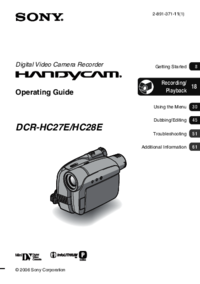










 (238 Seiten)
(238 Seiten)
 (275 Seiten)
(275 Seiten) (251 Seiten)
(251 Seiten)
 (132 Seiten)
(132 Seiten)








Kommentare zu diesen Handbüchern