Sony HDR-SR7E Bedienungsanleitung Seite 1
Stöbern Sie online oder laden Sie Bedienungsanleitung nach Kamerarekorder Sony HDR-SR7E herunter. Sony HDR-SR7E User manual [en] [it] [pt] Benutzerhandbuch
- Seite / 40
- Inhaltsverzeichnis
- FEHLERBEHEBUNG
- LESEZEICHEN




- HDR-SR 5E/SR7E/SR8E 1
- Read this first 2
- Table of Contents 4
- 5 Set the camcorder onto the 6
- Changing the language setting 8
- Adjusting the LCD panel 9
- SR7E/SR8E) 9
- Fastening the grip belt 9
- Recording 10
- Stick Duo” 11
- To record/play back easily 11
- Playback 12
- Playing the image on a TV 13
- Handycam 14
- Viewing movies 17
- Viewing still images 17
- Recording movies 17
- Recording still images 17
- Indicators when you made 18
- “ OPTION” 19
- Items of the HOME MENU 20
- Items of the OPTION MENU 21
- Saving images 22
- Deleting images 22
- For Windows users 23
- For Macintosh users 23
- System requirements 24
- Installing software 25
- 2 Set the camcorder onto the 27
- Troubleshooting 29
- Precautions 32
- Specifications 34
- Additional Information 35
- On trademarks 36
- Printed in Japan 40
Inhaltsverzeichnis
3-210-379-11(1)© 2007 Sony CorporationDigital HD Video Camera RecorderOperating GuideHDR-SR 5E/SR7E/SR8EFor details on the advanced operations, please
10Recording/PlaybackRecording1 Slide the POWER switch C until the respective lamp lights up.Press the green button only when the POWER switch C is in
11Recording/Playbackz Tips• You can check the free hard disk space by pressing (HOME) B t (MANAGE HDD/MEMORY) t [ INFO].• You can capture up to 3 s
12Playback1 Slide the POWER switch D to turn on your camcorder.2 Press (VIEW IMAGES) C (or A).The VISUAL INDEX screen appears on the LCD screen (It
13Recording/PlaybackTo adjust the sound volume of moviesWhen playing back a movie, touch (OPTION) t tab t [VOLUME], then adjust the volume with /
14Parts and functions used for the camcorderThe numbers in ( ) are reference pages.1 Power zoom leverTo use the zoom, move the power zoom lever. Move
15Recording/Playback5 Viewfinder lens adjustment lever (9) (HDR-SR7E/SR8E)6 ACCESS lamp (Hard disk)When the ACCESS lamp is lit or flashing, your camco
16eg DISP/BATT INFO buttonYou can switch the screen display when you press while the power is set to on.When you press while the power is set to OFF (
17Recording/PlaybackIndicators displayed during recording/playbackRecording moviesRecording still imagesViewing moviesViewing still imagesA Recording
18X VISUAL INDEX buttonFollowing indicators appear during recording/playback to indicate the settings of your camcorder.Upper leftCenterUpper rightBot
19Recording/PlaybackPerforming various functions - “ HOME” and “ OPTION”You can change the recording functions and the operating settings for your c
2Read this firstBefore operating the unit, please read this manual thoroughly, and retain it for future reference.To reduce fire or shock hazard, do n
20b Notes• When the item you want is not on the screen, touch another tab. If you cannot find the item anywhere, the function is not available under t
21Recording/PlaybackItems you can set only on the OPTION MENU will be described below.SOUND/DISP SET*2[VOLUME]*1, [BEEP]*1, [LCD BRIGHT], [LCD BL LEVE
22Saving imagesDue to the limited capacity of the internal hard disk, make sure that you save the image data to some type of external media such as a
23Enjoying with a computerEnjoying with a computerViewing “Handycam Handbook” (PDF)For details on using your camcorder, see “Handycam Handbook” (PDF).
24What you can do with a Windows computerWhen you install the “Picture Motion Browser” on a Windows computer from the supplied CD-ROM, you can enjoy t
25Enjoying with a computerDVD burner (CD-ROM drive is necessary for installation)b Notes• Even in a computer environment where the operations are guar
269 Click [Next] on the connection confirmation screen of the computer.b Notes• Even if a screen prompting you to restart your computer appears, you d
27Enjoying with a computerAfter you install the software, shortcut icons for “Picture Motion Browser” and “Picture Motion Browser Guide” are created o
282 Click [Safely remove USB Mass Storage Device].3 Click [OK] (Windows 2000 only).4 Touch [END] on the screen of your camcorder.5 Touch [YES] on the
29TroubleshootingTroubleshootingTroubleshootingIf you run into any problems using your camcorder, use the following table to troubleshoot the problem.
3• When connecting your camcorder to another device with communication cables, be sure to insert the connector plug in the correct way. Pushing the pl
30You cannot make new recording during this period.• The hard disk of the camcorder is full. Delete unnecessary images (p. 22).• Total number of movie
31Troubleshooting (Warning on the hard disk of the camcorder)*Fast flashing• An error may have occurred with the hard disk drive in your camcorder.(Wa
32Additional InformationPrecautionsOn use and care• Do not use or store the camcorder and accessories in the following locations:– Anywhere extremely
33Additional Information– Leaving the casing in contact with rubber or vinyl objects for a long period of time.About care and storage of the lens• Wip
34SpecificationsSystemVideo compression formatAVCHD (HD)/MPEG2 (SD)/JPEG (Still images)Audio compression formatDolby Digital 2/5.1chDolby Digital 5.1
35Additional InformationInput/Output connectorsAudio/Video output10-pin connectorVideo signal: 1 Vp-p, 75 Ω (ohms)Luminance signal: 1 Vp-p, 75 Ω (ohms
36Operating temperature0 °C to + 40 °C (32 °F to 104 °F)Storage temperature-20 °C to + 60 °C (-4 °F to + 140 °F)Dimensions (approx.)48 × 29 × 81 mm (1
4Table of ContentsRead this first ... 2Notes on use ...
Printed on 70% or more recycled paper using VOC (Volatile Organic Compound)-free vegetable oil based ink.Printed in JapanGBAdditional information on t
5Getting StartedGetting StartedStep 1: Checking supplied itemsMake sure that you have the following items supplied with your camcorder.The number in t
6Step 2: Charging the battery packYou can charge the “InfoLITHIUM” battery pack (H series) after attaching it to your camcorder.b Notes• Your camcorde
7Getting StartedTo charge the battery pack using only the AC AdaptorSlide the POWER switch to OFF (CHG), then connect the AC Adaptor directly to the D
8Step 3: Turning the power on, and setting the date and time1 While pressing the green button, slide the POWER switch repeatedly in the direction of t
9Getting StartedStep 4: Preparing for recordingOpen the LCD panel 90 degrees to the camcorder (1), then rotate it to the best angle to record or play
Weitere Dokumente für Kamerarekorder Sony HDR-SR7E
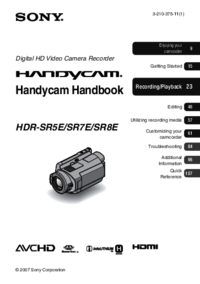
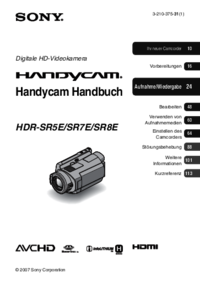




 (131 Seiten)
(131 Seiten) (128 Seiten)
(128 Seiten)
 (184 Seiten)
(184 Seiten) (123 Seiten)
(123 Seiten)









Kommentare zu diesen Handbüchern