Sony DVP-NS67P Bedienungsanleitung
Stöbern Sie online oder laden Sie Bedienungsanleitung nach DVD Spieler Sony DVP-NS67P herunter. Sony DVP-NS67P Operating Instructions Benutzerhandbuch
- Seite / 76
- Inhaltsverzeichnis
- FEHLERBEHEBUNG
- LESEZEICHEN


- DVP-NS67P 1
- Notes About the 2
- Precautions 3
- Table of Contents 4
- About This Manual 5
- This Player Can Play the 6
- Following Discs 6
- DVDs and VIDEO CDs 7
- Copyrights 7
- Index to Parts and Controls 8
- Front panel display 9
- Control Menu display 11
- List of Control Menu items 12
- Hooking Up the Player 14
- Step 1: Unpacking 14
- ,continued 15
- /CB, PR/CR) 16
- Step 6: Quick Setup 19
- LINE OUTPUT L/R (AUDIO) 20
- DIGITAL OUTPUT 20
- Playing Discs 21
- Additional operations 22
- Locking the disc tray (Child 22
- 2 Press H 23
- Using the DVD’s Menu 24
- Selecting “ORIGINAL” or 24
- “PLAY LIST” in DVD-VR 24
- Playing VIDEO CDs With 25
- PBC Functions (PBC Playback) 25
- Creating your own programme 26
- (Programme Play) 26
- 2 Press X/x to select 27
- 4 Press ENTER 28
- 2 Press X/x to select (A-B 29
- Searching for a 30
- Particular Point on a 30
- Searching for a Title/ 31
- Chapter/Track/Scene 31
- 2 Press ENTER 32
- Searching by Scene 33
- TIME/TEXT 34
- T 1:01:57 34
- RIVER SIDE 35
- Changing the Sound 37
- 3 / 2 .1 38
- MP3 128k 38
- 1 Press SUR during playback 39
- TVS DYNAMIC THEATER 39
- Changing the Angles 41
- Displaying the Subtitles 41
- DVD VIDEO 43
- Sharpening the Picture 44
- About MP3 Audio Tracks 45
- Selecting an album 47
- Selecting an MP3 audio track 48
- Selecting a JPEG image file 48
- (MODE (MP3, JPEG)) 50
- DATA CD 51
- About DivX Video Files 52
- Playing DivX Video Files 53
- 1 Press MENU 53
- 3 Press H 53
- Selecting a DivX video file 54
- CUSTOM PARENTAL CONTROL 56
- 56
- Changing the password 57
- 2/VOL +/– 58
- Using the Setup Display 60
- Setting the Display or 61
- Sound Track Language 61
- Settings for the Display 62
- 16:9 aspect ratio TV 63
- Custom Settings (CUSTOM 64
- (AUDIO SETUP) 65
- ◆ DOWNMIX (DVDs only) 66
- ◆ DIGITAL OUT 66
- ◆ DOLBY DIGITAL (DVDs only) 66
- ◆ MPEG (DVDs only) 66
- Troubleshooting 68
- Self-diagnosis Function 71
- Glossary 71
- ENERGY STAR 73
- Language Code List 74
Inhaltsverzeichnis
2-895-897-12(1)Operating Instructions© 2007 Sony CorporationDVP-NS67PCD/DVDPlayer
10RemoteA TV [/1 (on/standby) button (58)B Z OPEN/CLOSE button (22)C Number buttons (24)The number 5 button has a tactile dot.*D CLEAR button (26)E TO
11Guide to the Control Menu DisplayUse the Control Menu to select a function and to view related information. Press DISPLAY repeatedly to turn on or c
12List of Control Menu itemsItem Item Name, FunctionTITLE (page 31)/SCENE (page 31)/TRACK (page 31)Selects the title, scene, or track to be played.CHA
13z HintThe Control Menu icon indicator lights up in green when you select any item except “OFF” (“PROGRAM,” “SHUFFLE,” “REPEAT,” “A-B REPEAT,” “SHAR
14HookupsHooking Up the PlayerFollow steps 1 to 6 to hook up and adjust the settings of the player.Notes• Plug cords securely to prevent unwanted nois
15HookupsStep 3: Connecting the Video CordsConnect this player to your TV monitor, projector, or AV amplifier (receiver) using a video cord. Select on
16B If you are connecting to a monitor, projector, or AV amplifier (receiver) having component video input jacks (Y, PB/CB, PR/CR)Connect the componen
17HookupsStep 4: Connecting the Audio CordsSelect one of the following patterns A or B, according to the input jack on your TV monitor, projector, or
18A Connecting to audio L/R input jacksThis connection will use your TV’s or stereo amplifier’s (receiver’s) two speakers for sound. Connect using the
19HookupsStep 5: Connecting the Mains LeadPlug the player and TV mains lead (power cord) into a mains.Step 6: Quick SetupFollow the steps below to mak
2WARNINGTo reduce the risk of fire or electric shock, do not expose this apparatus to rain or moisture.To avoid electrical shock, do not open the cabi
206 Press ENTER.The Setup Display for selecting the aspect ratio of the TV to be connected appears.7 Press X/x to select the setting that matches your
21Playing DiscsPlaying DiscsPlaying Discs Depending on the DVD or VIDEO CD, some operations may be different or restricted.Refer to the operati
22Additional operations*1All DVDs except for DVD+Rs/DVD+RWs/DVD+Rs DL. The button cannot be used for DivX video files.*2DVDs only. The button cannot b
23Playing DiscsResuming Playback From the Point Where You Stopped the Disc (Multi-disc Resume) The player stores the point where you stopped the dis
24Using the DVD’s Menu A DVD VIDEO is divided into long sections of a picture or a music feature called “titles.” When you play a DVD VIDEO which cont
25Playing DiscsPlaying VIDEO CDs With PBC Functions (PBC Playback) PBC (Playback Control) allows you to play VIDEO CDs interactively by following the
26Various Play Mode Functions (Programme Play, Shuffle Play, Repeat Play, A-B Repeat Play)You can set the following play modes:• Programme Play (page
27Playing DiscsNext, press X/x to select “03” under “C,” then press ENTER.◆ When playing a VIDEO CD or CDFor example, select track “02.”Press X/x to s
28◆ When Programme Play is activated• ON: shuffles titles, chapters, or tracks selected in Programme Play.4 Press ENTER.Shuffle Play starts.To return
29Playing DiscsRepeating a specific portion (A-B Repeat Play) You can play a specific portion of a title, chapter or track repeatedly. (This functio
3PrecautionsOn safetyShould any solid object or liquid fall into the cabinet, unplug the player and have it checked by qualified personnel before oper
30Searching for a SceneSearching for a Particular Point on a Disc (Scan, Slow-motion Play, Freeze Frame)You can quickly locate a particular point on a
31Searching for a SceneWatching frame by frame (Slow-motion Play) Press m or M when the player is in pause mode. To return to normal speed, pre
32◆ When playing a VIDEO CD or Super VCD without PBC playback TRACK INDEX◆ When playing a VIDEO CD or Super VCD with PBC Playback SCENE◆ When playing
33Searching for a SceneSearching by Scene (PICTURE NAVIGATION) You can divide the screen into 9 subscreens and find the desired scene quickly.1 Press
34Viewing Information About the DiscChecking the Playing Time and Remaining Time You can check the playing time and remaining time of the curren
35Viewing Information About the DiscChecking the play information of the discTo check the DVD/CD textPress TIME/TEXT repeatedly in step 2 to display t
36When playing a DATA CD (MP3 audio) or DATA DVD (MP3 audio)When playing a DATA CD (DivX video) or DATA DVD (DivX video)When playing a VIDEO CD (witho
37Sound AdjustmentsSound AdjustmentsChanging the Sound When playing a DVD VIDEO, DATA DVD (DivX video files), or DATA CD (DivX video files) reco
38Notes• While playing a Super VCD on which the audio track 2 is not recorded, no sound will come out when you select “2:STEREO,” “2:1/L,” or “2:2/R.”
39Sound AdjustmentsTV Virtual Surround Settings (TVS) When you connect a stereo TV or 2 front speakers, TVS (TV Virtual Surround) lets you enjoy surro
4Table of ContentsWARNING . . . . . . . . . . . . . . . . . . . . . . . . . . . . . . . . . . . . . . . . . . . . . . . . . . . . 2Notes About the Dis
40◆TVS WIDECreates five sets of virtual rear speakers from the sound of the front speakers (L, R) without using actual rear speakers (shown below).Thi
41Enjoying MoviesEnjoying MoviesChanging the Angles If various angles (multi-angles) for a scene are recorded on the DVD VIDEO, “ ” appears in the fro
42◆ When playing a DATA CD (DivX video) or DATA DVD (DivX video)Select the displayed language. To turn off the subtitlesSelect “OFF” in step 2.Notes•
43Enjoying Movies3 Press X/x to select the setting you want.The default setting is underlined.• STANDARD: displays a standard picture.• DYNAMIC 1: pro
44Sharpening the Picture (SHARPNESS) You can enhance the outlines of images to produce a sharper picture.1 Press DISPLAY during playback (When play
45Enjoying MP3 Audio and JPEG ImagesEnjoying MP3 Audio and JPEG ImagesAbout MP3 Audio Tracks and JPEG Image FilesMP3 is audio compression technology t
46About playback order of albums, tracks, and filesAlbums play in the following order:◆Structure of disc contentsWhen you insert a DATA CD/DATA DVD an
47Enjoying MP3 Audio and JPEG ImagesPlaying MP3 Audio Tracks or JPEG Image Files You can play MP3 audio tracks and JPEG image files on DATA CDs or DA
48Selecting an MP3 audio track1 After step 2 of “Selecting an album,” press ENTER.The list of tracks in the album appears.2 Press X/x to select a trac
49Enjoying MP3 Audio and JPEG ImagesTo rotate a JPEG imagePress X/x while viewing the image. Each time you press X, the image rotates counterclockwise
5Playing MP3 Audio Tracks or JPEG Image Files. . . . . . . . . . . . . . . . . . . . . . 47Enjoying JPEG Images as a Slide Show . . . . . . . . . . .
50Enjoying JPEG Images as a Slide Show You can play JPEG image files on a DATA CD or DATA DVD successively as a slide show.1 Press MENU.The list of al
51Enjoying MP3 Audio and JPEG Imagesz Hints• To repeat both MP3 audio tracks and JPEG image files in a single album, repeat the same MP3 audio track o
52Enjoying DivX® VideosAbout DivX Video FilesDivX® is a video file compression technology, developed by DivX, Inc. This product is an official DivX® C
53Enjoying DivX® VideosPlaying DivX Video Files You can play DivX video files on DATA CDs and DATA DVDs.z Hints• You can view the disc information wh
54Selecting a DivX video file1 After step 2 of “Selecting an album,” press ENTER.The list of files in the album appears. 2 Press X/x to select a file,
55Using Various Additional FunctionsUsing Various Additional FunctionsLocking Discs (CUSTOM PARENTAL CONTROL, PARENTAL CONTROL)You can set two kinds o
56To play a disc for which Custom Parental Control is set1 Insert the disc for which Custom Parental Control is set. The “CUSTOM PARENTAL CONTROL” dis
57Using Various Additional FunctionsThe area is selected.When you select “OTHERS t,” select and enter a standard code in the table on page 74 using th
58Controlling Your TV with the Supplied RemoteYou can control the sound level, input source, and power switch of your Sony TV with the supplied remote
59Using Various Additional Functions◆For RMT-D175A remote commander onlyNotes• When you replace the batteries of the remote, the code number you have
6This Player Can Play the Following Discs“DVD+RW,” “DVD-RW,” “DVD+R,” “DVD+R DL,” “DVD-R,” “DVD VIDEO,” and “CD” logos are trademarks.Note about CDs/D
60Settings and AdjustmentsUsing the Setup DisplayBy using the Setup Display, you can make various adjustments to items such as picture and sound. You
61Settings and Adjustments6 Press X/x to select a setting, then press ENTER.The setting is selected and setup is complete.Example: “4:3 PAN SCAN”To en
62Settings for the Display (SCREEN SETUP)Choose settings according to the TV to be connected.Select “SCREEN SETUP” in the Setup Display. To use the di
63Settings and Adjustments◆ PROGRESSIVE (COMPONENT OUT)If your TV accepts progressive (525p/625p) format signals, set “PROGRESSIVE (COMPONENT OUT)” to
64Custom Settings (CUSTOM SETUP)Use this to set up playback related and other settings.Select “CUSTOM SETUP” in the Setup Display. To use the display,
65Settings and Adjustments◆ DivXDisplays the registration code for this player. For more information, go to http://www.divx.com/vod on the Internet.Se
66◆ DOWNMIX (DVDs only)Switches the method for mixing down to 2 channels when you play a DVD which has rear sound elements (channels) or is recorded i
67Settings and Adjustments◆ DTSSelects whether or not to output DTS signals.◆ 48kHz/96kHz PCM (DVD VIDEO only)Selects the sampling frequency of the au
68Additional InformationTroubleshootingIf you experience any of the following difficulties while using the player, use this troubleshooting guide to h
69Additional Information, The region code on the DVD does not match the player., Moisture has condensed inside the player (page 3)., The player cannot
7Notes• Notes about DVD+RWs/DVD+Rs/DVD+Rs DL, DVD-RWs/DVD-Rs/DVD-Rs DL or CD-Rs/CD-RWsSome DVD+RWs/DVD+Rs/DVD+ Rs DL, DVD-RWs/DVD-Rs/DVD-Rs DL, or CD-
70Some functions such as Stop, Fast Play, Slow Play, Slow-motion Play, Repeat Play, Shuffle Play, or Programme Play cannot be performed., Depending on
71Additional InformationSelf-diagnosis Function (When letters/numbers appear in the display)When the self-diagnosis function is activated to prevent t
72DVD VIDEO (page 5)A disc that contains up to 8 hours of moving pictures even though its diameter is the same as a CD.The data capacity of a single-l
73Additional InformationSpecificationsSystemLaser: Semiconductor laserSignal format system: PAL/NTSC (See page 16 to switch)Audio characteristicsFrequ
74Language Code ListFor details, see pages 37, 41, 61.The language spellings conform to the ISO 639: 1988 (E/F) standard.Parental Control Area Code Li
75Additional InformationIndexNumerics16:9 624:3 LETTER BOX 624:3 OUTPUT 634:3 PAN SCAN 6248kHz/96kHz PCM 675.1 Channel Surround 18AA-B REPEAT 29ADVANC
Sony Corporation Printed in MalaysiaPrinted on 70% or more recycled paper using VOC (Volatile Organic Compound)-free vegetable oil based ink.
8Index to Parts and ControlsFor more information, see the pages indicated in parentheses.Front panelA [/1 (on/standby) button (21)B Disc tray (21)C Fr
9Front panel displayWhen playing back a DVDWhen playing back a VIDEO CD with Playback Control (PBC) (25)When playing back a CD, DATA CD (MP3 audio/Div
Weitere Dokumente für DVD Spieler Sony DVP-NS67P
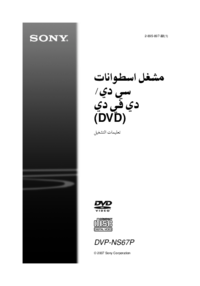



 (80 Seiten)
(80 Seiten) (37 Seiten)
(37 Seiten) (112 Seiten)
(112 Seiten) (100 Seiten)
(100 Seiten) (94 Seiten)
(94 Seiten) (128 Seiten)
(128 Seiten) (48 Seiten)
(48 Seiten) (63 Seiten)
(63 Seiten)







Kommentare zu diesen Handbüchern