Sony HMZ-T3W Bedienungsanleitung Seite 1
Stöbern Sie online oder laden Sie Bedienungsanleitung nach Nein Sony HMZ-T3W herunter. Sony HMZ-T3W User manual Benutzerhandbuch
- Seite / 52
- Inhaltsverzeichnis
- FEHLERBEHEBUNG
- LESEZEICHEN




- Mounted 1
- Precautions 2
- Health Precautions 3
- HDMI input and output 5
- The connector is upside-down 5
- The connector is not straight 5
- Contents 7
- Supplied Accessories 8
- Parts and Controls 9
- Battery Unit (Front) 10
- Indicators 11
- Charging the Battery 12
- Flat placement 13
- Placement with the Supplied 13
- Using the Stand 14
- Using in Wired 15
- Communication 15
- Using with a Portable 16
- Fitting the Head Mounted Unit 17
- For a Comfortable Fit 19
- Attaching and Replacing 20
- About noise isolation earbuds 20
- Replacing Consumables 20
- Forehead supporter cushion 21
- Headband adjuster cushion 21
- Confirming Screen Alignment 22
- Correct Display 23
- Incorrect Display 23
- System Settings 24
- Information 25
- Lens span adjustment 25
- 3D Settings 26
- Display 27
- General Setup 32
- Troubleshooting 35
- Power Supply 36
- Audio/Video (in common) 36
- Symptom Cause/Action 37
- Wireless 40
- Charging 41
- HDMI Control 41
- Other Issues 42
- Warning by the indicators 43
- When Disposing of the 44
- Specifications 45
- Supplied accessories 47
- Trademarks 48
Inhaltsverzeichnis
4-471-977-G1(1)HMZ-T3WHead Mounted DisplayReference GuideBefore Initial UseRefer to the “Startup Guide” for instructions on connecting the system, wea
10Battery Unit (Front)Processor Unit (HMZ-T3W-P) (Front/Top)Processor Unit (HMZ-T3W-P) (Rear)Micro USB jackHDMI IN/MHL jackWIRELESS (Wireless Link) in
11IndicatorsThe indicators on the battery unit and processor unit show the statuses of this system.For alerts by the indicators, see “Warning by the i
12When the system is to be used for the first time or the battery is exhausted, recharge the battery.For details on charging, refer to the “Startup Gu
13Connect the processor unit and the battery unit wirelessly.Installation Examples and Communication DistanceThe processor unit and the battery unit o
14Using the Stand1Fix the supplied stand to the battery unit.Insert the projection of the stand into the hole on the bottom of the battery unit.2 Plac
15– When the processor unit or battery unit is installed in a rack with a door or in a metal rack– When the processor unit and the battery unit are in
16The system can be used by connecting the battery unit directly to playback equipment using an HDMI cable.With this connection, you can use the syste
17The head mounted unit can be adjusted in several ways to ensure a personalized, comfortable fit. For a more comfortable fit, always adjust the head
18 Light blockerThe top light blockers are detachable. If external light reflected on the screens is distracting, attach the light blockers.The upper
19For a Comfortable FitHave the weight of the head mounted unit balanced between your forehead and the back of your headWear the head mounted unit so
2To reduce the risk of fire or electric shock, do not expose this apparatus to rain or moisture.To reduce the risk of fire, do not cover the ventilati
20Attaching and Replacing EarbudsBass may be inaudible unless earbuds fit well. For a better listening experience, try a different earbud size or adju
21• Connecting cord holder• Forehead supporter cushion• Headband adjuster cushion•StandWhen these consumables break or show signs of wear, consult you
22Confirm screen alignment by referring to the confirmation screen displayed initially after lens span adjustment. Screens on the head mounted unit ar
23Correct DisplayFor correct display, slide the lens span adjusters as needed so that all three “” marks and the horizontal line intersect.It is acce
24Setting menus can be accessed at any time to change or adjust a variety of system settings, such as video picture quality, audio output format, and
25MenusDefault settings are underlined. InformationIdentifies input signals (video and audio signals) from equipment connected to the system and shows
26 3D SettingsReset Resets all “3D Settings” items to the original default values.3D Display Manually select the display format for 3D content. Availa
27 DisplayAuto 3D On: Automatically switches to 3D display mode when a 3D format identification signal is detected. If the 3D format identification si
28Color TemperatureAdjusts image color temperature.Natural: Automatically optimizes color temperature for each “Picture Mode,” based on characteristic
2924p True Cinema On: Displays 24 fps video faithfully at 24 fps. Cinematic content of this kind is available on Blu-ray disc. Provides a viewing expe
3Watching Video with the Head Mounted Display• Some people may experience discomfort (such as eye strain, fatigue, nausea, or motion sickness) while w
30 Sound• The Sound menu items (except “A/V SYNC”) are available only when the processor unit is connected.NoteReset Resets all “Sound” settings to th
31DTS Neo:6 Selects matrix decoder operation. You can easily enjoy surround effects even when the input signal is in 2 channels, simply activating the
32 General SetupSet passwordCancel password“Set password” is not available when a password has been set.“Cancel password” is not available when no pas
33Control for HDMI On: Activates control for HDMI CEC (Consumer Electronic Control)-compatible equipment connected to the system using the /// but
34Prolonged viewing warningOn: Activates automatic display of a warning about whether to turn the power off after 3 hours of continuous viewing. Selec
35If the following symptoms occur when using the system, check the cause and action before requesting service. If the issue persists, contact your SON
36The “” marks and the horizontal line do not intersect on the confirmation screen that appears when the system is turned on.1 Adjust the length and
37 VideoSymptom Cause/ActionNo video, or output video is distorted When selecting “Side-by-Side” or “Over-Under” in “3D Display” (in “3D Settings”),
38Some pixels on the screens are not lit, or some pixels are always lit The panel fitted to this system is manufactured with high-precision technolog
39 AudioSymptom Cause/ActionThere is no sound /There is static /Volume cannot be increased Adjust the volume using the VOL +/– buttons on the head m
4Power SupplyPosition the AC adaptor near the wall outlet (mains) used. In case of strange noises, fumes, or smoke from the system, immediately unplug
40 WirelessSymptom Cause/ActionNo wireless connectionAudio or video interrupted or stopsThe WIRELESS indicator does not light Make sure that the pro
41 Charging HDMI ControlSymptom Cause/ActionCharging cannot be performedCharging time is extended Make sure that the AC adaptor and AC power cord
42 Other IssuesSymptom Cause/Action“Control for HDMI” on a TV cannot be used to control the playback equipment even when the system’s HDMI pass-throu
43Warning by the indicatorsThe indicators on the battery unit and processor unit alert unusual conditions of the system.Indication Error/ActionBattery
44For environment protection, remove the built-in lithium-ion battery from the system.Before removing the battery, drain the battery by removing the A
45Power requirementProcessor unit:DC IN jack 8.4 VHead mounted unit and battery unit:Micro USB jack (for charging) 5V DCPower consumptionProcessor uni
46Headphone jack:Stereo phone jackHead mounted unit:Headphone jack:Stereo minijackBattery unit:HDMI IN/MHL:19-pin standard connectorMHL 1 supportedMHL
47Operating temperature0 °C to 40 °C (32 °F to 104 °F)Storage temperature–20°C to +60°C (–4°F to 140°F)Dimensions (W × H × D)Approx. 48 mm × 29 mm × 8
48• The terms HDMI™ and HDMI High-Definition Multimedia Interface, and the HDMI Logo are trademarks or registered trademarks of HDMI Licensing LLC in
5natural materials that generate less static electricity.Lens Care• Handle the lenses on the head mounted unit carefully to avoid smears or scratches.
© 2013 Sony Corporation Printed in Japan 4-471-977-G1(1)
6plug to unplug it. Pulling by the headphone cord itself may damage it.• Earbuds may deteriorate after extended use or storage.Wireless Communication•
7Health Precautions. . . . . . . . . . . . . . . . . . . . . . . . . . . . . . . . . . . . . . . . 3Precautions. . . . . . . . . . . . . . . . . . . .
8Make sure the following items are included with the system after purchase. If any items are missing, contact your Sony dealer or a local authorized S
9For connection and wearing of the system, refer to the “Startup Guide.”Head Mounted Unit (HMZ-T3W-H)Parts and ControlsTop headband strapForehead supp
Weitere Dokumente für Nein Sony HMZ-T3W














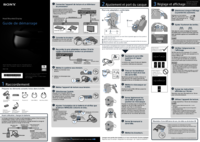


 (120 Seiten)
(120 Seiten) (56 Seiten)
(56 Seiten) (2 Seiten)
(2 Seiten)
 (3 Seiten)
(3 Seiten)
 (2 Seiten)
(2 Seiten) (2 Seiten)
(2 Seiten)

 (2 Seiten)
(2 Seiten)







Kommentare zu diesen Handbüchern