Sony DSC-R1 Betriebsanweisung Seite 1
Stöbern Sie online oder laden Sie Betriebsanweisung nach Kamerarekorder Sony DSC-R1 herunter. Sony DSC-R1 User's Guide Benutzerhandbuch
- Seite / 135
- Inhaltsverzeichnis
- FEHLERBEHEBUNG
- LESEZEICHEN




- User’s Guide/ 1
- Troubleshooting 1
- For Customers in the U.S.A 2
- For Customers in Europe 3
- Notice for customers in the 3
- United Kingdom 3
- Notes on using your camera 4
- This manual 6
- Table of contents 7
- Using the menu 8
- Using the Setup screen 9
- Hints for preventing blur 11
- Exposure 12
- On the effects of lighting 13
- Identifying parts 15
- Attaching the shoulder strap 18
- Attaching the lens hood 18
- Storing the lens hood 18
- Indicators on the screen 19
- Adobe RGB 21
- Changing the screen display 22
- Number of still images 23
- (Units: Images) 24
- When shooting still images 25
- When viewing still images 25
- Operation workflow 26
- Setting right before shooting 27
- Shooting 27
- Confirmation of image shot 27
- Basic operation 28
- Using the mode dial 29
- Scene Selection 30
- To turn to the shooting mode 31
- 1 Turn on the power 32
- Enjoying the camera 33
- Q: To shoot a moving subject 34
- Q: To shoot the beautiful 34
- Exposure setting 35
- Capturing Processing 37
- 100 F3.5 39
- Selecting the metering mode 40
- -2 2+1 0 1 41
- Zebra pattern 42
- ( : The default setting) 45
- Focus setting 46
- To set the Flexible Spot AF 47
- Focusing manually 48
- Selecting a flash mode 50
- (Setup) menu (page 74) 51
- Selecting Flash Synchro 52
- Using an external flash 52
- Using the Sony Flash 53
- Color setting 55
- To make fine adjustments 56
- Selecting color reproduction 57
- Shooting in RAW mode 59
- Composing your shot 60
- Monitor mode setting 61
- Shooting menu 62
- For details on the operation 64
- page 31 64
- (Contrast) 64
- (Sharpness) 64
- (Setup) 64
- Viewing menu 65
- - (Protect) 66
- To cancel the protection 67
- Interval 68
- (Rotate) 69
- Trimming 70
- Camera 1 71
- page 32 72
- Power Save 72
- Date/Time 73
- AF Illuminator 73
- Auto Review 73
- Camera 2 74
- Grid Line 75
- Memory Stick Tool 76
- Change REC. Folder 77
- CF Card Tool 78
- Setup 1 80
- Setup 2 81
- Video Out 82
- Clock Set 82
- Using your computer 83
- Preparation 83
- Recommended computer 84
- 1 Shut down all application 85
- 3 Click [Next] 85
- 3 Turn on the camera and the 86
- 2 Click [Next] 87
- 6 Click [Finish] 88
- Stage 5: Viewing images on 89
- To delete the USB connection 90
- 2 Copy the image file to the 92
- Using the supplied software 93
- 5 Remove the CD-ROM as the 94
- Using your Macintosh computer 95
- Creating a video CD using 96
- “ImageMixer VCD2” 96
- SR Ver.1.0” 97
- How to print still images 98
- Stage 1: Preparing the camera 99
- Stage 3: Printing 100
- Printing 101
- [Select] 102
- [DPOF image] 102
- [All In This Folder] 102
- Printing at a shop 103
- Marking in index mode 104
- Viewing images on a TV screen 105
- Battery pack and power 108
- Shooting still images 109
- Viewing images 112
- Deleting/Editing images 112
- Computers 113
- “Memory Stick” 114
- Microdrive/CF card 115
- PictBridge compliant printer 115
- On the “Memory Stick” 122
- (not supplied) 123
- On the Microdrive 124
- Precautions 126
- Charging method of the 127
- “InfoLITHIUM” battery pack 127
- Specifications 128
- AC-L15A AC Adaptor 129
- Trademarks 135
Inhaltsverzeichnis
2-654-494-11(1)© 2005 Sony CorporationAdditional information on this product/Image Data Converter SR and answers to frequently asked questions can be
10Enjoying your Windows computer... 83Copying images to your computer ...
1005 Insert the recording medium that the images have been recorded.• Use the /CF switch to select the recording medium.Connect the (USB) jack on y
101Printing still images2 Select print settings by moving to v/V/b/B.[Index]Select [On] to print as an index image.[Size]Select the size of the printi
102[Select]Selects images and prints all the selected images.Select the image you want to print by moving to v/V/b/B, then press the center of the mul
103Printing still imagesPrinting at a shopYou can take a recording medium containing images shot with your camera to a photo printing service shop. As
1041 Display the index screen (t step 6 in “Read This First”).2 Press MENU to display the menu.3 Select DPOF by moving the multi-selector to b/B, then
105Connecting your camera to your TVConnecting your camera to your TVViewing images on a TV screenYou can view images on a TV screen by connecting the
106On TV color systemsIf you want to view images on a TV screen, you need a TV with a video input jack and the video cable (supplied). The color syste
107TroubleshootingTroubleshootingTroubleshootingIf you experience trouble with your camera, try the following solutions.1 Check the items on pages 108
108You cannot charge the battery pack.• A battery pack cannot be charged while the camera is turned on. Turn the camera off (t step 2 in “Read This Fi
109TroubleshootingCannot turn on the camera.• Install the battery pack correctly (t step 1 in “Read This First”).• Properly connect the AC Adaptor.• T
11Enjoying the cameraEnjoying the cameraBasic techniques for better imagesWhen you press the shutter button halfway down, the camera adjusts the focus
110• You are shooting in RAW mode (page 59). Since the RAW data file is large, the RAW mode shooting may take time.The image is out of focus.• The su
111TroubleshootingThe F value and shutter speed flash when you press and hold the shutter button halfway down.• The exposure is incorrect. Correct the
112Dots appear and remain on the screen.• This is not a malfunction. These dots are not recorded (page 5, t “Read This First”).Cannot shoot images in
113TroubleshootingThe resizing function does not work.• You cannot resize RAW data files.You cannot display a DPOF (Print order) mark.• You cannot dis
1144 Install the USB driver (page 85).You cannot copy images.• Connect the camera and your computer correctly using the supplied USB cable (page 87).•
115Troubleshooting“Memory Stick PRO” is not recognized by a computer with a “Memory Stick” slot.• Check whether the computer and the card reader suppo
116• Check that the printer is turned on and can be connected to the camera.• When a recording medium, such as a “Memory Stick”, CF card, is not inser
117TroubleshootingCannot operate the camera after canceling printing.• Wait for a while as the printer is carrying out the cancellation. It may take s
118Warning indicators and messagesIf a code starting with a letter of the alphabet appears, your camera has a self-diagnosis display. The last two dig
119TroubleshootingMemory Stick type error• The inserted “Memory Stick” cannot be used in your camera (page 122).Format error• Format the media again (
12You can create various images by adjusting the exposure and the ISO sensitivity. Exposure is the amount of light that the camera will receive when y
120Macro is invalid• This appears when you select the macro mode with (Twilight mode) or (Landscape mode) selected in the Scene mode. In this case, t
121TroubleshootingNo printable image• You tried to execute [DPOF image] without placing a DPOF (Print order) mark on the image(s).• You tried to execu
122OthersOn the “Memory Stick”A “Memory Stick” is a compact, portable IC recording medium. The types of “Memory Stick” that can be used with this came
123OthersNotes on using a “Memory Stick Duo” (not supplied)• To use a “Memory Stick Duo” with the camera, be sure to insert the “Memory Stick Duo” int
124On the MicrodriveA Microdrive is a compact and lightweight hard disk drive that complies with CompactFlash Type II. Camera operations are confirmed
125OthersOn the “InfoLITHIUM” battery packThis camera requires an NP-FM50 battery pack.What is an “InfoLITHIUM” battery pack?An “InfoLITHIUM” battery
126Precautionsx Do not leave the camera in the following places• In an extremely hot placeIn places such as in a car parked in the sun, the camera bod
127Othersx On the internal rechargeable batteryThis camera has an internal rechargeable battery for maintaining the date and time and other settings r
128SpecificationsCamera[System]Image device 21.5×14.4 mm color CMOS sensor, Primary 3-color filterTotal pixel number of cameraApprox. 10 784 000 pixel
129OthersAC-L15A AC AdaptorInput rating 100 V to 240 V AC, 50/60 Hz, 18 W Output rating 8.4 V DC** See the label on the AC Adaptor for other specific
13Enjoying the cameraThe apparent color of the subject is affected by the lighting conditions.Example: The color of an image affected by light sources
130Quick reference chart for shootingAvailable items differ depending on the position of the mode dial. The functions are restricted as follows.*1When
131OthersMenu*1RAW cannot be selected in Burst mode.*2Only for BRK (Exposure Bracket mode)*3This cannot be selected when the flash is set to (No flas
132IndexIndexAA.G.C.S. ...64AC Adaptort step 1 in “Read This First”Accessories suppliedt in “Read This First”Adobe RGB ...
133IndexFlexible Spot AF...47Fluorescent...55F-number ...37Focus...
134Print ...98Index mode...99Single-image mode...99Print order mark...103Print
135Trademarks• is a trademark of Sony Corporation.• “Memory Stick”, , “Memory Stick PRO”, , “Memory Stick Duo”, , “Memory Stick PRO Duo”, , “MagicGa
14Selecting the image size for use (t step 4 in “Read This First”)The default settings are marked with .* The images recorded using the camera are th
15Enjoying the cameraIdentifying partsSee the pages in parentheses for details of operation.A Advanced accessory shoe (52)B POWER lamp (t step 2 in “R
16A AE LOCK/ (Delete) button (43, t step 6 in “Read This First”)B (Playback) button (t step 6 in “Read This First”)C Finder (t step 5 in “Read This
17Enjoying the cameraP (Self-timer)/ (Index) button (t step 5 and step 6 in “Read This First”)A Tripod receptacle (bottom)• Use a tripod with a scre
18Attaching the shoulder strapAttaching the lens hoodWhen you shoot in bright lighting conditions, such as outdoors, we recommend that you use the len
19Enjoying the cameraIndicators on the screenSee the pages in parentheses for details of operation.When shooting still imagesABCDDisplay IndicationBat
2To reduce fire or shock hazard, do not expose the unit to rain or moisture.RECYCLING LITHIUM-ION BATTERIESLithium-Ion batteries are recyclable.You ca
20EFDisplay IndicationVibration warning (11)• Indicates vibration may prevent you from shooting clear images due to insufficient lighting. Even if the
21Enjoying the cameraWhen playing back still imagesABCDDisplay IndicationBattery remaining (t step 1 in “Read This First”)PictBridge connecting (100)P
22Changing the screen displayEach time you press the (Screen status) button, the display changes as follows.During shooting* When [Zebra] is set to
23Enjoying the cameraNumber of still imagesThe tables show the approximate number of still images that can be recorded on a recording medium formatted
24Microdrive (Normal mode) (Units: Images)Microdrive (RAW mode) (Units: Images)• RAW mode t page 59• When the number of remaining shootable images is
25Enjoying the cameraBattery life and number of images that can be recorded/viewedThe tables show the approximate number of images that can be recorde
26Operation workflowThe following chart shows the workflow for the operations - preparation, shooting, and playback. If you do not know when or how to
27Enjoying the cameraSetting right before shooting• Last confirmation of the image (Histogram/Displayed information) (page 41)• Self-timer (t step 5 i
28Basic operationUsed for setting a value or selecting options.Using the command dialMain command dialProgram Shift (P mode) (page 35)Shutter speed (S
29Enjoying the cameraSet the mode dial to the desired function.Using an outline icon, the available modes for setting the function, menu, or Setup are
3– Connect the equipment into an outlet on a circuit different from that to which the receiver is connected.– Consult the dealer or an experienced rad
30Scene Selection1 Set the mode dial to the following positions.2 Shoot the image.For shooting an image appropriately according to the scene condition
31Enjoying the camera1 Turn on the power.2 Menu for shooting: Set the mode dial.Menu for playback: Press the button.Different items are available de
32You can change the default settings using the (Setup) screen.1 Turn on the power.2 Press MENU to display the menu.3 Move the multi-selector to B t
33Enjoying the cameraMatching shooting features to photo-shooting situationsAfter you are familiar with your camera, let’s shoot an image in various s
34, Shooting with shutter speed priority mode (page 36)When shooting a moving person or subject, set the shutter speed higher to freeze the motion or
35Enjoying the cameraExposure settingEnjoying the cameraIn program auto mode, the camera automatically adjusts the shutter speed and the aperture acco
36You can adjust the shutter speed manually. If you shoot a moving subject at a higher shutter speed, it appears as if frozen on the image. At a lower
37Enjoying the cameraz NR slow shutterThe NR slow shutter mode reduces noise from recorded images, providing clear images. When using certain shutter
381 Select an aperture value using the main command dial.– When the zoom is set fully to the W side, you can select an aperture from F2.8 to F16.– Whe
39Enjoying the cameraYou can manually adjust the shutter speed and aperture values.The camera maintains the setting even when the power is turned off.
4Notes on using your cameraTypes of “Memory Stick” that can be used (not supplied)The IC recording medium used by this camera is a “Memory Stick”. The
40• ISO is set to [160].• For TIME shooting, the maximum time available is up to three minutes. After three minutes, the shutter will be automatically
41Enjoying the cameraYou can manually shift the exposure value determined by the camera. Use this mode when you do not get the proper exposure, for in
42Zebra patternWhen [Zebra] is set to [On] in the (Setup) menu (page 80), and the histogram is displayed, the zebra pattern (diagonal stripes) is di
43Enjoying the cameraYou can lock the exposure before recomposing the image. This is useful when the contrast of the subject and its background is ext
44In addition to an image with the exposure automatically set by the camera, two other images are recorded with exposure values shifted to the + and –
45Enjoying the camera• The shutter speed is limited as followsWhen ISO is [160] to [400]: 1/2000 – 1/8 secondWhen ISO is [800] to [3200]: 1/2000 – 1/3
46Focus settingYou can set the AF range finder frame and the AF mode.Choosing a focus range finder frame – AF range finderYou can change the focus met
47Enjoying the camera• AF stands for Auto Focus.• When you use digital zoom or AF Illuminator, priority AF movement is given to subjects in or near th
48( : The default setting)On the [Continuous (C AF)]• Focus adjustment may not be able to keep up when shooting fast moving subjects.• The AF range fi
49Enjoying the camera1 Set the FOCUS switch to MANUAL.The (manual focus) indicator and PUSH AF/Expanded focus frame appear on the screen.2 Move the
5• Do not aim the camera at the sun or other bright light. It may cause the malfunction of your camera.• Do not use the camera near a location that ge
50FlashNormally, the flash automatically strobes when the surroundings are dark. You can intentionally change the flash mode.Press and hold (Flash)
51Enjoying the cameraOn the [Red-eye reduction]Reduces the red-eye phenomenon when using the flash. The (Red-eye reduction) indicator appears on the
52Select the timing that the flash strobes.1 Display the (Setup) screen (page 32).2 Select (Camera 2) by moving the multi-selector to v/V, then se
53Enjoying the camera• When an external flash is mounted, the weight prevents the lens portion from becoming steady. We recommend supporting the lens
54Using a commercially available external flashYou can mount a commercially available external flash that supports the advanced accessory shoe.1 Mount
55Enjoying the cameraColor settingNormally, the camera automatically adjusts the color tones. However, you can also adjust them according to the light
56To capture the basic white color in (One push SET) mode1 Press and hold WB (White balance) and turn the main command dial to select [ ] (One push
57Enjoying the cameraVariation width 1000 K: Difference of mired (M)4000-3000 K: 83 M7000-6000 K: 23 MSelects the color reproduction mode.1 Press MENU
58Shooting continuouslyRecords the maximum three images in succession when you press and hold down the shutter button.Press and hold /BRK (Bracket) a
59Enjoying the cameraShooting in RAW modeThe camera records the data captured from the CMOS sensor directly without compression. The file extension is
6For full use of the digital still cameraPrepare the camera and shoot images easily“Read This First” (separate volume)1 Prepare the battery pack2 Turn
60Composing your shotWith reference to the grid lines, you can easily set a subject in a horizontal/vertical position.1 Display the (Setup) screen (
61Enjoying the cameraMonitor mode settingWhen you shoot under fluorescent light, flicker may occur on the screen depending on regions. You can reduce
62For details on the operation t page 31Using the menuShooting menuThe default settings are marked with .Selects the still image quality.• For detail
63Using the menuFor details on the operation t page 31Adjusts the amount of flash light.• The flash level can be set in 1/3 EV increments.• The value
64For details on the operation t page 31Adjusts the contrast of the image.Adjusts the sharpness of the image.See pages 32, 71. (Contrast)P S A M+ ( )T
65For details on the operation t page 31Using the menuViewing menuThe default settings are marked with .Selects the folder containing the image you w
66For details on the operation t page 31Protects images against accidental erasure.To protect images in single-image mode1 Display the image you want
67Using the menuFor details on the operation t page 31• To protect all images in the folder, select [All In This Folder] in step 4, and press the cent
68For details on the operation t page 31IntervalImageRepeat1 Select [Interval], [Image] and [Repeat] by moving the multi-selector to v/V/b/B.2 Select
69Using the menuFor details on the operation t page 311 Display the image you want to resize.2 Press MENU to display the menu.3 Select [ ] (Resize) by
7Table of contentsNotes on using your camera ...4Basic techniques for better images
70For details on the operation t page 31Records an enlarged image (t step 6 in “Read This First”) as a new file.1 Press MENU during playback zoom to d
71Using the Setup screenUsing the Setup screen Camera 11The default settings are marked with .Selects the auto focus operation mode.Enlarges the imag
72For details on the operation t page 32On the [Smart]• The maximum zoom scale is as follows and it depends on the image size. The zoom scale displaye
73Using the Setup screenFor details on the operation t page 32Selects how to superimpose the date or time onto the image. Select this before shooting.
74For details on the operation t page 32 Camera 22The default settings are marked with .Expands the area around the PUSH AF/Expanded focus frame doub
75Using the Setup screenFor details on the operation t page 32Selects whether to display the grid lines or not.Grid LineOnFor details, see page 60.Off
76For details on the operation t page 32 Memory Stick ToolThis item appears only when the /CF switch is set to “ ”. The default settings are marked w
77Using the Setup screenFor details on the operation t page 32Changes the folder currently used for recording images.1 Select [OK] by moving the multi
78For details on the operation t page 32 CF Card ToolThis item appears only when the /CF switch is set to “CF”.The default settings are marked with
79Using the Setup screenFor details on the operation t page 32Changes the folder currently used for recording images.1 Select [OK] by moving the multi
8Flash ... 50Selecting a flash mode ...
80For details on the operation t page 32 Setup 11The default settings are marked with .Selects the brightness of the LCD backlight when using the cam
81Using the Setup screenFor details on the operation t page 32 Setup 22The default settings are marked with .Selects the method used to assign file n
82For details on the operation t page 32Sets the video signal output according to the TV color system of the connected video equipment. Different coun
83Using your computerUsing your computerEnjoying your Windows computerFor details on using a Macintosh computer, refer to “Using your Macintosh comput
84The following environment is recommended for a computer connected to the camera.Recommended environment for copying imagesOS (pre-installed): Micros
85Using your computerCopying images to your computerThis section describes the process using a Windows computer as an example.You can copy images from
861 Insert a recording medium with recorded images into the camera.• Use the /CF switch to select the recording medium (t step 3 in “Read This First”
87Using your computer• With Windows XP, the AutoPlay wizard appears on the desktop.“USB Mode Mass Storage” appears on the screen of the camera.When a
883 Click the check box of unwanted images to remove the checkmark so they are not copied, then click [Next].The “Picture Name and Destination” screen
89Using your computer1 Double-click [My Computer] t [Removable Disk] t [DCIM].• If the “Removable Disk” icon is not displayed, see page 113.2 Double-c
9 Camera 1 ...71AF ModeDigital ZoomPower SaveDate/TimeAF Illum
90The contents of the “My Documents” folder are displayed.• If you are not using Windows XP, double-click [My Documents] on the desktop.2 Double-click
91Using your computerC Folder containing movie data, etc., recorded using a camera not equipped with the folder creating function.• Even when using a
92Viewing image files stored on a computer with your cameraThis section describes the process using a Windows computer as an example.When an image fil
93Using your computerUsing the supplied softwareThis section describes the process using a Windows computer as an example.The supplied CD-ROM (Cyber-s
945 Remove the CD-ROM as the shortcut icons of “PicturePackage Menu” and “PicturePackage destination Folder” are displayed after the installation.To s
95Using your computerUsing your Macintosh computerYou can copy images to your computer and create a video CD using “ImageMixer VCD2” (supplied).Recomm
963 Copy image files to the Macintosh computer.1Double-click the newly recognized icon t [DCIM] t the folder where the images you want to copy are sto
97Using your computerFor information on the use of the softwareClick [?] at the upper-right corner of each screen to show the on-line help.You can edi
98Printing still imagesHow to print still imagesPrinting directly using a PictBridge compliant printer (page 99)You can print images by connecting the
99Printing still imagesPrinting images directly using a PictBridge compliant printerEven if you do not have a computer, you can print images shot usin
Weitere Dokumente für Kamerarekorder Sony DSC-R1

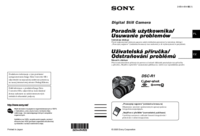
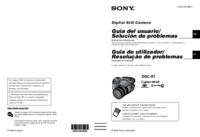





 (35 Seiten)
(35 Seiten) (68 Seiten)
(68 Seiten)
 (2 Seiten)
(2 Seiten)
 (2 Seiten)
(2 Seiten)







Kommentare zu diesen Handbüchern