Sony DSC-HX60 Bedienungsanleitung
Stöbern Sie online oder laden Sie Bedienungsanleitung nach Nein Sony DSC-HX60 herunter. Help Guide Benutzerhandbuch
- Seite / 172
- Inhaltsverzeichnis
- FEHLERBEHEBUNG
- LESEZEICHEN




- DSC-HX60/HX60V 1
- Shooting 2
- Using shooting functions 2
- Adjusting the focus 3
- Adjusting the exposure 3
- Selecting the ISO sensitivity 4
- Adjusting color tones 4
- Selecting an effect mode 4
- Recording movies 4
- Viewing still images 5
- Deleting images 5
- Playing back movies 5
- Changing settings 6
- Using Wi-Fi functions 7
- Viewing on computers 9
- Precautions/This product 10
- Troubleshooting 11
- Viewing images 12
- Computers 12
- Messages 13
- Identifying parts 14
- List of icons on the screen 16
- List of shooting mode icons 17
- List of viewing mode icons 17
- Using the wrist strap 22
- About the [In-Camera Guide] 22
- About the shooting advice 22
- Using the control wheel 23
- Using MENU items 24
- Shooting still images 26
- Focus indicator 27
- Shooting movies 28
- List of mode dial functions 29
- Intelligent Auto 30
- Superior Auto 30
- About Scene Recognition 31
- Program Auto 32
- Scene Selection 35
- Shutter Priority 38
- Aperture Priority 39
- Manual Exposure 40
- Memory recall 40
- Menu item details 41
- Zoom Setting 43
- About zoom scale 44
- Using flash 44
- Flash Mode 45
- Flash Comp 46
- Image Size (still image) 48
- Aspect Ratio (still image) 49
- Quality (still image) 50
- Panorama: Size 50
- Panorama: Direction 51
- Focus Mode 51
- Focus Area 52
- Focus-lock 53
- Manual Focus 53
- Semi Manual 54
- MF Assist (still image) 54
- Lock-on AF 55
- Lock-on AF (On) 55
- AF Illuminator (still image) 56
- Exposure compensation dial 57
- Metering Mode 57
- Exposure Set. Guide 58
- Drive Mode 58
- Cont. Shooting 59
- Self-timer 60
- Self-portrait 60
- Self-timer(Cont) 61
- Cont. Bracket 61
- WB bracket 62
- Multi Frame NR 63
- D-Range Opt. (DRO) 64
- Auto HDR 65
- White Balance 65
- Picture Effect 67
- [Toy Camera] 68
- [Posterization] 68
- [Partial Color] 68
- [Soft Focus] 68
- Creative Style 69
- File Format (movie) 70
- Record Setting (movie) 71
- Menu items details 72
- SteadyShot (movie) 73
- Micref Level 73
- Wind Noise Reduct 74
- Auto Slow Shut. (movie) 74
- MOVIE Button 75
- Function Menu Set 76
- Photo Creativity 76
- Smile/Face Detect 77
- Face Detection frame 78
- Red Eye Reduction 79
- High ISO NR (still image) 81
- Write Date (still image) 81
- Grid Line 82
- Auto Review 82
- FINDER/MONITOR 83
- Playing back images 83
- Playback zoom 84
- Image Index 84
- Deleting a displayed image 86
- Motion Shot Video 87
- Playing back panoramic images 88
- Specify Printing 89
- View Mode 89
- Slide Show 90
- 4K Still Image PB 92
- Viewing images on an HD TV 92
- Monitor Brightness 94
- Viewfinder Bright 95
- Volume Settings 95
- Audio signals 95
- GPS On/Off (DSC-HX60V) 96
- To receive a GPS signal 97
- GPS Log REC (DSC-HX60V) 99
- Upload Settings(Eye-Fi) 100
- Tile Menu 101
- Mode Dial Guide 101
- Display Quality 102
- Pwr Save Start Time 102
- PAL/NTSC Selector 103
- Demo Mode 103
- HDMI Resolution 104
- CTRL FOR HDMI 105
- USB Connection 105
- USB LUN Setting 106
- USB Power Supply 106
- Language 107
- Date/Time Setup 107
- Area Setting 107
- File Number 108
- Select REC Folder 109
- New Folder 109
- Folder Name 109
- Recover Image DB 110
- Display Media Info 110
- Setting Reset 111
- PlayMemories Mobile 111
- Smartphone 112
- Smart Remote Embedded 115
- Send to Smartphone 117
- About “NFC” 119
- Send to Computer 120
- View on TV 120
- Slideshow settings 121
- Airplane Mode 122
- WPS Push 122
- Access Point Set 122
- How to use the keyboard 123
- Other setting items 124
- Edit Device Name 125
- Disp MAC Address 125
- SSID/PW Reset 125
- Reset Network Set 126
- PlayMemories Camera Apps 126
- Opening a service account 127
- Downloading applications 127
- Wi-Fi function 128
- Uninstalling applications 129
- Camera Apps 130
- PlayMemories Home 130
- Installing PlayMemories Home 131
- Software for Mac computers 132
- Home (For Windows) 133
- Home (For Mac) 133
- Disc type 134
- Creating Blu-ray Discs 137
- Precautions 137
- On image data compatibility 139
- On the monitor and lens 139
- Notes on the battery pack 140
- Charging time (Full charge) 141
- Remaining battery indicator 141
- Charging the battery pack 142
- Memory card 143
- On cleaning 145
- Number of still images 146
- Recordable time of movies 147
- Plug adaptor 149
- On TV color systems 149
- GPS (DSC-HX60V) 150
- AVCHD format 151
- Trademarks 152
- The power turns off suddenly 155
- You cannot record images 156
- Recording takes a long time 156
- The image is out of focus 157
- Zoom does not work 157
- The flash does not work 157
- The image is blurred 160
- Images cannot be played back 161
- The image cannot be deleted 161
- [WPS Push] does not work 163
- You cannot import images 165
- The lens gets fogged 167
- Self-diagnosis display 169
- Warning messages 169
Inhaltsverzeichnis
Help Guide: Digital Still Camera DSC-HX60/HX60VHow to UseBefore UseNames of partsIdentifying parts [1]Icons and indicatorsList of icons on the screen
Creating Blu-ray Discs [170]Precautions/This productPrecautionsPrecautions [171]On the internal rechargeable battery [172]Notes on the battery pack [1
[109] How to Use Changing settings Setup menuDelete GPS log data (DSC-HX60V)You can delete all the GPS log data which are recorded with [GPS Log REC].
For more information on Eye-Fi cards, please contact the manufacturer or vendor directly.Eye-Fi cards can be used only in the countries/regions where
You can display the description of a shooting mode when you turn the mode dial and changethe settings available for that shooting mode.1. MENU → (Se
Menu item details30 Min/5 Min/2 Min (default setting)/1 MinNoteThe power save function is not activated during playing back slideshow or recording mov
On: The movie playback demonstration starts automatically if the product is not operated for aboutone minute. Only protected AVCHD movies are played b
CTRL FOR HDMIWhen connecting this product to a “BRAVIA” Sync-compatible TV using an HDMI cable (soldseparately), you can operate this product by aimin
imported to the computer.NoteIf Device Stage* is not displayed with Windows 7 or Windows 8, set [USB Connection] to[Auto].* Device Stage is a menu scr
computer, etc.[122] How to Use Changing settings Setup menuLanguage Selects the language to be used in the menu items, warnings and messages.1. MENU
[125] How to Use Changing settings Setup menuFormatFormats (initializes) the memory card. When you use a memory card with this product for thefirst ti
[127] How to Use Changing settings Setup menuSelect REC FolderYou can change the recording folder to which images are recorded.1. MENU → (Setup) → [
TroubleshootingIf you have problemsIf you have problemsTroubleshooting [185]TroubleshootingBattery pack and powerYou cannot insert the battery pack in
1. MENU → (Setup) → [Folder Name] → desired setting.Menu item detailsStandard Form (default setting): The folder name form is as follows: folder numb
[132] How to Use Changing settings Setup menuVersionDisplays the version of this product’s software.1. MENU → (Setup) → [Version].[133] How to Use C
PlayMemories Mobile should be installed on your smartphone.Download and install the application PlayMemories Mobile from your smartphone’s application
[136] How to Use Using Wi-Fi functions Connecting this product and aSmartphoneConnecting the product to an iPhone or iPad1. Select the model name of
[137] How to Use Using Wi-Fi functions Connecting this product and aSmartphoneCalling up an application using [One-touch(NFC)]You can call up a desire
SmartphoneSmart Remote EmbeddedYou can use a smartphone as the remote controller for this product, and shoot still images. Stillimages shot via remote
[139] How to Use Using Wi-Fi functions Controlling this product using aSmartphoneOne-touch connection with an NFC-enabled Androidsmartphone (NFC One-t
(N mark) of this product.If the smartphone is in a case, remove it.If the product is in a case, remove it.Check whether the NFC function is activated
Select on Smartphone: Displays all images recorded on the product’s memory card on the smartphone.NoteYou can select an image size to be sent to the s
The product and the smartphone are connected, and PlayMemories Mobile automaticallylaunches on the smartphone, and then the displayed image is sent to
Noise appears in the image when you view the screen in a dark place. [204]Dark shadow appears on the image. [205]The eyes of the subject come out red.
If the product is in a case, remove it.Confirm that the NFC function is activated on the smartphone.When [Airplane Mode] is set to [On], you cannot co
To display the next/previous image manually, press the right/left side of the controlwheel.To change the device to be connected, press the bottom side
Airplane ModeWhen you board an airplane, etc., you can turn off all Wi-Fi functions temporarily.1. MENU → (Wireless) → [Airplane Mode] → desired set
You can register your access point manually. Before starting the procedure, check the SSIDname of the access point, security system, and password. The
1. Input box The characters you entered are displayed.2. Switch character types Each time you press on the center of the control wheel,the charact
[147] How to Use Using Wi-Fi functions Changing the settings of Wi-FifunctionsEdit Device NameYou can change the device name under Wi-Fi Direct.1. ME
After resetting the connection information, and if you connect this product to the smartphone,you must register the smartphone again.[150] How to Use
[153] How to Use Adding applications to the product Installing theapplicationsOpening a service accountYou can open a service account, which is requir
[155] How to Use Adding applications to the product Installing theapplicationsDownloading applications directly to the product using theWi-Fi function
1. MENU → (Application) → [Application List] → desired application to launch.[157] How to Use Adding applications to the product Managing theapplica
You cannot import images. [227]The image and sound are interrupted by noise when viewing a movie on a computer. [228]Images exported from a computer c
Confirming the account information of PlayMemoriesCamera AppsThe account information for the “Sony Entertainment Network” that is registered on the pr
For other details, please refer to the Help of PlayMemories Home.[162] How to Use Viewing on computers Using the softwareInstalling PlayMemories Home1
DirectX may be installed depending on your computer’s system environment.HintFor details on PlayMemories Home, refer to the Help of PlayMemories Home
If you connect the product to your computer using the micro USB cable when [USBPower Supply] is set to [On], power is supplied from your computer. (De
Do not edit or otherwise process AVCHD movie files/folders from the connected computer.Movie files may be damaged or become unplayable. Do not delete
High-definition image quality (HD) (AVCHD recording disc)High definition image quality (HD) movie can be recorded on DVD media, such as DVD-R discs,an
Creates a disc with high-definition image quality (HD) (AVCHD recordingdisc)Writable movie format: PS*, FX*, FHPlayer: AVCHD format playback devices (
24M(FX)]/[25p 24M(FX)], the image quality is converted and it is not possible to create discsthat have the original image quality. Converting the imag
memory card’s capacity. The process may take a long time and you cannot operate the productuntil the process is completed. If a database file error oc
In an airplane, set [Airplane Mode] to [On].On image data compatibilityThis product conforms with DCF (Design rule for Camera File system) universal s
[1] How to Use Before Use Names of partsIdentifying parts1. Exposure compensation dial2. ON/OFF (Power) button3. Shutter button4. For shooting: W/
Notes on the flashDo not cover the flash with your fingers.Do not carry the product by the flash unit, or use excessive strength on it.If water, dust
battery pack each time before you use the product so that you do not miss any opportunitiesto shoot images.You can charge the battery pack even if it
A: Battery level highB: Battery exhaustedIt takes about one minute for the correct remaining battery indicator to appear.The correct remaining batter
again, this may indicate a faulty battery or that a battery pack other than the specified typehas been inserted. Check that the battery pack is the sp
(“Memory Stick XC-HG Duo” media (Mark2)) (“Memory Stick PRO-HG Duo” media) (Mark2) (“Memory Stick Micro” media (Mark2))Class 4 SD card or faster, Cla
Notes on using the memory card adaptor (sold separately)When inserting a memory card into a memory card adaptor, be sure that the memory card isinsert
Cleaning the lensDo not use a cleaning solution containing organic solvents, such as thinner, or benzine.When cleaning the lens surface, remove dust w
2GB: 295 images4GB: 590 images8GB: 1200 images16GB: 2400 images32GB: 4800 images64GB: 9600 imagesFine2GB: 200 images4GB: 400 images8GB: 810 images16GB
64GB: 6 h60i 17M(FH) 50i 17M(FH)2GB: 10 m4GB: 30 m8GB: 1 h16GB: 2 h32GB: 4 h 5 m64GB: 8 h 15 m60p 28M(PS) 50p 28M(PS)2GB: 9 m4GB: 15 m8GB: 35 m16GB: 1
8GB: 4 h 55 m16GB: 9 h 55 m32GB: 20 h64GB: 40 h 10 mContinuous shooting is possible for approximately 29 minutes for each shooting (limited byproduct
1. (Flash pop-up) button2. (N mark)This mark indicates the touch point for connecting this product and an NFC-enabledsmartphone.NFC (Near Field Co
Holland, Hong Kong, Hungary, Indonesia, Italy, Kuwait, Malaysia, New Zealand, Norway,Poland, Portugal, Rumania, Singapore, Slovak Republic, Spain, Swe
signals from 3 or more GPS satellites. The triangulating error allowed by the GPS satellites isabout 10 m (32.81 feet). Depending on the environment o
This product comes with software that are used based on licensing agreements with the ownersof that software. Based on requests by the owners of copyr
, Memory Stick PRO Duo, , Memory Stick PRO-HG Duo, , Memory Stick XC-HG Duo, ,Memory Stick Micro, , MagicGate, BRAVIA, PhotoTV HD,PlayMemories Onlin
marks may not be specified in all cases in this manual.[185] Troubleshooting If you have problems If you have problemsTroubleshootingIf you experience
Make sure that the battery pack is inserted correctly.The battery pack will discharge by itself even if you do not use it. Charge the battery packbefo
[191] Troubleshooting Troubleshooting Battery pack and powerThe battery pack has not been charged even if the chargelamp on the product has turned off
The product is compiling images.[195] Troubleshooting Troubleshooting Shooting still images/moviesThe image is out of focus.The subject is too close.
[198] Troubleshooting Troubleshooting Shooting still images/moviesFuzzy white circular spots appear on images shot usingthe flash.Particles (dust, pol
[202] Troubleshooting Troubleshooting Shooting still images/moviesThe aperture value and/or shutter speed flashes.The subject is too bright or too dar
1. Battery insertion slot2. Memory card slot3. Access lamp4. Battery eject lever5. Battery/Memory card cover6. HDMI micro jack7. Tripod socket
[206] Troubleshooting Troubleshooting Shooting still images/moviesThe eyes of the subject come out red.Set [Red Eye Reduction] to [On].Shoot the subje
The flash takes too long to recharge.The flash has been fired in succession in a short period. When the flash has been fired insuccession, the recharg
[214] Troubleshooting Troubleshooting Viewing imagesThe image was deleted by mistake.Once you have deleted an image, you cannot restore it. We recomme
As the GPS satellites move constantly, it may take longer to determine the location or thereceiver may not be able to determine the location at all, d
[221] Troubleshooting Troubleshooting Wi-Fi[Send to Computer] is canceled halfway.When the battery remaining level is low, [Send to Computer] may be c
[225] Troubleshooting Troubleshooting Wi-FiYou cannot use One-Touch connection (NFC).Place the (N mark) on the smartphone and the (N mark) on the pr
[228] Troubleshooting Troubleshooting ComputersThe image and sound are interrupted by noise whenviewing a movie on a computer.You are playing back the
When you print images at a shop, ask the shop whether they can print the images withoutcutting off both edges.[232] Troubleshooting Troubleshooting Pr
[235] Troubleshooting Troubleshooting OthersThe product becomes warm when you use it for a longtime.This is not a malfunction. Turn off the product an
authorized Sony service facility.[239] Troubleshooting Messages MessagesSelf-diagnosis displayIf a code starting with a letter of the alphabet appears
List of shooting mode iconsList of viewing mode icons1. P P* A S M Shooting modeMemory numberMemory card/Uploading statusScene Recognition iconsScene
Set Area/Date/Time.Set the area, date and time. If you have not used the product for a long time, charge theinternal rechargeable backup battery.Unabl
The number of images exceeds that for which date management in a database file by theproduct is possible.Unable to register to the database file. Impo
Flickering lightsiSweep PanoramaSubjects too close to the productiSweep PanoramaLarge moving subjects or subjects that move too quicklySuperior AutoiS
Image quality of still imagesFrame rate of moviesRecording settings of moviesNFC is activatedRemaining batteryRemaining battery warningFlash charge in
Database file full/Database file errorOverheating warningSmart zoomClear Image ZoomDigital ZoomSpot metering areaC:32:00Self-diagnosis displayDigital
ShootingShooting still images/moviesShooting still images [9]Shooting movies [10]Selecting a shooting modeList of mode dial functions [11]Intelligent
Flash compensationFocus mode7500K A5 G5White balanceFocus areaD-Range Optimizer/Auto HDR±0 ±0 ±0Creative StyleSmile/Face Detect.Lock-on AFPicture Effe
Focus1/250Shutter speedF3.5Aperture value±0.0Metered Manual±0.0Exposure compensationISO400ISO sensitivityShutter speed indicatorAperture indicatorHist
[3] How to Use Before Use Using the strapUsing the wrist strapAttach the wrist strap and place your hand through the loop to prevent damage caused byd
1. Press the ? (In-Camera Guide) button while the shooting screen is displayed.2. Press the top/bottom side of the control wheel to select the desir
[7] How to Use Confirming the operation method Confirming the operationmethodUsing MENU itemsIn this section, you learn how to change settings related
4. Select the desired setting value, and press to confirm.[8] How to Use Confirming the operation method Confirming the operationmethodUsing the Fn
3. Set the desired setting by turning the control wheel.Performing settings on the dedicated screenSelect the desired function in step 2, then press
2. Hold the camera steady, with your arms against your body, and compose your shot.3. Press the shutter button halfway down to focus.When the image
The contrast between the subject and the background is poor.The subject is seen through glass.The subject is moving quickly.There is reflective light
List of mode dial functionsYou can select the desired shooting mode by turning the mode dial.Available functions(Intelligent Auto):Allows you to shoot
Flash Mode [29]Flash Comp. [30]Selecting a screen display modeSwitching the screen display (Shooting) [31]Selecting still image size/image qualityImag
[12] How to Use Shooting Selecting a shooting modeIntelligent AutoThe product analyzes the subject, and allows you to shoot with appropriate settings.
If necessary, (overlay icon) may appear.3. Adjust the focus and shoot the image.NoteWhen the product is used to create composite images, the record
[15] How to Use Shooting Selecting a shooting modeThe advantages of automatic shootingIn [Superior Auto] mode, the product shoots with higher quality
You can change the shutter speed and aperture (F-value) combination by rotating the controlwheel, without changing the appropriate exposure that is se
(A) This part will not be shot.4. Press the shutter button fully down.5. Pan the camera to the end of the guide in the direction of the arrow on the
HintYou can turn the control wheel on the shooting screen to select the shooting direction.[18] How to Use Shooting Selecting a shooting modeScene Sel
Night Scene:Shoots night scenes without losing the dark atmosphere.Hand-held Twilight:Shoots night scenes with less noise and blur without using a tri
Beach:Allows you to shoot scenes on the beach in bright and vivid colors even under the sunlight.Snow:Allows you to shoot clear images, preventing sun
NoteIn the [Night Scene], [Night Portrait] and [Fireworks] modes, the shutter speed is slower, souse of a tripod is recommended to prevent the image f
When the shutter speed is 1/3 second(s) or longer, noise reduction will be done aftershooting for the same amount of time that the shutter was open. H
Cont. Shooting [50]Self-timer [51]Self-portrait [52]Self-timer(Cont) [53]Cont. Bracket [54]WB bracket [55]Selecting the ISO sensitivityISO [56]Multi F
[21] How to Use Shooting Selecting a shooting modeManual ExposureYou can shoot with the desired exposure setting by adjusting both the shutter speed a
NoteRegister shooting settings in advance by [Memory].If you set [Memory recall] after completing the shooting settings, the registered settings aregi
Fireworks:Allows you to shoot images of fireworks in all their splendor.High Sensitivity:Allows you to shoot dark scenes more brightly.[24] How to Use
(3) Clear Image Zoom range ( ) Zoom images using an image process with less deterioration. Set [Zoom Setting] to[On:ClearImage Zoom] or [On:Digital Zo
[27] How to Use Using shooting functions Using the zoomAbout zoom scaleThe zoom scale changes according to the settings of this product. The zoom scal
2. Press the shutter button fully down.When you do not use the flashWhen not using the flash, press it back into the camera body.NoteWhen not using t
Autoflash (default setting):The flash works in dark environments or when shooting towards bright light.Fill-flash:The flash works every time you trigg
makes the flash level lower.NoteThe higher flash effect may not be visible due to the limited amount of flash light available, ifthe subject is outsid
HistogramLevelNoteHistogram is not displayed during panorama shooting.[32] How to Use Using shooting functions Selecting still image size/imagequality
Image size when [ Aspect Ratio] is 3:2L: 18M 5184×3456 pixelsM: 8.9M 3648×2432 pixelsS: 4.5M 2592×1728 pixelsImage size when [ Aspect Ratio] is 4:3L:
Customizing the shooting functions for convenient useMemory [71]Function Menu Set. [72]Setting the other functions of this productPhoto Creativity [73
For shooting in composition as a medium format camera.[34] How to Use Using shooting functions Selecting still image size/imagequalityQuality (still i
When [Panorama: Direction] is [Left] or [Right]Standard: 4912×1080Wide: 7152×1080360°: Allows you to shoot in the size of 11520×1080, 360 degrees arou
Automatically and quickly adjusts the focus on the area around a set distance. Focuses on asubject in all ranges of the image.This mode is useful when
[39] How to Use Using shooting functions Adjusting the focusFocus-lockShoots images with the focus locked on the desired subject in auto focus mode.1.
[41] How to Use Using shooting functions Adjusting the focusSemi ManualThe product focuses quickly on the subjects whose focal distance is the same as
You cannot use [ MF Assist] when shooting movies.[43] How to Use Using shooting functions Adjusting the focusLock-on AFSet up the tracking function to
The subject is moving too quickly.The subject is too small, or too large.The contrast between the subject and the background is poor.It is dark.The am
[46] How to Use Using shooting functions Adjusting the exposureExposure compensation dialBased on the exposure value set by auto exposure, you can mak
proper exposure of the entire screen (Multi-pattern metering).Center: Measures the average brightness of the entire screen, while emphasizing the cent
You can also set the drive mode by pressing / ([Drive Mode]) button of thecontrol wheel.Menu item detailsSingle Shooting (default setting): Shoots o
Viewing panoramic imagesPlaying back panoramic images [91]PrintingSpecify Printing [92]Using viewing functionsView Mode [93]Slide Show [94]Rotate [95]
[51] How to Use Using shooting functions Selecting a drive mode (Continuousshooting/Self-timer)Self-timerThe product shoots an image using the self-ti
Self-portrait: Two People:The product starts shooting when it detects two person’s faces.[53] How to Use Using shooting functions Selecting a drive mo
1.0 EV.NoteThe last shot is shown on the Auto Review.In [Manual Exposure], the exposure is shifted by adjusting the shutter speed.When you adjust the
Sets the ISO sensitivity automatically.80 /100 / 200 / 400 / 800 / 1600 / 3200: You can reduce image blurring in dark locations or with moving subject
You cannot set [Multi Frame NR] in [Picture Effect].HintYou can change the automatically set range of ISO sensitivity in the [ISO AUTO] setting.Select
[59] How to Use Using shooting functions Correcting the brightness orcontrastAuto HDRWidens the range (gradation) so that you can record from bright p
Adjusts the color tones according to the ambient light conditions. Use this feature when thecolor tones of the image did not come out as you expected,
Note[White Balance] is fixed to [Auto] in the following situations:[Intelligent Auto][Superior Auto][Scene Selection][61] How to Use Using shooting fu
Toy Camera:Creates a soft image with shaded corners and reduced sharpness.Pop Color:Creates a vivid look by emphasizing color tones.Posterization:Crea
[HDR Painting][Miniature][Illustration]NoteWhen [Partial Color] is selected, images may not retain the selected color, depending on thesubject or shoo
Upload Settings(Eye-Fi) [110]Tile Menu [111]Mode Dial Guide [112]Display Quality [113]Pwr Save Start Time [114]PAL/NTSC Selector [115]Demo Mode [116]H
The saturation and contrast are heightened for shooting striking images of colorful scenes andsubjects such as flowers, spring greenery, blue sky, or
Selects the movie file format.1. MENU → (Camera Settings) → [ File Format] → desired setting.Menu item detailsAVCHD (default setting): Records high
compatible devices) or approximately 25 frames/sec (for 1080 50i-compatible devices), inprogressive mode, with AAC audio, mp4 format.Menu items detail
Movies recorded with the [60p 28M(PS)]/[50p 28M(PS)]/[60i 24M(FX)]/[50i 24M(FX)]/ [24p24M(FX)] /[25p 24M(FX)] setting in [ Record Setting] are convert
Menu item detailsNormal (default setting):Records the ambient sounds within a certain level. This setting is suitable for recordingeveryday conversati
On (default setting): Uses [ Auto Slow Shut.]. The shutter speed automatically slows when recording in darklocations. You can reduce noise in the movi
Items that can be registeredShooting modeAperture (F number)Shutter speed Camera SettingsOptical zoom scaleTo recall registered settingsSet the mode d
[Photo Creativity] is a mode that allows you to operate the camera intuitively with a differentscreen display. When the shooting mode is set to (Int
Detects the faces of your subjects and adjusts the focus, exposure, flash settings and performsimage processing automatically.1. MENU → (Camera Set
When using zoom functions other than the optical zoomUp to eight faces of your subjects can be detected.The product may not detect faces at all or may
Controlling this product using a SmartphoneSmart Remote Embedded [138]One-touch connection with an NFC-enabled Android smartphone (NFC One-touch remot
On: The flash is always fired to reduce the red-eye phenomenon.Off (default setting): Does not use Red Eye Reduction.NoteRed Eye Reduction may not pro
The trimmed image may not be the best possible composition, depending on the shootingconditions.[78] How to Use Using shooting functions Setting the o
NoteIf you shoot images with the date once, you cannot delete the date from the images later.The dates are doubly printed if you set the product to pr
magnified scale.Off:Does not display the Auto Review.NoteWhen the product is enlarging an image using image processing, it may temporarily displaythe
1. Press the (Playback) button to switch to the playback mode.2. Select the image with the control wheel.HintThe product creates an image database
1. Slide the W/T (zoom) lever to the W side while the image is being played back.To change the number of images to be displayedMENU → (Playback) → [I
Deleting a displayed imageYou can delete an image displayed.1. Display the image you want to delete.2. Press the (Delete) button.3. Select [Delete
Plays back the recorded movies.1. Press the (playback) button to switch to playback mode.2. Select the movie to be played back using the control w
NoteYou cannot save the images made with [Motion Shot Video] as a movie file.If the motion of the subject is too slow or the subject does not move eno
Specify PrintingYou can specify in advance on the memory card which still images you want to print out later.The (print order) icon will appear on t
Opening a service account [153]Downloading applications [154]Downloading applications directly to the product using the Wi-Fi function [155]Starting t
Folder View(MP4): Displays only MP4-format movies.AVCHD View: Displays only AVCHD-format movies.[94] How to Use Viewing Using viewing functionsSlide S
2. Press on the center of the control wheel.The image is rotated counter-clockwise. The image rotates as you press on the center.If you rotate the
[97] How to Use Viewing Using viewing functions4K Still Image PBOutputs still images in 4K resolution to an HDMI-connected TV that supports 4K.1. Tur
2. Connect the HDMI micro terminal of this product to the HDMI jack of the TV using anHDMI cable (sold separately).3. Turn on the TV and switch the
1. Turn off both this product and the TV.2. Connect the HDMI micro terminal of the product to the HDMI jack of the TV using an HDMIcable (sold separ
Adjusts the brightness within the range of –2 to +2.[101] How to Use Changing settings Setup menuViewfinder Bright.When using an electronic viewfinder
Selects whether the product produces a sound or not.1. MENU → (Setup) → [Audio signals] → desired setting.Menu item detailsOn (default setting): Pr
:The product can acquire the current location information.:An error occurred with the GPS function. Turn off the product, and turn it on again.To rece
Before using the [GPS Auto Time Cor.] function, set [Date/Time Setup].The corrected time may differ from the actual time for a few seconds.[GPS Auto T
NoteThe computer should be connected to the internet for updating the GPS assist data.If the term of validity of the GPS assist data has expired, it c
Weitere Dokumente für Nein Sony DSC-HX60
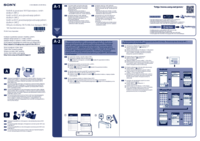
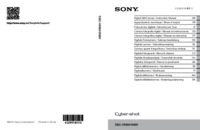
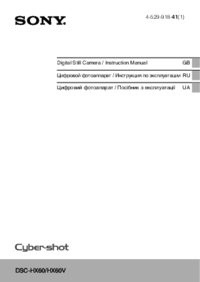


 (2 Seiten)
(2 Seiten) (2 Seiten)
(2 Seiten)
 (256 Seiten)
(256 Seiten) (96 Seiten)
(96 Seiten) (88 Seiten)
(88 Seiten)







Kommentare zu diesen Handbüchern