Sony HDR-AX2000E Bedienungsanleitung Seite 1
Stöbern Sie online oder laden Sie Bedienungsanleitung nach Kamerarekorder Sony HDR-AX2000E herunter. Sony HDR-AX2000E User manual Benutzerhandbuch
- Seite / 116
- Inhaltsverzeichnis
- FEHLERBEHEBUNG
- LESEZEICHEN



- HDR-AX2000E 1
- Read this first 2
- For customers in the U.S.A 3
- Notes on use 4
- Read this first (Continued) 4
- Using the camcorder 5
- About menu items, LCD panel 5
- AVCHD format 7
- Table of Contents 8
- Using the Menu 9
- Connecting with a Computer 9
- Troubleshooting 10
- Additional Information 10
- Quick Reference 10
- Getting Started 11
- Continued 13
- After charging the battery 14
- To remove the battery pack 14
- To store the battery pack 14
- Charging time 14
- Step 4: Turning the 15
- Step 5: Adjusting the 16
- LCD panel and 16
- Viewfinder 17
- 1 Press the MENU button 18
- Step 7: Inserting a 19
- To eject the memory card 20
- Recording 21
- Recording (Continued) 22
- Recording/Playback 23
- Adjusting the zoom 25
- Adjusting the focus manually 26
- Adjusting the iris 27
- Adjusting the gain 28
- Adjusting the shutter speed 28
- To adjust the shutter speed 29
- Adjusting the volume of light 29
- (ND filter) 29
- 2 Press the WHT BAL button A 30
- 1 During standby, press the 31
- COLOR MODE 33
- COLOR LEVEL 33
- COLOR PHASE 33
- WB SHIFT 33
- SKINTONE DETAIL 34
- Audio setup 35
- Adjusting the volume 36
- 1 Press the MODE button 37
- 2 On the LCD screen, select 37
- 3 Select the image quality 37
- 4 Press the record button 37
- 1 Press the MENU button B 39
- 2 Select (OTHERS) t [ASSIGN 39
- Playback 41
- 3 Play back movies 42
- Viewing still images 43
- Playback (Continued) 44
- Changing the screen 45
- To hide the display 46
- Connecting a monitor or a TV 47
- Operating the MODE menu 52
- 2 Touch [EDIT] t [PROTECT] 53
- 5 Touch t [YES] t 53
- Using the Playlist of movies 54
- Capturing still images 55
- Dividing a movie 56
- Deleting movies and 57
- Formatting the 58
- STOP button 59
- Repairing the image 60
- Operating the menu 61
- [ RETURN] 62
- Menu items 63
- Menu items (Continued) 64
- (CAMERA SET) 65
- STEADYSHOT 67
- AF ASSIST 67
- HANDLE ZOOM 67
- D.EXTENDER 68
- COLOR BAR 68
- (REC/OUT SET) 69
- VIDEO OUT 70
- (AUDIO SET) menu 71
- (DISPLAY SET) 73
- VF BACKLIGHT 75
- VF POWERMODE 75
- REMAINING 75
- DISPLAY OUTPUT 75
- (OTHERS) menu 76
- Saving images with a computer 77
- Troubleshooting (Continued) 80
- Memory card 81
- Cannot use Situation 83
- Connecting to a computer 87
- Warning messages 89
- Recording time of movies 91
- Using your camcorder abroad 93
- Maintenance and precautions 95
- About the “InfoLITHIUM” 96
- About x.v.Color 97
- About handling of your 97
- Moisture condensation 98
- LCD screen 98
- Specifications 101
- Specifications (Continued) 102
- On trademarks 103
- Notes on the License 103
- To attach a shoulder strap 107
- Wireless Remote Commander 109
- Screen indicators 110
- Index (Continued) 112
- Printed in Japan 116
Inhaltsverzeichnis
4-163-320-13(1)© 2009 Sony CorporationDigital HD Video Camera RecorderOperating GuideHDR-AX2000EGetting Started 11Recording/Playback21Editing 52Using
10Troubleshooting ... 79Warning indicators and messages ...
100Removing dust from inside the viewfinder1 Remove the eye piece of the viewfinder.Slide down the viewfinder release lever and hold it at the positio
101Additional InformationSpecificationsSystemVideo signalPAL color, CCIR standardsHDTV 1080/50iVideo recording systemHD image quality: MPEG-4 AVC/H.26
102(0 dBu = 0.775 Vrms)Input/Output connectorsUSB jackmini-BRemote jackStereo mini-minijack (Ø 2.5 mm)LCD screenPicture8.0 cm (3.2 type, aspect ratio
103Additional InformationOn trademarks• “Handycam” and are registered trademarks of Sony Corporation.• “AVCHD” and “AVCHD” logotype are trademarks of
104On GNU GPL/LGPL applied softwareThe software that is eligible for the following GNU General Public License (hereinafter referred to as “GPL”) or GN
105Quick ReferenceQuick ReferenceIdentifying parts and controlsThe numbers in ( ) are reference pages.A VIDEO OUT jack/AUDIO OUT jacks (47)B COMPONENT
106A Lens (12)B Lens hood with lens cover (12)C Internal microphone (35)D Front recording lamp (76)The recording lamp flashes if the remaining capacit
107Quick ReferenceA Hook for shoulder strapB Focus ring (26)C Lens cover lever (12)D Zoom ring (25)E Iris ring (27)F GAIN button (28)G WHT BAL button*
108A RESET buttonIf you press the RESET button, all settings including the clock setting (except the picture profile settings) return to the default.B
109Quick ReferenceRemove the insulation sheet before using the Wireless Remote Commander.A DATA CODE button (45)B TC RESET buttonThis button does not
11Getting StartedGetting StartedStep 1: Checking supplied itemsMake sure that you have following items supplied with your camcorder.The number in the
110Screen indicatorsUpper leftCenterUpper rightBottomz Tips• Indicators may look different or appear at different positions.Data code during recording
111Continued ,Quick ReferenceIndexAAC Adaptor...13Access lamp...19ACTIVE STEADYSHOT ...67AE RESPONSE..
112Index (Continued)INT MIC SET...71INT MIC WIND...71Internal microphone ...71IRIS ...
113Quick ReferenceTV color systems ...93TV TYPE...70UUSB SELECT...78Using the menu...
http://www.sony.net/Printed in JapanAdditional information on this product and answers to frequently asked questions can be found at our Customer Supp
12Step 2: Attaching the lens hood with lens coverAlign the marks on the lens hood to those on the camcorder, and turn the lens hood in the direction o
13Getting StartedStep 3: Charging the battery packYou can charge the “InfoLITHIUM” battery pack (L series) with the supplied AC Adaptor.b Notes• You c
145 Set the POWER switch to OFF (CHG).The CHG lamp lights up and charging starts.After charging the batteryThe CHG lamp turns off when the battery is
15Getting Started– The battery pack is too cold.Remove the battery pack and put it in a warm place.– The battery pack is too hot.Remove the battery pa
162 Hold the camcorder properly.3 Ensure a good grip, then fasten the grip belt.To turn off the powerSlide the POWER switch to OFF (CHG).b Notes• If w
17Getting StartedYou can view picture using the viewfinder to save the battery, or when the picture on the LCD screen is not clear.b Notes• You may se
18Step 6: Setting the date and timeSet the date and time when using your camcorder for the first time. If you do not set the date and time, [CLOCK SET
19Getting StartedThe clock starts.• Set [SUMMERTIME] to [ON] to move the time forward 1 hour.• You can set any year up to the year 2037.z Tips• The da
2Read this firstBefore operating this unit, please read this manual thoroughly, and retain it for future reference.To handle the recorded images on yo
20Database File.] screen appears. Follow the screen indication, and touch [YES].To eject the memory cardLightly push the memory card once.b Notes• Whe
21Recording/PlaybackRecording/PlaybackRecording Your camcorder records movies on memory cards. Do the following steps to record movies.• This camcorde
222 Slide the POWER switch to ON while pressing the green button.3 Press the record button or the handle record button.The recording lamp lights up du
23Recording/Playbackb Notes• Do not eject the memory card that is currently being used for recording. Replace only the memory card whose slot lamp is
24You can select the recording format (bit-rate, image quality, image size, frame rate, scanning system). In the default setting, [ ] is selected.To c
25Recording/PlaybackChanging the settings of your camcorder recordings.Move the power zoom lever D slightly for a slower zoom. Move it further for a f
26You can adjust the focus manually for different recording conditions. Use this function in the following cases.– To record a subject behind a window
27Recording/Playback[EXPANDED FOCUS] is assigned to the ASSIGN 7 button (p. 39).Press the ASSIGN 7 button.[EXPANDED FOCUS] appears and the center of t
282 When the iris is automatically adjusted, press the IRIS button E. next to the iris value disappears, or the iris value appears on the screen.3 Adj
29Recording/Playback[100] appears on the screen when you set the shutter speed to 1/100 second. The larger the value on the screen, the faster the shu
3NoticeIf static electricity or electromagnetism causes data transfer to discontinue midway (fail), restart the application or disconnect and connect
30memory A ( A) and memory B ( B), respectively. Unless a white balance is readjusted, values will remain even after the power has been turned off.Whe
31Recording/PlaybackTo adjust the white balance automaticallyPress the WHT BAL button A or set the AUTO/MANUAL switch D to AUTO.b Notes• When you set
322 Select the PICTURE PROFILE number with the SEL/PUSH EXEC dial A.3 Select [SETTING] with the SEL/PUSH EXEC dial A.4 Select an item to be adjusted w
33Recording/PlaybackGAMMATo select a gamma curve.COLOR MODETo set type and level of colors.COLOR LEVELTo set the color level.COLOR PHASETo set the col
34DETAILTo set items for the detail.SKINTONE DETAILTo adjust the detail of skintone areas to reduce wrinkles.COPYTo copy the settings of the picture p
35Recording/PlaybackTo copy the picture profile setting to another picture profile numberSee page 31 for the location of the buttons.1 Press the PICTU
36When the CH1 switch is set to INT MICWhen the CH1 is set to INPUT12 Set the INPUT1 switch B to an appropriate position for the microphone connected
37Recording/PlaybackTo restore automatic adjustmentSet the AUTO/MAN (CH1/CH2) switch E of the manually adjusted channel to AUTO.z Tips• To check other
38• The camcorder does not perform relay recording with memory cards during [SMOOTH SLOW REC]. If the space on the memory card is insufficient, the ca
39Recording/PlaybackAssigning the functions to the ASSIGN buttonsSome functions can be assigned to the ASSIGN buttons for use. You can assign a single
4Regulatory InformationCAUTIONYou are cautioned that any changes or modifications not expressly approved in this manual could void your authority to o
40• [--------] appears if no function is assigned to the ASSIGN button.4 Select the function that you want to assign with the SEL/PUSH EXEC dial A.5
41Recording/PlaybackPlaybackYou can play back movies as follows:1 Slide the POWER switch to ON.2 Press the VISUAL INDEX button.The VISUAL INDEX screen
423 Play back movies.1 Touch the recording media you want to play back.: Memory card A: Memory card B2 Touch the playback mode, and select the desired
43Recording/PlaybackYour camcorder starts playing the selected movie.b Notes• You may not be able to play back movies recorded on other camcorders.z T
442 Touch the playback mode, then select (still image).3 Touch twice the thumbnail of the still image you want to view.The first touch will show the
45Recording/PlaybackChanging/checking the settings in your camcorderYou can turn on and off the display of the time code, and other information on the
46b Notes• The exposure correction value (EV), shutter speed, iris and flash on/off will be displayed during viewing still images.• When you play back
47Recording/PlaybackConnecting a monitor or a TVPlayback image quality depends on the type of monitor or TV, or the jacks used to make the connection.
48Connecting to a high definition TV: Signal flowType Camcorder Cable TV Menu Setting (REC/OUT SET) menu t [VIDEO OUT] t [COMPONENT OUTPUT] t [1080i/5
49Recording/Playback (REC/OUT SET) menu t[VIDEO OUT] t [HDMI OUTPUT] t [AUTO] (default) (p. 70)b Notes• Use an HDMI cable with the HDMI logo.• Images
5do not perform the format. All the data recorded will be lost.* The exFAT is a file system that is used for SDXC memory cards.Size of memory card you
50To set the aspect ratio according to the connected TV (16:9/4:3)Select (REC/OUT SET) t [VIDEO OUT] t [TV TYPE] and the aspect ratio to match your TV
51Recording/Playback* Change the settings according to the TV connected.When connecting to your TV via a VCRSelect the connecting method with [VIDEO O
52EditingOperating the MODE menuYou can edit the recorded movies, format memory cards, etc.1 Set the POWER switch to ON.2 Press the MODE button.3 Touc
53EditingProtecting recorded images (Protect)Protect movies and still images to avoid deleting them by mistake.z Tips• You can also protect movies and
54Using the Playlist of moviesThe Playlist is a list showing thumbnails of the movies that you have selected.The original movies are not changed even
55Editingz Tips• Press and hold the image down to preview the image. Touch to return to the previous screen.4 Touch t [YES] t .z Tips• Even if you
56quality of the movies, start again from the beginning.6 Touch t .b Notes• The image size is fixed depending on the image quality of the movie:– [2.
57Editing• A slight difference may occur from the point where you touch and the actual dividing point, as your camcorder selects the dividing point
58z Tips• Press and hold the image down to preview the image. Touch to return to the previous screen.5 Touch t [YES] t .To delete all movies/still
59EditingPreventing data on the memory card from being recoveredUnintelligible data will be written on the memory card. Thus, it may become more diffi
6constantly on the LCD screen and/or the viewfinder. These points are normal results of the manufacturing process and do not affect the recording in a
60Repairing the image database fileThis function checks the management information and the consistency of movies on the memory card, and repairs any i
61Using the MenuUsing the MenuOperating the menuYou can change various settings or make detailed adjustments using the menu items displayed on the scr
626 Press the MENU button to hide the menu screen.To return to the previous screen, select [ RETURN].b Notes• The available menu items vary depending
63Using the Menu.Menu itemsz: Functions that return to the default settings when you switch the format, perform the functions by the MODE button, or t
64 (OTHERS) menu (p. 76)ASSIGN BUTTONCLOCK SETAREA SETSUMMERTIMELANGUAGEBEEPREC LAMPREMOTE CONTROLCALIBRATION (SMOOTH SLOW REC) menu (p. 37)REC MODETI
65Using the Menu(CAMERA SET) menuSettings to adjust your camcorder to the recording conditions (GAIN SET/BACK LIGHT/STEADYSHOT, etc.)The default setti
66HIGHAutomatically adjusts the white balance while reducing redness or blueness.MIDDLELOWAutomatically adjusts the white balance while increasing red
67Using the Menub Notes• [SPOTLIGHT] is set to [OFF] when you set [BACK LIGHT] to [ON].• [SPOTLIGHT] is set to [OFF] if all of iris, gain, and shutter
68When you set this function to [ON] ( ), the displayed image becomes about 1.5 times larger. The image quality decreases because the image is digital
69Using the Menux TYPESelects a type of the color bars.z Tips• You can assign an ASSIGN button to work as [ON/OFF] (p. 39).TYPE 1TYPE 2TYPE 3TYPE 4 (7
7– Other AVCHD format compatible devices which are not compatible with High Profile– Devices which are not compatible with the AVCHD format• Movies ma
70x HDMI OUTPUTYou can select the resolution of the output signal from the HDMI OUT jack.B AUTO720p/576i1080i/576i576p576ix COMPONENT OUTPUTYou can se
71Using the Menu(AUDIO SET) menuSettings for the audio recording (AUDIO LIMIT/XLR SET, etc.)The default settings are marked with B.The indicators in p
72LINKED ( )Controls the audio level of CH1 linked with that of CH2. Sound inputs from CH1 and CH2 will be recorded as a set of sound such as stereo s
73Using the Menu(DISPLAY SET) menuDisplay settings of the display and the viewfinder (MARKER/VF BACKLIGHT/DISPLAY OUTPUT, etc.)The default settings ar
74• You cannot display markers under following conditions:– [EXPANDED FOCUS]– During [SMOOTH SLOW REC]– When the current time is displayed after the p
75Using the MenuB NORMALStandard brightness.BRIGHTBrightens the LCD screen.b Notes• When you connect your camcorder to outside power sources, [BRIGHT]
76(OTHERS) menuSettings while recording or other basic settings (AREA SET/BEEP, etc.)The default settings are marked with B.The indicators in parenthe
77Connecting with a ComputerConnecting with a ComputerSaving images with a computerPreparing a computer (Windows)You can perform following operations
78• If the screen does not appear, click [Start] t [Computer] (in Windows XP, [My Computer]), then double-click [SONYCMU(E:)] (CD-ROM).4 Select the la
79TroubleshootingTroubleshootingTroubleshootingIf you run into any problems using your camcorder, follow the flow chart below.• Power sources/LCD scre
8Table of ContentsRead this first ... 2Step 1: Checking suppli
80Troubleshooting (Continued)The CHG lamp blinks during charging the battery pack.• Attach the battery pack correctly (p. 13). If the CHG lamp still c
81TroubleshootingAnother video device malfunctions when you use the supplied Wireless Remote Commander.• Select a commander mode other than DVD2 for y
82Troubleshooting (Continued)The recording does not start when you press the record button.• The playback screen is displayed. Finish playback operati
83TroubleshootingThe aspect ratio (16:9 (wide)/4:3) cannot be changed.• The aspect ratio of high definition image quality (HD) movies is 16:9 (wide).A
84Troubleshooting (Continued)The subjects passing by the frame very fast appear crooked.• This is called the focal plane phenomenon. This is not a mal
85TroubleshootingRefer also to the “Memory card” section (p. 81).The desired images cannot be found. Images cannot be played back.• Select the memory
86Troubleshooting (Continued)Neither image nor sound is played back on the TV connected with the component video cable.• Set [VIDEO OUT] according to
87TroubleshootingTime code and other information appear on the display of the connected device.• Set [DISPLAY OUTPUT] to [LCD PANEL] while connected w
88Warning indicators and messagesWhen an error occurs, a warning indicator appears on the LCD screen or in the viewfinder.You can fix some problems as
89Troubleshooting-- (Warning indicator pertaining to the write-protect of the memory card)• Access to the memory card was restricted on another device
9Operating the MODE menu ...52Protecting recorded images (Protect) ...
90Recovering data.• Your camcorder tries to recover data automatically if the data writing was not performed properly.Cannot recover data.• Writing da
91Additional InformationAdditional InformationRecording time of movies“HD” stands for high definition image quality, and “SD” stands for standard imag
92x Standard definition image quality (SD)(unit: minute)b Notes• The recordable time may vary depending on the recording and subject conditions, [REC
93Additional InformationUsing your camcorder abroadPower supplyYou can use your camcorder in any country/region using the AC Adaptor supplied with you
94File/folder structure on the memory cardThe file/folder structure is shown below. You do not usually need to acknowledge the file/ folder structure,
95Additional InformationMaintenance and precautionsWhat is the AVCHD format?The AVCHD format is a high definition digital video camera format used to
96On image data compatibility• Image data files recorded on a memory card by your camcorder conform to the “Design rule for Camera File system” univer
97Additional Information• Frequent use of the LCD screen or a frequent playback, fast forward or rewind operation wears out the battery pack faster.We
98• Do not let your camcorder get wet, for example, from rain or sea water. If your camcorder gets wet, it may malfunction. Sometimes this malfunction
99Additional InformationOn adjustment of the touch panel (CALIBRATION)The buttons on the touch panel may not work correctly. If this happens, follow t
Weitere Dokumente für Kamerarekorder Sony HDR-AX2000E


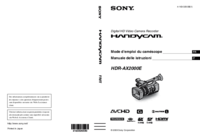




 (130 Seiten)
(130 Seiten)
 (248 Seiten)
(248 Seiten) (76 Seiten)
(76 Seiten) (235 Seiten)
(235 Seiten)

 (235 Seiten)
(235 Seiten)
 (227 Seiten)
(227 Seiten) (42 Seiten)
(42 Seiten)







Kommentare zu diesen Handbüchern