Sony DCR-TRV10E Bedienungsanleitung
Stöbern Sie online oder laden Sie Bedienungsanleitung nach Kamerarekorder Sony DCR-TRV10E herunter. Sony DCR-TRV10E Operating Instructions Benutzerhandbuch
- Seite / 180
- Inhaltsverzeichnis
- FEHLERBEHEBUNG
- LESEZEICHEN




- Video Camera 1
- Recorder 1
- Welcome! 2
- Добро пожаловать! 2
- Table of contents 3
- Оглавление 4
- Checking supplied 5
- Проверка прилагаемых 5
- Quick Start Guide 6
- (стр. 19) 8
- (стр. 18) 8
- (стр. 20) 9
- (стр. 33) 9
- Using this manual 10
- [a] [b] [c] 11
- Step 1 Preparing the 12
- Подготовка 12
- Step 1 Preparing the power 14
- Подготовка источника 14
- Step 2 Inserting a 19
- Установка 19
- Recording a picture 20
- Запись изображения 20
- LCD BRIGHT 22
- Использование функции наезда 24
- Using the zoom feature 24
- START/STOP MODE setting 25
- Установка START/STOP MODE 25
- NIGHTSHOT 28
- SLOW SHTR 28
- Self-timer recording 30
- Запись по таймеру самозапуска 30
- Checking the recording 31
- Проверка записи 31
- Воспроизведение ленты 33
- Playing back a tape 33
- 4 7 1999 34
- 12:05:56 34
- 50 AWB 34
- F1.7 9dB 34
- AUTO 34
- Various playback modes 36
- Переменные режимы 36
- Viewing the recording 38
- Просмотр записи на 38
- Для отмены функции лазерного 39
- Viewing the recording on TV 40
- Просмотр записи на экране 40
- Photo recording 41
- Фотосъемка 41
- VIDEO S VIDEO 43
- Using the wide mode 44
- Использование 44
- Использование широкоэкранного 45
- Using the fader 46
- Using the fader function 47
- Использование функции фейдера 47
- Using the Fader function 48
- Использование функции 48
- Using special effects 49
- – Picture effect 49
- Использование специальных 49
- – Digital effect 51
- Примеры условий Индикатор 54
- Adjusting the white balance 55
- Регулировка баланса белого 55
- Using the PROGRAM 56
- AE function 56
- Using the PROGRAM AE function 57
- PROGRAM AE 57
- Adjusting the 59
- Регулировка 59
- Focusing manually 60
- Фокусировка вручную 60
- Воспроизведение ленты с 62
- Searching a recording 66
- Поиск записи по дате 66
- – Поиск даты 66
- To stop searching 67
- Для остановки поиска 67
- Searching for a photo 69
- – Photo search/Photo scan 69
- Поиск фото – Фотопоиск/ 69
- Фотосканирование 69
- To stop scanning 70
- Для остановки сканирования 70
- Dubbing a tape 71
- Перезапись ленты 71
- S VIDEO LANC 73
- Монтаж по частям на ленту DV 75
- Recording video or TV 76
- Запись видео или 76
- Inserting a scene from 78
- Введение эпизода с 78
- ZERO SET 79
- Inserting a scene from a VCR 80
- Введение эпизода с КВМ 80
- Audio dubbing 81
- Аудиоперезапись 81
- LINE OUT 82
- To play back the sound 83
- Для воспроизведения звука 83
- VACATION 85
- Superimposing a title 86
- Наложение титра 86
- Erasing a title 88
- Стирание титра 88
- Making your own 89
- Создание Ваших 89
- Making your own titles 90
- Создание Ваших собственных 90
- Labeling a cassette 91
- Маркировка кассеты 91
- Changing the MENU 93
- Изменение установок 93
- Changing the MENU settings 94
- Изменение установок MENU 100
- Пиктограмма/пункт 103
- Resetting the date 104
- Переустановка даты и 104
- Resetting the date and time 105
- Переустановка даты и времени 105
- Using a Memory 106
- Stick–introduction 106
- Использование Memory Stick 106
- Введение 106
- Using a Memory Stick– 107
- To eject a Memory Stick 108
- Для извлечения Memory Stick 108
- 1 / 100 112
- Continuous shooting settings 115
- Установки непрерывной съемки 115
- – DCR-TRV10E only 116
- – Только модель DCR-TRV10E 116
- DV tape as a still image 118
- DV tape – Photo save 120
- To stop memory photo playback 121
- Для остановки воспроизведения 121
- MEMORY PLAYDSC 122
- To cancel image protection 128
- Для отмены защиты изображения 128
- Preventing accidental erasure 129
- – Image protection 129
- Предотвращение случайного 129
- Writing a print mark 130
- – PRINT MARK 130
- Запись печатных 130
- Deleting images 131
- Удаление 131
- Удаление изображений 132
- To stop copying in the middle 134
- Copying the image recorded on 135
- Playing back images in a 137
- Воспроизведение изображений в 137
- Usable cassettes 138
- Используемые кассеты 138
- Copyright signal 139
- Audio mode 139
- Сигнал авторского права 139
- Аудиорежим 139
- Notes on the mini DV cassette 140
- Примечания по кассете мини DV 140
- Troubleshooting 141
- In the playback mode 142
- Self-diagnosis display 146
- Warning indicators 147
- Warning messages 148
- В режиме записи 149
- В режиме воспроизведения 150
- Индикация самодиагностики 154
- Предупреждающие индикаторы 155
- Предупреждающие сообщения 156
- Using your camcorder 157
- Использование Вашей 157
- Moisture condensation 158
- Конденсация влаги 158
- Cleaning the video head 159
- Cleaning the LCD screen 159
- Чистка видеоголовок 159
- Чистка экрана ЖКД 159
- Maintenance information and 161
- Specifications 163
- Технические характеристики 164
- Identifying the parts 165
- Обозначение частей и 165
- Для подготовки пульта 174
- Quick Function Guide 177
- Алфавитный указатель 180
Inhaltsverzeichnis
3-866-812-13 (1)©1999 by Sony CorporationOperating InstructionsBefore operating the unit, please read this manual thoroughly,and retain it for future
10— Getting started —Using this manualThe instructions in this manual are for the twomodels listed in the table below. Before you startreading this ma
100Изменение установок MENUПиктограмма/пунктHiFi SOUNDAUDIO MIXNTSC PBLCD B. L.LCD COLOURVF BRIGHTРежимz STEREO12z ON PAL TVNTSC 4.43z BRT NORMALBRIGH
101Customizing Your Camcorder Выполнение индивидуальных установок на видеокамереИзменение установок MENUПиктограмма/пунктCONTINUOUS(Только модельDCR-T
102Изменение установок MENUПримечания по режиму LP•Если Вы выполняете запись на ленту в режиме LP на Вашей видеокамере, рекомендуетсявоспроизводить ле
103Customizing Your Camcorder Выполнение индивидуальных установок на видеокамереИзменение установок MENUПиктограмма/пунктCLOCK SETAUTO TV ONTV INPUTLT
104Resetting the dateand timeThe clock is set at the factory to Sydney time forAustralia and New Zealand models, to Tokyotime for the models sold in J
105Customizing Your Camcorder Выполнение индивидуальных установок на видеокамереResetting the date and timeThe year changes as follows:If you do not s
106– DCR-TRV10E onlyYou can record and play back still images on aMemory Stick supplied with your camcorder.You can carry out easily playback, re-reco
107Memory Stick operations Операции с Memory StickUsing a Memory Stick–introductionOn file format (JPEG)Your camcorder compresses image data in JPEGfo
108Using a Memory Stick–introductionInserting a Memory Stick(1)Slide MEMORY OPEN in the direction of thearrow. The Memory Stick compartmentopens.(2)In
109Memory Stick operations Операции с Memory StickUsing a Memory Stick–introductionSelecting image quality modeYou can select image quality mode in st
11Getting started Подготовка к эксплуатацииUsing this manualNote on TV colour systemsTV colour systems differ from country tocountry. To view your rec
110Using a Memory Stick–introductionImage quality settingsSetting MeaningFINE (FINE) Use this mode when youwant to record highquality images. Theimage
111Memory Stick operations Операции с Memory StickUsing a Memory Stick–introductionYour camcorder can format (initialize) a MemoryStick. If you format
11213PHOTOPHOTO1 / 100 CAPTURE21VTROFFMEMORYCAMERAPOWERRecording still images onMemory Sticks – Memoryphoto recording– DCR-TRV10E onlyYou can sel
113Memory Stick operations Операции с Memory StickRecording still images onMemory Sticks – Memory photorecordingNotes•When recording fast-moving subje
114Recording still images onMemory Sticks – Memory photorecording(1)Set the POWER switch to MEMORY. Makesure that the lock is set to the left (unlock)
115Memory Stick operations Операции с Memory StickRecording still images onMemory Sticks – Memory photorecordingContinuous shooting settingsSetting Me
116Recording an imagefrom a mini DV tapeas a still image– DCR-TRV10E onlyYour camcorder can read moving picture datarecorded on a mini DV tape and rec
117Memory Stick operations Операции с Memory StickWhen the ACCESS lamp is lit or flashingNever shake or strike the unit. As well do notturn the power
118Recording an image from a miniDV tape as a still imageWhen recording the image throughthe AUDIO/VIDEO jackConnect the yellow plug of the A/V connec
119Memory Stick operations Операции с Memory StickCopying still imagesfrom a mini DV tape– Photo save– DCR-TRV10E onlyUsing the search function, you c
12Installing the battery packInstall the battery pack to use your camcorderoutdoors.(1)Lift up the viewfinder.(2)Slide the battery pack down until it
120To stop copyingPress MENU to stop copying.When the memory of the MemoryStick is full“MEMORY FULL” appears on the LCD screen,and the copying stops.
121Memory Stick operations Операции с Memory StickViewing a still picture– Memory photoplayback– DCR-TRV10E onlyYou can play back still images recorde
122Viewing a still picture – Memoryphoto playbackTo play back recorded images on a TV screen•Connect your camcorder to the TV with theA/V connecting c
123Memory Stick operations Операции с Memory StickViewing a still picture – Memoryphoto playback•To display the following 6 images, keeppressing MEMOR
124Viewing the recorded imagesusing a personal computerThe image data recorded with your camcorder iscompressed in the JPEG format. If you use theappl
125Memory Stick operations Операции с Memory StickSuperimposing a still picture in aMemory Stick on a moving picture– M. CHROM/M. LUMI/C. CHROM– DCR-T
126Superimposing a still picture in aMemory Stick on a moving picture– M. CHROM/M. LUMI/C. CHROMBefore operationInsert a recorded Memory Stick on your
127Memory Stick operations Операции с Memory StickSuperimposing a still picture in aMemory Stick on a moving picture– M. CHROM/M. LUMI/C. CHROMItems t
128Preventingaccidental erasure– Image protection– DCR-TRV10E onlyTo prevent accidental erasure of importantimages, you can protect selected images.Be
129Memory Stick operations Операции с Memory StickNoteFormatting erases all information on the MemoryStick, including the protected image data. Checkt
13Getting started Подготовка к эксплуатацииStep 1 Preparing the powersupplyCharging the battery packUse the battery pack after charging it for yourca
130Writing a print mark– PRINT MARK– DCR-TRV10E onlyYou can specify the recorded still image to printout. This function is useful for printing out sti
131Memory Stick operations Операции с Memory Stick– DCR-TRV10E onlyDeleting selected imagesBefore operationInsert a Memory Stick into your camcorder.(
132Before operationInsert a Memory Stick into your camcorder.(1)Set the POWER switch to MEMORY. Makesure that the lock is set to the left (unlock)posi
133Memory Stick operations Операции с Memory StickTo cancel deleting all the images inthe Memory StickSelect RETURN in step 4, then press the SEL/PU
134Copying the imagerecorded on MemorySticks to mini DV tapes– DCR-TRV10E onlyYou can copy still images or titles recorded onMemory Stick and record t
135Memory Stick operations Операции с Memory StickCopying the image recorded onMemory Sticks to mini DV tapesDuring copyingYou cannot operate the foll
136– DCR-TRV10E onlyYou can automatically play back images insequence. This function is useful especially whenchecking recorded images or during apres
137Memory Stick operations Операции с Memory StickTo stop the slide showPress MENU.To pause during a slide showPress MEMORY PLAY.To start the slide sh
138— Additional Information —Usable cassettesSelecting cassette typesYou can use the mini DV cassette only*. Youcannot use any other 8 mm, Hi8,
139Additional Information Дополнительная информацияWhen you play backCopyright signalWhen playing backUsing any other video camera recorder, youcannot
14NotePrevent metallic objects from coming into contactwith the metal parts of the DC plug of the ACpower adaptor. This may cause a short-circuit,dama
140Usable cassettes Используемые кассетыNotes on the mini DV cassetteWhen affixing a label on the mini DVcassetteBe sure to affix a label only on the
141Additional Information Дополнительная информацияEnglishTroubleshootingIf you run into any problem using your camcorder, use the following table to
142TroubleshootingSymptom Cause and/or Corrective Actions• The contrast between the subject and background is too high.Your camcorder is not a malfun
143Additional Information Дополнительная информацияTroubleshootingIn the recording and playback modesSymptom Cause and/or Corrective Actions• The batt
144TroubleshootingWhen operating using the Memory Stick– DCR-TRV10E onlySymptom Cause and/or Corrective Actions• The POWER switch is set to CAMERA.c S
145Additional Information Дополнительная информацияSymptom Cause and/or Corrective Actions• The tape has no cassette memory.c Use a tape with cassette
146EnglishSelf-diagnosis displayFive-digit display Cause and/or Corrective Actions• You are using a battery pack that is not an “InfoLITHIUM”battery p
147Additional Information Дополнительная информацияC:21:00If indicators and messages appear in the viewfinder, on the LCD screen or in the display win
148Warning messages•CLOCK SET Reset the date and time (p. 104).•For “InfoLITHIUM” Use an “InfoLIHIUM” battery pack (p. 17).BATTERY ONLY• CLEANING CAS
149Additional Information Дополнительная информацияРусскийПоиск и устранение неисправностейЕсли у Вас возникла какая-либо проблема при использовании в
15Getting started Подготовка к эксплуатацииApproximate number of minutes when you use afully charged batteryNumbers in parentheses “( )” indicate the
150Поиск и устранение неисправностейВозможная причина Вероятная причина и/или метод устранения• Слишком высокая контрастность между объектом ифоном. В
151Additional Information Дополнительная информацияПоиск и устранение неисправностейВозможная причина Вероятная причина и/или метод устранения• На лен
152Поиск и устранение неисправностейПри эксплуатации с Memory Stick– Только модель DCR-TRV10EВозможная причина Вероятная причина и/или метод устранени
153Additional Information Дополнительная информацияПрочееВозможная причина Вероятная причина и/или метод устранения• Лента не имеет кассетной памяти.c
154C:21:00РусскийИндикация самодиагностикиПятизначная индикация Вероятная причина и/или метод устранения• Вы используете батарейный блок, который не я
155Additional Information Дополнительная информацияC:21:00Если в видоискателе, на экране ЖКД или в окошке дисплея появятся индикаторы исообщения, пров
156Предупреждающие сообщения•CLOCK SET Повторно установите дату и время (стр. 104)•For “InfoLITHIUM” Используйте батарейный блок “InfoLITHIUM” (стр. 1
157Additional Information Дополнительная информацияUsing your camcorder abroadYou can use your camcorder in any country orarea with the AC power adapt
158Maintenanceinformation andprecautionsMoisture condensationIf your camcorder is brought directly from a coldplace to a warm place, moisture may cond
159Additional Information Дополнительная информация[a] [b]/Maintenance informationCleaning the video headTo ensure normal recording and clear pictures
16Approximate number of minutes when you use afully charged batteryNumbers in parentheses “( )” indicate the timeusing a normally charged battery. The
160Maintenance information andprecautionsPrecautionsCamcorder operation•Operate your camcorder on 7.2 V (battery pack)or 8.4 V (AC power adaptor).•For
161Additional Information Дополнительная информацияAC power adaptor•Unplug the unit from the mains when you arenot using the unit for a long time. To
162Maintenance information andprecautionsNotes on dry batteriesTo avoid possible damage from battery leakageor corrosion, observe the following:•Be su
163Additional Information Дополнительная информацияEnglishSpecificationsVideo camerarecorderSystemVideo recording system2 rotary headsHelical scanning
164ВидеокамераСистемаСистема видеозаписи2 вращающиеся головкиСистема наклонноймеханической разверткиСистема аудиозаписиВращающиеся головки, системаИКМ
165Quick Reference Оперативный справочник— Quick Reference —Identifying the partsand controls1 Viewfinder lens adjustment lever (p. 23)2 OPEN button (
1668 Focus ring (p. 60)9 Camera recording lamp (p. 20)0 Infrared rays emitter (p. 28, 39)qa Microphoneqs FOCUS switch (p. 60)qd Viewfinder (p. 12, 23)
167Quick Reference Оперативный справочникIdentifying the parts and controlsqk LCD screen (p. 22)ql LCD BRIGHT buttons (p. 22)w; VOLUME buttons (p. 33)
168Identifying the parts and controlswj SELFTIMER button (p. 30)wk END SEARCH button (p. 31)wl DISPLAY button (p. 34)e; START/STOP MODE switch (p. 25)
169Quick Reference Оперативный справочникeg Power zoom lever (p. 24)eh ACCESS lamp (DCR-TRV10E only) (p. 108)ej Hooks for shoulder strapek START/STOP
17Getting started Подготовка к эксплуатацииAfter charging the battery packDisconnect the AC power adaptor from the DCIN jack on your camcorder.Note on
170Identifying the parts and controlsrd Video control buttons (p. 36, 76)x STOP (stop)m REW (rewind)N PLAY (playback)M FF (fastforward)X PAUSE (pause)
171Quick Reference Оперативный справочникIdentifying the parts and controlst; DV IN/OUT jack (p. 73)This “i.LINK” mark is a trademark of SonyCorporat
172Identifying the parts and controlsNote on the Carl Zeiss lensYour camcorder is equipped with a Carl Zeisslens which can reproduce a fine image.The
173Quick Reference Оперативный справочникIdentifying the parts and controlsRemote CommanderThe buttons that have the same name on theRemote Commander
174Identifying the parts and controlsTo prepare the Remote CommanderInsert 2 R6 (Size AA) batteries by matching the +and – polarities on the batterie
175Quick Reference Оперативный справочникIdentifying the parts and controlsOperation indicators120min STBY 0:12:34–+12minST I LL ZERO SET1 6 : 9WI DE
176Identifying the parts and controls1 Remaining battery time indicator (p. 13) /Tape counter (p. 65) /Memory counter (DCR-TRV10E only)(p. 122) /Time
177Quick Reference Оперативный справочникEnglishQuick Function GuideFunctions to adjust exposure (in the recording mode)•In a dark place•In insufficie
178РусскийРуководство по быстрым функциямФункции для регулировки экспозиции (в режиме записи)•В темном месте•При недостаточном освещении•В темных окру
179Quick Reference Оперативный справочникEnglishIndexA, BAC power adaptor... 13Adjusting viewfinder ... 23ANTI GROUND S
18Connecting to the mainsWhen you use your camcorder for a long time,we recommend that you power it from the mainsusing the AC power adaptor.(1)Open t
180Sony Corporation Printed in JapanРусскийАлфавитный указательА, Б, В, ГАдаптер последовательногопорта ... 124Аудиоп
19Getting started Подготовка к эксплуатации(1)Slide Z OPEN/EJECT in the direction of thearrow and open the lid. The cassettecompartment automatically
2EnglishWelcome!Congratulations on your purchase of this SonyDigital Handycam camcorder. With your DigitalHandycam, you can capture life’s preciousmom
205340minREC0:00:0124VTROFFMEMORYCAMERAPOWER1— Recording – Basics —Recording a pictureYour camcorder automatically focuses for you.(1)Remove the lens
21Recording – Basics Запись - Основные положенияNoteFasten the grip strap firmly. Do not touch thebuilt-in microphone during recording.Note on Recordi
22180°90°LCD BRIGHTRecording a pictureAdjusting the LCD screenTo adjust the brightness of the LCD screen, presseither of the two buttons on LCD BRIGHT
23Recording – Basics Запись - Основные положенияTo record pictures with theviewfinder – adjusting theviewfinderIf you record pictures with the LCD pan
24Использование функции наездавидеокамерыПередвиньте рычаг приводноговариообъектива слегка для относительномедленного наезда видеокамеры.Передвиньте е
25Recording – Basics Запись - Основные положенияSTART/STOP MODE setting: Recording starts when you press START/STOP, and stops when you press it again
260:00:0145min40minRECIndicators displayed in therecording modeThe indicators are not recorded on tape.Time codeThe time code indicates the recording
27Recording – Basics Запись - Основные положенияShooting backlit subjects(BACK LIGHT)When you shoot a subject with the light sourcebehind the subject
28Shooting in the dark(NightShot)The NightShot function enables you to shoot asubject in a dark place. For example, you cansatisfactorily record the e
29Recording – Basics Запись - Основные положенияRecording a pictureNotes•Do not use the NightShot function in brightplaces (ex. outdoors in the daytim
3EnglishTable of contents•Windows is registered trademarks licensed toMicrosoft Corporation, registered in the U.S.A.and other countries.•All other pr
30Recording a pictureSelf-timer recordingYou can make a recording with the self-timer.This mode is useful when you want to recordyourself.(1) Press SE
31Recording – Basics Запись - Основные положенияChecking the recording– END SEARCH / EDITSEARCH / RecReviewYou can use these buttons to check the reco
32Checking the recording– END SEARCH / EDITSEARCH / RecReviewRec ReviewYou can check the last recorded section.Press the – side of EDITSEARCH momentar
33Playback – Basics Воспроизведение - Основные положения— Playback – Basics —Playing back a tapeYou can monitor the playback picture on theLCD screen.
344 7 199912:05:56 50 AWBF1.7 9dB AUTOPlaying back a tapeTo display the screen indicators– Display functionPress DISPLAY on y
35Playback – Basics Воспроизведение - Основные положенияPlaying back a tapeNoteThe pictures taken on the Memory Stick are notrecorded with various set
36Various playback modesTo operate control buttons, set the POWERswitch to VTR.To view a still picture (playbackpause)Press X during playback. To res
37Playback – Basics Воспроизведение - Основные положенияPlaying back a tapeTo view the picture at double speedPress ×2 on the Remote Commander duringp
38S VIDEOS VIDEOVIDEOAUDIOINAUDIO/VIDEOViewing the recordingon TVConnect your camcorder to your TV or VCR withthe A/V connecting cable supplied with y
39Playback – Basics Воспроизведение - Основные положенияIf your TV or VCR has an S video jackConnect using an S video cable (not supplied) toobtain hi
4РусскийОглавление•Windows является зарегистрированнойторговой маркой, принадлежащей фирмеMicrosoft Corporation, зарегистрированной вСША и других стра
40Viewing the recording on TVIf you turn the power offLaser link turns off automatically.If you use a Sony TV•You can turn on the TV automatically whe
41Advanced Recording Operations Усовершенствованные операции съемки— Advanced Recording Operations —Photo recordingYou can record a still picture like
42Notes•During photo recording, you cannot change themode or setting.•During photo recording, you cannot turn yourcamcorder off or press the PHOTO but
43Advanced Recording Operations Усовершенствованные операции съемкиPhoto recordingPrinting the still pictureYou can print a still picture by using the
44You can record a 16:9 wide picture to watch onthe 16:9 wide-screen TV (16:9WIDE).Black bands appear on the screen duringrecording in 16:9WIDE mode [
45Advanced Recording Operations Усовершенствованные операции съемкиUsing the wide modeIn the wide modeYou cannot select the old movie function withDIG
46You can fade in or out to give your recording aprofessional appearance.Using the faderfunctionFADERM.FADER (mosaic)MONOTONEWhen fading in, the pictu
47Advanced Recording Operations Усовершенствованные операции съемкиUsing the fader function(1)When fading in [a]In the standby mode, press FADER until
48NoteYou cannot use the following functions whileusing the fader function. Also, you cannot usethe fader function while using the followingfunctions.
49Advanced Recording Operations Усовершенствованные операции съемкиYou can digitally process images to obtain specialeffects like those in films or on
5Getting started Подготовка к эксплуатацииChecking suppliedaccessories81 Wireless Remote Commander (1) (p. 173)RMT-811: DCR-TRV10ERMT-808: DCR-TRV8E2
50Using special effects– Picture effectSelect the desired picture effect mode in theMENU settings (p. 93).To turn the picture effect functionoffSet P
51Advanced Recording Operations Усовершенствованные операции съемкиUsing special effects– Digital effectYou can add special effects to recorded pictur
52Using special effects– Digital effect(1)While your camcorder is in the standby orrecording mode, press DIGITAL EFFECT. Thedigital effect indicator a
53Advanced Recording Operations Усовершенствованные операции съемкиUsing special effects– Digital effectTo cancel the digital effectPress DIGITAL EFFE
54Adjusting the whitebalance manuallyYou can manually adjust and set the whitebalance. This adjustment makes white subjectslook white and allows more
55Advanced Recording Operations Усовершенствованные операции съемкиIf the picture is being taken in a studio lit byTV lightingWe recommend you to reco
56Using the PROGRAMAE functionYou can select PROGRAM AE (Auto Exposure)mode to suit your specific shooting requirements.Spotlight modeThis mode preven
57Advanced Recording Operations Усовершенствованные операции съемкиUsing the PROGRAM AE function(1)Press PROGRAM AE in the standby mode.The PROGRAM AE
58Notes•In the spotlight, sports lesson and beach & skimodes, you cannot take close-ups. This isbecause your camcorder is set to focus only onsubj
59Advanced Recording Operations Усовершенствованные операции съемкиYou can manually adjust and set the exposure.Adjust the exposure manually in the fo
6Quick Start GuideEnglishQuick Start GuideThis chapter introduces you to the basic features of yourcamcorder. See the page in parentheses “( )” for mo
60Focusing manuallyYou can gain better results by manually adjustingthe focus in the following cases:•The autofocus mode is not effective whenshooting
61Advanced Recording Operations Усовершенствованные операции съемкиTo return to the autofocus modeSet FOCUS to AUTO.To record distant subjectsWhen you
62— Advanced Playback Operations —Playing back a tapewith picture effectsDuring playback, you can process a scene usingthe picture effect functions: N
63Advanced Playback Operations Усовершенствованные операции воспроизведения231STILLSTILLDIGITAL EFFECTDuring playback, you can process a scene usingth
64Notes•You cannot process externally input scenesusing the digital effect function.•To record pictures that you have processedusing the digital effec
65Advanced Playback Operations Усовершенствованные операции воспроизведенияQuickly locating ascene using the zeroset memory functionYour camcorder goe
66You can automatically search for the point wherethe recording date changes and start playbackfrom that point (Date search). Use a tape withcassette
67Advanced Playback Operations Усовершенствованные операции воспроизведенияTo stop searchingPress x.Searching for the date withoutusing cassette memor
68Searching the boundariesof recorded tape by title– Title searchIf you use a tape with cassette memory,you can search for the boundaries ofrecorded t
69Advanced Playback Operations Усовершенствованные операции воспроизведенияYou can search for a still picture you haverecorded on a mini DV tape (phot
7Quick Start GuideRecording a picture (p. 20)ViewfinderWhen the LCD panel is closed, use theviewfinder placing your eye against its eyecup.Monitoring
70Searching for a photo withoutusing cassette memory(1)Set the POWER switch to VTR.(2) Set CM SEARCH in to OFF in the MENUsettings (p. 93).(3)Press
71Editing МонтажUsing the A/V connecting cableConnect your camcorder to the VCR using theA/V connecting cable supplied with yourcamcorder.Set the inpu
72Dubbing a tapeIf you have displayed the screen indicators onthe TVMake the indicators disappear by pressingSEARCH MODE or DATA CODE on the RemoteCom
73Editing МонтажS VIDEO LANCDVDubbing a tapeUsing the i.LINK cable (DV connectingcable)Simply connect the VMC-IL4435/2DV/4DVi.LINK cable (DV connectin
74By simply selecting the scenes to edit, you canduplicate the desired portion on a tape, usingother equipment connected with an i.LINK cable(DV conne
75Editing МонтажEditing partially on a DV tape– DV synchro-editing (DCR-TRV10E only)Notes•If you use other than Sony equipment with the DV jack, you c
76Recording video or TVprogrammesYou can record a tape from another VCR or a TVprogramme from a TV that has video/audiooutputs. Use your camcorder as
77Editing МонтажNoteIf you fast-forward or slow-playback on the otherequipment, the image being recorded may turnblack and white. When recording from
78Inserting a scene froma VCRReplacing recording on a tape– Insert EditingYou can insert a new scene from a VCR ontoyour originally recorded tape by s
79Editing МонтажInserting a scene from a VCR(1)Set the POWER switch to VTR.(2)On the VCR, locate just before the insert startpoint [a], then press X t
8EJECTУстановка кассеты (стр. 19)Подсоединение провода электропитания (стр. 18)При пользовании видеокамерой вне помещения используйте батарейный блок(
80NoteThe picture and sound recorded on the sectionbetween the insert start and end points will beerased when you insert the new scene.When the insert
81Editing МонтажYou can record an audio sound to add to theoriginal sound on a tape by connecting audioequipment or a microphone. If you connect theau
82Audio dubbingDubbing with the AUDIO/VIDEOjackNoteThe picture is not output from the AUDIO/VIDEO jack. Check the recorded picture on theLCD screen or
83Editing МонтажAdding an audio sound on arecorded tape(1)Insert your recorded tape into yourcamcorder.(2)Set the POWER switch of your camcorder toVTR
84Audio dubbingNotes•New sound cannot be recorded on a tapealready recorded in the 16-bit mode (32 kHz,44.1 kHz or 48 kHz) (p. 97).•When an external m
85Editing МонтажSuperimposing a titleIf you use a tape with cassette memory,you can superimpose the title whilerecording or after recording. When youp
86Superimposing a title12PRESET TITLEHELLO!HAPPY BIRTHDAYHAPPY HOLIDAYSCONGRATULATIONS!OUR SWEET BABYWEDDINGVACATIONTHE END [T I TLE] : ENDPRESET
87Editing МонтажSuperimposing a titleIf you use a cassette set to prevent accidentalerasureYou cannot superimpose or erase the title. Slidethe write-p
88Erasing a title(1)Set the POWER switch to VTR.(2)Press MENU to display the menu.(3)Turn the SEL/PUSH EXEC dial to select ,then press the dial.(4)Tu
89Editing МонтажMaking your owntitlesYou can make up to two titles and storethem in the cassette memory. Each titlecan have up to 20 characters.(1)Pre
9REWPLAYVTROFFMEMORYCAMERAPOWERVTROFFMEMORYCAMERAPOWERЗапись изображения (стр. 20)Контроль воспроизводимого изображения наэкране ЖКД (стр. 33)Руководс
90To change a title you have storedIn step 3, select CUSTOM1 or CUSTOM2,depending on which title you want to change,then press the SEL/PUSH EXEC dial.
91Editing МонтажLabeling a cassetteIf you use a tape with cassette memory,you can label a cassette. The label canconsist of up to 10 characters and is
92To erase a characterIn step 6 turn the SEL/PUSH EXEC dial to select[C], then press the dial. The last character iserased.To change the label you hav
93Customizing Your Camcorder Выполнение индивидуальных установок на видеокамере— Customizing Your Camcorder —Changing the MENUsettingsTo change the mo
94Changing the MENU settingsTo make the MENU display disappearPress MENU.Menu items are displayed as the followingicons:MANUAL SETCAMERA SETVTR SETLCD
95Customizing Your Camcorder Выполнение индивидуальных установок на видеокамереChanging the MENU settingsIcon/itemHiFi SOUNDAUDIO MIXNTSC PBLCD B. L.L
96Changing the MENU settingsIcon/itemCONTINUOUSQUALITYFLD./FRAMEPRINT MARKPROTECTSLIDE SHOW(DCR-TRV10E only)DELETE ALL(DCR-TRV10E only)FORMAT(DCR-TRV1
97Customizing Your Camcorder Выполнение индивидуальных установок на видеокамереChanging the MENU settingsNotes on the LP mode•When you record a tape i
98Changing the MENU settingsIcon/itemCLOCK SETAUTO TV ONTV INPUTLTR SIZEDEMO MODEWORLD TIMEBEEPCOMMANDERDISPLAYREC LAMPDV EDITING(DCR-TRV10E only)POWE
99Customizing Your Camcorder Выполнение индивидуальных установок на видеокамереРусскийВыбор установок режима по каждому пункту z заводская установка.П
Weitere Dokumente für Kamerarekorder Sony DCR-TRV10E




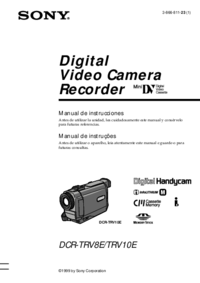


 (72 Seiten)
(72 Seiten)

 (68 Seiten)
(68 Seiten) (56 Seiten)
(56 Seiten) (288 Seiten)
(288 Seiten)
 (139 Seiten)
(139 Seiten) (147 Seiten)
(147 Seiten)

 (343 Seiten)
(343 Seiten) (128 Seiten)
(128 Seiten) (147 Seiten)
(147 Seiten) (64 Seiten)
(64 Seiten)
 (288 Seiten)
(288 Seiten)







Kommentare zu diesen Handbüchern